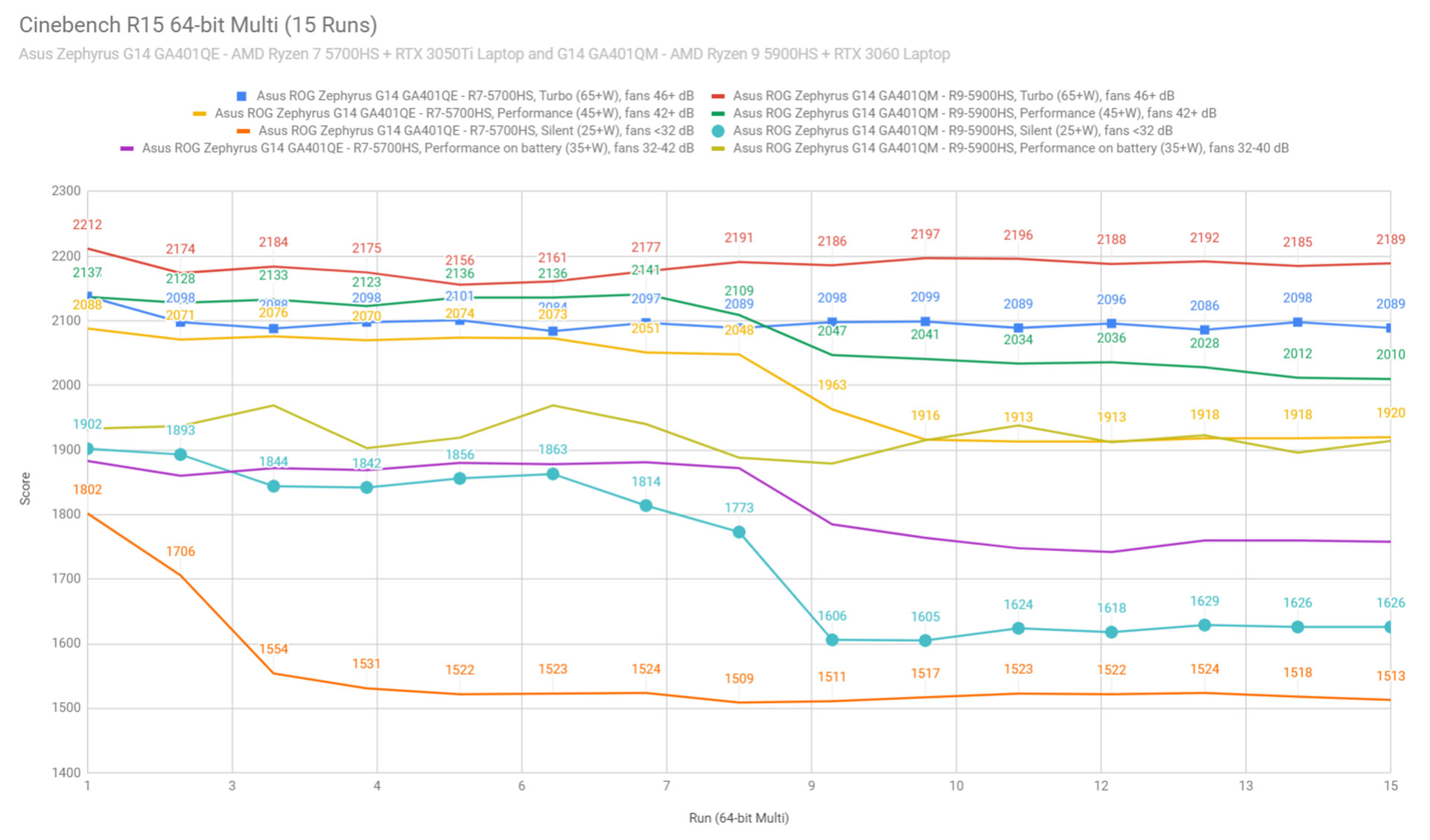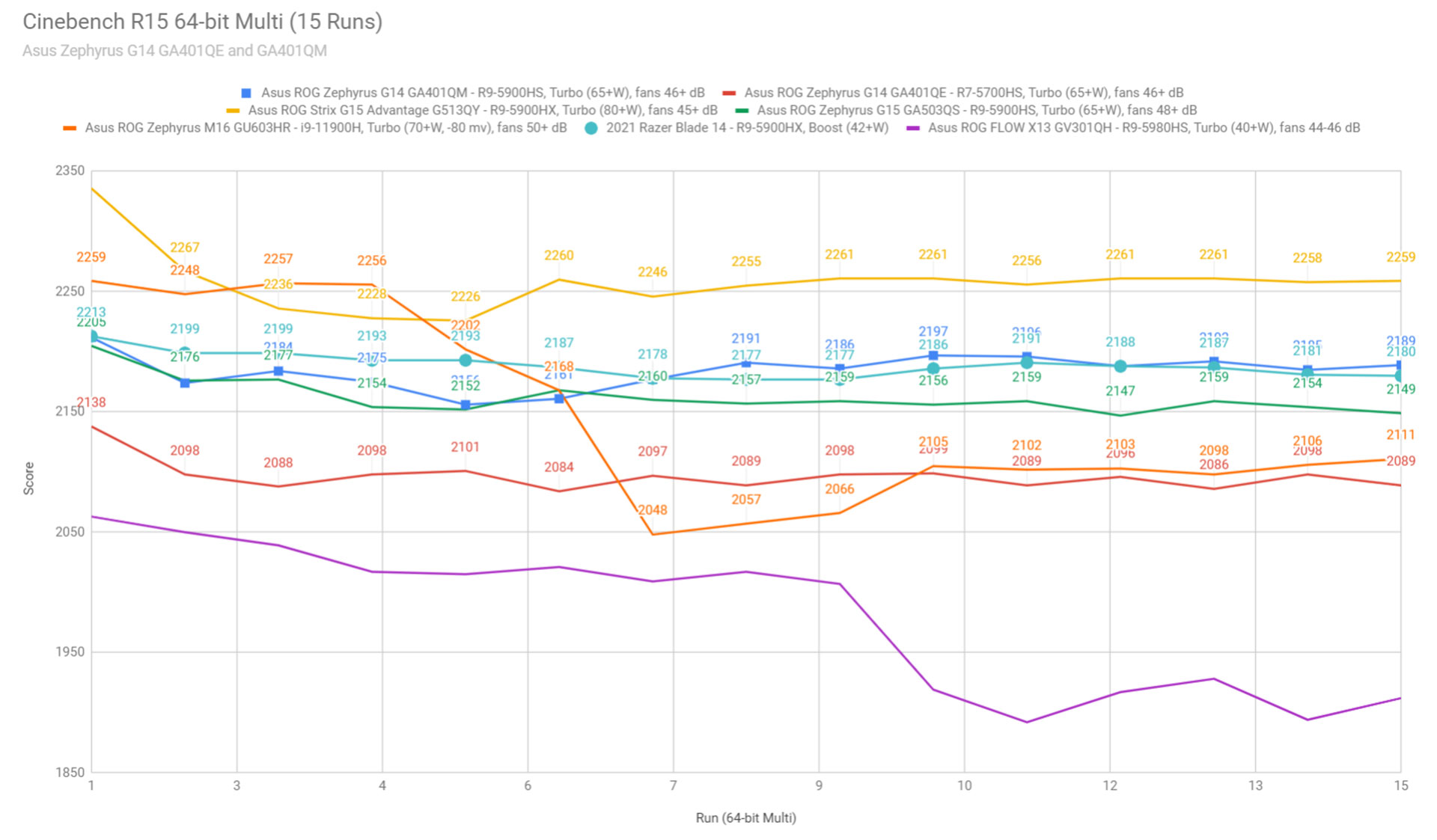ASUS ROG Zephyrus G14 2021 review
With all the other notebooks launched this year, our review of the 2021 Asus ROG Zephyrus G14 got delayed, so I decided to wait a few more months in order to test the finalized and mature versions of this laptop, with the proper software, BIOS, and drivers.
So here we are, more than 6 months after the 2021 G14 was released, with a detailed look at two different variants of the G14, an article that compares the popular CPU/GPU options, the two screen variants, and the two color schemes that Asus offer on this series. Furthermore, my thoughts and impressions gathered here are based on using each of these two G14 models for several weeks, and not just on a short-term experience.
Now, the 2021 G14 is mostly a hardware refresh of the popular design launched in 2020, with updated CPU, GPU, and screen options, as well as a slightly updated thermal module, but otherwise similar in every way to the previous generation. But those updated specs do make the 2021 Zephyrus G14s more compelling options in their class and an evolution from the previous models, something this series required in order to remain competitive versus the other 14-inch performance laptops that have been released in the meantime, such as the Acer Triton 300 SE and especially the Razer Blade 14.
So here’s what to expect from the 2021 ROG Zephyrus G14 at this point, with its solid traits and its quirks.
Specs as reviewed – ASUS ROG Zephyrus G14 2021
| 2021 ASUS ROG Zephyrus G14 GA401QM and GA401QE | |
| Display | 14-inch, 16:9, non-touch, matte, QHD 2560 x 1440 px IPS, 120 Hz with 100% DCI-P3, TL140BDXP01-0 panel, with AdaptiveSync FHD 1920 x 1080 px IPS, 144 Hz with 100% sRGB, TL140BDXP01-0 panel, with AdaptiveSync |
| Processor | AMD Cezanne, Ryzen 7 5800HS or Ryzen 9 5900HS, 8C/16T |
| Video | AMD Radeon Vega + Nvidia GeForce RTX 3060 Laptop 6GB (60W, up to 80W with Dyn Boost) on 401QM model AMD Radeon Vega + Nvidia GeForce RTX 3050Ti Laptop 4GB (60W, up to 75W with Dyn Boost) on 401QE model |
| Memory | 32 GB DDR4-3200 (16 GB onboard, 1x DIMM, up to 48 GB) on 401QM model 16 GB DDR4-3200 (8 GB onboard, 1x DIMM, up to 40 GB) on 401QM model |
| Storage | 1 TB NVMe SSD (1x M.2 PCI x4 slot) |
| Connectivity | WiFi 6 (Mediatek MT7921) 2×2 with Bluetooth 5.0 |
| Ports | 2x USB-A 3.2, 1x USB-C gen 2 with DP1.4 and charging (left), 1x USB-C gen 2 data-only (right), HDMI 2.0b, headphone/mic, Kensington Lock |
| Battery | 76 Wh, 180 W power adapter, USB-C charging up to 100W |
| Size | 324 mm or 12.75” (w) x 222 mm or 8.74” (d) x 19.9 mm or .78” (h) |
| Weight | 1.7 kg (3.75 lbs) with Anime Matrix display, 1.64 kg (3.65 lbs) without Anime Matrix display, .59 kg (1.3 lbs) power brick and cables, EU version |
| Extras | white backlit keyboard, 4x speakers, no webcam, finger sensor in the power button |
Design and construction
Asus offers the 2021 Zephryrus G14 in two color variants, a dark-gray model with a black keyboard, and another that offers a white lid and a silver interior and keyboard.
I like them both, and I appreciate that both are clean and implement very few branding elements, but overall lean towards the darker variant because I’m not a fan of white-lit silver keyboards and their poor contrast and readability.

In all fairness, though, this dark-gray model does show smudges and fingerprints easier than the other, so will be more difficult to keep clean. There’s a picture down below that shows the smudges after using the laptop for a few days, so you’ll know what to expect.
Magnesium aluminum alloys are used for the construction in both cases, with a smoother finishing on the lid and a rougher finishing on the interior. They feel nice to the touch and should age well, based on what we know about the 2020 G14 generation.
Speaking of the lid, Asus offers the G14 with an optional Anime Matrix secondary display on the lid, an array of tiny LEDs that can display images, texts, and animations in a geeky way. This sets apart the G14 from other laptops, but I find it to be more or less a gimmick that fades away after the initial wow effect, so I can live without it, especially since the base-lid models without the Anime Matrix are slightly cheaper, thinner and lighter than the configurations that implement this feature. You might feel different about it, so up to you.
This aside, this 2021 Zephyrus G14 series feels very well made and doesn’t bend or squeak in any way when grabbed and used. There’s also no obvious flex in the keyboard deck, so I have no complaints about the construction or craftsmanship. Somehow Asus managed to make this 14-inch series sturdier than their 15/16 inch Zephyrus G15 and M16 models.
I still don’t like the overall design choice that Asus went with on their Zephyrus G models, with the Ergolift hinge that raises the main chassis of the laptop on tiny feet placed at the bottom of the screen. I don’t mind that, in fact, I feel it makes sense to allow better airflow under the laptop and create a slightly inclined typing position, but this design means that the hot-air exhausts are placed just under the screen, and not at the back of the laptop, behind the screen. This way, the hot air is pushed out into the screen, and not away from the user, and the perceived noise from the fans is greater than on a more standard design, as it’s amplified and bounced into the ears by the display.
In all honesty, this whole design is not a deal-breaker by any means, just something I personally do not appreciate.
As for the practicality of this 2021 G14 series, nothing has changed from the previous model. The laptop still sits well anchored on the desk, the screen can still be adjusted single-handedly, and Asus still made sure to blunted and dull the edges and corners so they don’t dig into your wrists. The entire laptop is also compact and lightweight for what it is, so a solid option for traveling and commuting to school and work, and despite that, it implements properly sized inputs and a capable set of speakers, including two of them firing through the cuts on the sides of the arm-rest.
The screen only goes back to about 150 degrees, though, and that can be limiting when using the computer on the lap or in tight places. I’m also not a fan of the status LEDs being placed under the screen, they can get annoying when using the laptop at night, but at least they’re dim.
As for the IO, that’s lined around the sides, with most of the important ports and the PSU placed on the left side, and some USBs on the right. There’s nothing at the back and there’s still no card reader, and the HDMI port is still 2.0b and connected to the iGPU, so if you need a direct dGPU connection for an external monitor, you’ll have to use the USB-C port on the left side.
Overall, the 2021 Zephyrus G14 is still a competitive design even against the newer 14-inch models released in 2021. It’s nicely built and practical in most ways, but I would have preferred a screen that goes back to 180 degrees, and it’s up to you whether you’ll appreciate this ErgoLift design over a more traditional build that places the hot-air exhausts behind the screen, away from the user.
Keyboard and trackpad
Asus nailed the inputs on the 2020 G14 and my impressions haven’t changed about this 2021 generation either. This laptop is still one of my favorite types out there, a great balance of feedback, key feel, and quiet clicks.
The layout is mostly similar to the 2020 model, with a full-size main deck of keys and an extra line of multimedia keys at the top-left. As an update, though, Asus binned Home/End and PgUp/PgDn as secondaries to the arrow keys, which they did not do out-of-the-box before, and I’m glad they listened to the community’s feedback and implement this small, but important, tweak.
This keyboard still lacks RGB lighting and only offers white-lit LEDs. They get bright at the maximum setting and they’re fairly uniform on these units that I’ve tested. Some light still creeps from underneath the keycaps, but it’s not bad, and I appreciate that there’s a physical Caps Lock indicator and that the illumination can be activated by a quick swipe over the clickpad, and does not require a key-press to bring back on once it times out.
The clickpad is glass and rather small, as a consequence of this being a 14-inch design with ample space allocated to the keyboard. It’s still perfectly usable and handled gestures, swipes, and taps excellently during our time with these laptops. The physical clicks are pretty nice as well, smooth and only a tad clunky.
As for biometrics, you get a finger-sensor integrated within the power button, which logs and stores your fingerprint when you press it to open the laptop. There’s no IR camera, though.
Screen
Asus offers three screen options for the 2021 Zephyrus G14, an FHD panel with 60 Hz refresh for the base configurations, a mid-range FHD panel with 144 Hz refresh, and a QHD 120 Hz panel on the higher tier configurations. I’d look past the base FHD panel with 60 Hz refresh, as that’s washed-out and slow.
These other two panel options are both interesting, though, and we’ve tested both on our review units. Both offer good blacks, brightness, and contrast levels, but the QHD option displays richer colors with 100% DCI-P3 gamut coverage, while the FHD panel is only 100% sRGB and ~70% DCI-P3. The FHD screen is a bit more uniform in brightness and colors, though, but overall the QHD still looks nicer and is the obvious choice for color-accurate work.
The FHD 144 Hz is arguably better suited for gaming at its 1080p native resolution, while the QHD resolution will be more difficult to sustain by the kind of hardware available in this 14-inch laptop. Both these panels are rather slow, though, so ghosting will be noticeable in fast-paced action games. If those are the kind of titles you want to play, especially competitively, you’d be better off with a 15-inch laptop instead. For regular games, though, both these panels should be OK, with their 120/144 Hz refresh rates and AdaptiveSync.
Here’s what we got in our tests, with an X-Rite i1 Display Pro sensor:
| ROG Zephyrus G14 GA401QM | ROG Zephyrus G14 GA401QE | |
| Panel | 14 inch, IPS, matte, QHD 2560 x 1440 px IPS, 120 Hz TL140BDXP01-0 panel |
14 inch, IPS, matte, FHD 1920 x 1080 px IPS, 144 Hz LM140LF-1F02 panel |
| Readings |
|
|
Here are some images and logs for the QHD panel.
And here for the FHD panel.
The FHD panel came slightly better calibrated on our unit, but that will vary from sample to sample. A calibration would still tweak the Gamma and White Point in both cases and would be recommended for color-sensitive work.
I’ll also add that I haven’t noticed any major uniformity issues or light-bleeding on either of our samples, but again, this will vary between the units, so it’s something you should make sure to test for once you get yours.
Hardware and performance
We have two Zephryus G14 review units here:
- Asus ROG Zephyrus G14 GA401QM – AMD Ryzen 9 5900HS 8C/16T processor, 32 GB of DDR4-3200 memory in dual channel, 1 TB of middling SSD storage, and Nvidia RTX 3060 Laptop dGPU with 6 GB of vRAM;
- Asus ROG Zephyrus G14 GA401QE – AMD Ryzen 7 5700HS 8C/16T processor, 16 GB of DDR4-3200 memory in dual channel, 512 GB of middling SSD storage, and Nvidia RTX 3050Ti Laptop dGPU with 4 GB of vRAM.
Both are retail units and running on the latest software available as of mid-August 2021 (BIOS 408 on GA401QM and BIOS 406 on GA401QE, Armoury Crate 3.3.7.0, GeForce 471.76 drivers).
This 2021 ASUS ROG Zephyrus G14 series is built on the latest AMD Ryzen HS and Nvidia RTX 3000 hardware available as of mid-2021. The HS platform offers the more power-efficient Ryzen Cezanne processors, and both the Ryzen 7 and the Ryzen 9 are 8C/16T, with marginally faster clocks for the Ryzen 9. In this implementation, the power settings are identical between the Ryzen 7 and 9 models on the same profiles, and that further narrows the gap in performance between the two.
The RAM is partially soldered, with 16 Gb onboard only available on the 3060 model, and 8 GB onboard on the others. So if you’ll need 32 GB of dual-channel memory on your laptop, that’s only possible on top G14 configuration with the 3060 dGPU.
For storage, Asus goes with mid-range PCIe x4 SK Hynix drives, and there’s a single M.2 slot inside, so if you’ll need more storage space, you’ll have to upgrade the drive that comes installed by default. Not ideal.
As for the GPUs, the G14 series is built on Max-Q variants of the Nvidia GeForce RTX 3060 and 3050Ti graphics chips (as well as some lower-end 3050 and 1650 configurations), with a base TGP of 60W and up to 80/75W with Dynamic Boost 2.0 in supported titles and applications.
Getting to the components is fairly easy, you just have to pop up the back panel, hold in place by a couple of Philips screws. Careful they’re of different sizes. Inside you’ll find the SSD and RAM slot, the thermal module, the 76W, and the audio system. Everything is packed up tightly, making good use of the limited space.
The software is standard for an Asus laptop, with Silent, Performance, Turbo, and Manual profiles. Silent is ideal for casual daily use, and the fans keep idle in this case as long as the CPU/GPU won’t run above 50 degrees C.
Performance is the jack of all trades for multitasking, and Turbo is indicated for gaming and performance loads, allowing extra CPU power and overclocking the GPU (+100 MHz Core/+120 MHz Memory).
Performance tests and benchmarks
Ok, let’s talk performance. We start by testing the CPU by running the Cinebench R15 test for 15+ times in a loop, with 1-2 seconds delay between each run.
The Ryzen processors stabilize at 65+W of sustained power on the Turbo setting on both laptops, with slightly higher clocks and temperatures on the Ryzen 9. The Ryzen 9 also scores ~5% higher than the Ryzen 7. The fans spin at about 46-47 dB at head level in both cases. Solid results!
Switching over to the Performance profile allows the processors to run at ~65W for a few loops, and then gradually stabilize at 45W of power. The fans spin at 42+ dB in this case, with still good temperatures and scores.
On Silent, the processors both run at ~25W with barely audible fans (<35 dB) and low temperatures. The scores are roughly 75% of what the systems do on Turbo, despite the limited power.
Finally, the CPUs run at ~35 W on battery, on the Performance profile, with the fans oscillating between 30 and 42 dB each couple of minutes. The CPU performance is excellent on battery, at 85+% of the Turbo scores.
You’ll find more details about all these profiles and scenarios in the logs down below.
To put these findings in perspective, here’s how these Ryzen HS processors fare in comparison to other 8C/16T options available in other portable laptops of this generation. They’re very competitive, and within ~5% of the best mobile CPUs curently available, but don’t forget that those run at higher power and in much beefier products. The Razer Blade 14 is the exception, able to deliver solid performance at a lower power.
We then went ahead and further verified our findings with the more taxing Cinebench R23 loop test and the gruesome Prime 95 on the Turbo profile.
We also ran our combined CPU+GPU stress tests on both configurations. 3DMark stress runs the same test 20 times in a loop and looks for performance variation over time, and these units passed it, suggesting consistent performance. However, the 3060 model barely passed the test, and that means you should expect some slight performance losses as the heat builds up.
These stress tests showcase the excellent engineering of this Zephyrus G14 lineup, with solid sustained performance in CPU and CPU+GPU loads, of course, considering the form factor. The internal temperatures do get fairly high, though, and we’ll have a more detailed look at this aspect in a bit.
Next, we ran the entire suite of tests and benchmarks on the stock Turbo profiles in Armoury Crate and FHD resolutions on both laptops (for consistency, because the resolution affects some of these benchmarks results).
| FHD resolution | ROG Zephyrus G14 GA401QM R9-5900HS + 3060 |
ROG Zephyrus G14 GA401QE R7-5700HS + 3050Ti |
| 3DMark 13 – Fire Strike | 17003 (Graphics – 18517, Physics – 25357, Combined – 8069) | 13154 (Graphics – 14350, Physics – 23937, Combined – 5718) |
| 3DMark 13 – Port Royal | 4341 | 554 |
| 3DMark 13 – Time Spy | 7539 (Graphics – 7298, CPU – 9279) | 6112 (Graphics – 5805, CPU – 8741) |
| Uniengine Superposition – 1080p Medium | 13231 | 10558 |
| Uniengine Superposition – 1080p Extreme | 4305 | 3405 |
| Handbrake 1.3.1 (4K to 1080p encode): | 46.74 average fps | 39.48 average fps |
| PCMark 10 | 6552 (E – 10649, P – 8184, DCC – 8759) | 6503 (E – 10204, P – 9211, DCC – 7940) |
| GeekBench 5.3.1 64-bit | Single-Core: 1513, Multi-core: 8284 | Single-Core: 1436, Multi-core: 7207 |
| CineBench R15 (best run) | CPU 2173 cb, CPU Single Core 240 cb | CPU 2138 cb, CPU Single Core 231 cb |
| CineBench R20 (best run) | CPU 5101 cb, CPU Single Core 573 cb | CPU 4936 cb, CPU Single Core 555 cb |
| CineBench R23 (best run) | CPU 12865 cb, CPU Single Core 1459 cb | CPU 12720 cb, CPU Single Core 1420 cb |
| x265 HD Benchmark 64-bit | 28.55 fps | 29.77 fps |
We also ran some Workstation related loads on the same profiles and settings.
| ROG Zephyrus G14 R9-5900HS + 3060 |
ROG Zephyrus G14 R7-5800HS + 3050Ti |
|
| Blender 2.90 – BMW Car scene- CPU Compute | 3m 18s | 3m 32s |
| Blender 2.90 – Classroom scene – CPU Compute | 9m 51s | 10m 18s |
| Blender 2.90 – BMW Car scene – GPU, CUDA/Optix | 59s / 26s | 1m 14s / 36s |
| Blender 2.90 – Classroom scene – GPU, CUDA/Optix | 2m 49s / 1m 40s | 3m 28s / 2m 1s |
| SPECviewerf 2020 – 3DSMax | 66.12 | 52.78 |
| SPECviewerf 2020 – Catia | 43.62 | 37.39 |
| SPECviewerf 2020 – Creo | 76.67 | 65.11 |
| SPECviewerf 2020 – Energy | 15.82 | 12.74 |
| SPECviewerf 2020 – Maya | 201.35 | 173.84 |
| SPECviewerf 2020 – Medical | 23.64 | 19.62 |
| SPECviewerf 2020 – SNX | 15.58 | 12.76 |
| SPECviewerf 2020 – SW | 130.98 | 112.5 |
Of course, the R9 + 3060 is the faster configuration here, but I wanted to find out how much faster and whether it’s worth paying the premium Asus asks for.
On the CPU side, the Ryzen 7 and 9 options are within 5% in most tests, and both are excellent performers, so you’re hardly going to even notice the difference if you opt for a Ryzen 7 configuration and not a Ryzen 9.
On the GPU side, though, the 3060 outscores the 3050Ti by 25-30% in rasterization tests, and demolishes it in RT. In fact, Ray Tracing is hardly an option in anything on the 3050Ti, so don’t even consider it when deciding between the two.
The extra amount of RAM on the 3060 model, 32 GB vs 16 GB in dual-channel, also plays a role in demanding workloads, or just to future-proof your buy.
Gaming performance – G14 GA401QM with RTX 3060
With these out of the way, let’s look at some games, for starters on the Ryzen 9 + 32 GB + RTX 3060 configuration, and we’ll also touch on the 3050Ti model further down.
We ran a couple of DX11, DX12, and Vulkan titles on the stock Turbo, Performance, and Silent profiles, on both FHD and QHD resolutions, both on the laptop’s internal screen and an external monitor hooked up via DP, to document the performance toll of Optimus. Whisper Mode is enabled in GeForce Experience on the Silent mode.
Here’s what we got:
| AMD Ryzen 9 5900HS + RTX 3060 Laptop 60+W |
FHD Turbo | FHD Turbo, external | FHD Performance | FHD Silent (WM On) | QHD Turbo | QHD Turbo, external |
| Battlefield V (DX 12, Ultra Preset, RTX OFF) |
84 fps (60 fps – 1% low) | 90 fps (64 fps – 1% low) | 74 fps (58 fps – 1% low) | 60 fps (58 fps – 1% low) | 62 fps (48 fps – 1% low) | 70 fps (56 fps – 1% low) |
| Cyberpunk 2077 (DX 12, Ultra Preset, RTX OFF) |
44 fps (33 fps – 1% low) | 43 fps (33 fps – 1% low) | 40 fps (32 fps – 1% low) | – | 26 fps (22 fps – 1% low) | 26 fps (23 fps – 1% low) |
| Dota 2 (DX 11, Best Looking Preset) |
– | – | – | – | 99 fps (52 fps – 1% low) | – |
| Far Cry 5 (DX 11, Ultra Preset, SMAA) |
91 fps (58 fps – 1% low) | 96 fps (66 fps – 1% low) | 83 fps (68 fps – 1% low) | 60 fps (59 fps – 1% low) | 66 fps (57 fps – 1% low) | 72 fps (63 fps – 1% low) |
| Metro Exodus (DX 12, Ultra Preset, RTX OFF) |
46 fps (28 fps – 1% low) | – | 44 fps (28 fps – 1% low) | 34 fps (18 fps – 1% low) | 39 fps (24 fps – 1% low) | – |
| Middle Earth: Shadow of Mordor (DX 11, Ultra Preset) |
130 fps (93 fps – 1% low) | 141 fps (97 fps – 1% low) | 115 fps (82 fps – 1% low) | 60 fps (60 fps – 1% low) | 90 fps (68 fps – 1% low) | 97 fps (74 fps – 1% low) |
| Red Dead Redemption 2 (DX 12, Ultra Optimized, TAA) |
73 fps (57 fps – 1% low) | – | – | – | 56 fps (46 fps – 1% low) | – |
| Shadow of Tomb Raider (DX 12, Highest Preset, TAA) |
74 fps (55 fps – 1% low) | 78 fps (56 fps – 1% low) | 68 fps (54 fps – 1% low) | 59 fps (42 fps – 1% low) | 50 fps (23 fps – 1% low) | 53 fps (24 fps – 1% low) |
| The Witcher 3: Wild Hunt (DX 11, Ultra Preset, Hairworks On 4) |
82 fps (63 fps – 1% low) | 85 fps (67 fps – 1% low) | 75 fps (59 fps – 1% low) | 60 fps (60 fps – 1% low) | 63 fps (52 fps – 1% low) | 62 fps (50 fps – 1% low) |
- Battlefield V, The Witcher 3 – recorded with Fraps/in-game FPS counter in campaign mode;
- Far Cry 5, Middle Earth, Strange Brigade, Red Dead Redemption 2, Tomb Raider games – recorded with the included Benchmark utilities;
- Red Dead Redemption 2 Optimized profile based on these settings.
Those above are rasterization-only tests, and here are some results for RTX titles.
| Ryzen 9 5900HS + RTX 3060 Laptop 60+W |
FHD Turbo | FHD Turbo, external | QHD Turbo | QHD Turbo, external |
| Battlefield V (DX 12, Ultra Preset, RTX ON, DLSS OFF) |
58 fps (46 fps – 1% low) | 64 fps (52 fps – 1% low) | 44 fps (34 fps – 1% low) | 36 fps (23 fps – 1% low) |
| Cyberpunk 2077 (DX 12, Ultra Preset + RTX, DLSS Auto) |
40 fps (29 fps – 1% low) | 40 fps (30 fps – 1% low) | 30 fps (24 fps – 1% low) | 31 fps (25 fps – 1% low) |
| Shadow of Tomb Raider (DX 12, Highest Preset, TAA, RTX Ultra) |
46 fps (36 fps – 1% low) | 51 fps (36 fps – 1% low) | 33 fps (17 fps – 1% low) | 38 fps (19 fps – 1% low) |
There are a lot of numbers here, so let’s get into some context.
First off, this Ryzen 9 + 3060 G14 configuration delivers solid FHD gaming results, with 60+ fps in most titles, except for Cyberpunk and Metro Exodus. QHD gaming is also an option in the older titles, but for the recent launches, you’ll have to trim down the graphics settings to High or even Medium. The 60-80W 3060 can only do so much at QHD resolution. It’s also not ideal for RT gaming, with framerates at 40-60 at FHD and 30-45 at QHD on our tests.
You can hook up the laptop to an external screen via USB-C in order to get a slight boost in performance, bypassing Optimus and connecting the display straight into the Nvidia GPU. You’ll gain some in fast-paced action games that already run at high frame rates, but not much on AAA titles at maximum details. Still, playing on an external monitor will also help the QHD gaming experience, where the 5-15% increase in framerates can make a difference.
Gaming on Turbo, Performance, and Silent
Let’s go through the performance logs that show the CPU and GPU speeds and temperatures in Farcry 5, Red Dead Redemption 2, Cyberpunk 2077, Battlefield V, and Witcher 3 on the various profiles.
There’s still a difference between the tested titles, as some better handle Dynamic Boost 2.0 than others and shift the power from the CPU to the GPU accordingly. Cyberpunk or Witcher 3 are among those titles, and in that case, we’re looking at more reduced CPU power and CPU temperatures in the low 80s, but up to 80W of GPU power and GPU temperatures in the low to mid-80s.
With titles such as Battlefield V or Far Cry 5, though, the CPU draws more power and heats-up, averaging temperatures in the mid-90s, while the GPU runs at more limited power of sub 70W, but still high temperatures in the mid-80s and even at the to 87C throttling point in some titles. The high thermals impact the performance in these titles.
Here are some logs at FHD resolution, on Turbo.
And some logs at QHD resolution, also on Turbo. The GPU tends to run at higher power and clocks at this resolution, but still high temperatures.
Lifting up the laptop from the desk in order to improve the airflow into the fans has a slight performance/temperatures impact, but it’s minor. Instead, using a cooling pad will probably help a lot more here.
Asus also offers a Performance profile for the G14 laptop, that limits the fans and CPU/GPU power. This is hardly usable here, as both the CPU and GPU heat up in this case.
Instead, the Silent profile makes some sense, paired with Whisper Mode and a 60 fps cap. This Silent profile significantly caps the CPU and GPU, which leads to lower internal temperatures, but also greatly reduces the fan noise to 37-38 dB, while still allowing 60 fps framerates in most titles. Of course, AAA demanding games such as Cyberpunk or Red Dead 2 are exceptions and won’t do that well on this Silent profile.
Overall, though, this Silent profile is more usable than the Performance profile here.
RTX 3060 – Disabled Boost
So what next? Well, since AMD Master doesn’t support the Ryzen Mobile platform, disabling the CPU’s Boost (as explained here) helps tackle the temperatures problem on the Turbo mode. Without Boost, the CPU only clocks up at 3.3 GHz, and here’s the performance impact in the games we’ve tested:
| Ryzen 9 5900HS + RTX 3060 Laptop 60+W |
QHD Turbo, Aggressive Boost |
QHD Turbo, Disabled Boost |
FHD Performance, Aggressive Boost |
FHD Performance, Disabled Boost |
| Cyberpunk 2077 (DX 12, Ultra Preset, RTX OFF) |
26 fps (22 fps – 1% low) | 33 fps (28 fps – 1% low) | 44 fps (33 fps – 1% low) | 49 fps (38 fps – 1% low) |
| Middle Earth: Shadow of Mordor (DX 11, Ultra Preset) |
90 fps (68 fps – 1% low) | 100 fps (76 fps – 1% low) | 130 fps (93 fps – 1% low) | 134 fps (94 fps – 1% low) |
| Far Cry 5 (DX 11, Ultra Preset, SMAA) |
66 fps (57 fps – 1% low) | 75 fps (66 fps – 1% low) | 83 fps (68 fps – 1% low) | 96 fps (74 fps – 1% low) |
| Shadow of Tomb Raider (DX 12, Highest Preset, TAA) |
50 fps (23 fps – 1% low) | 62 fps (33 fps – 1% low) | 68 fps (54 fps – 1% low) | 82 fps (37 fps – 1% low) |
| The Witcher 3: Wild Hunt (DX 11, Ultra Preset, Hairworks On 4) |
63 fps (52 fps – 1% low) | 65 fps (51 fps – 1% low) | 75 fps (59 fps – 1% low) | 81 fps (56 fps – 1% low) |
Most games run better without CPU Boost, as this profile allows extra thermal headroom to the GPU in some titles, which ends up running at higher clocks than on the standard Turbo profile. The fans still average 47+ dB on Turbo and 42+ dB on Performance, but this time around with better temperatures in all games. The differences vary between the tested games, and so do the fps results.
Here are some logs for the Turbo profile with Disabled Boost, at QHD resolution.
Disabling Boost is not the only tweak to go with here or even the one I’d recommend, it’s just the easier one to implement; you can also use the Manual mode to limit the CPUs power to a certain limit (15-20W) or use the “Efficient Aggressive” Boost setting instead. There’s also a third-party app that allows limiting the CPU power on AMD laptops, but I can’t recall the name of it right now.
All these would still allow the CPU to Boost to Max frequencies, but not as often, which should translate in overall lower temperatures during gameplay. I haven’t tested these settings here, but I did run some tests on the Zephyrus G15 AMD model that you should find useful.
Gaming on an external monitor
As mentioned, you do get higher frame rates in most games if you connect the laptop to an external monitor via the USB-C port, allowing for a direct connection between the screen and the Nvidia GPU. The impact varies between titles, though.
The components also seem to run slightly cooler in this case. Here are some logs with the laptop sitting on a desk.
And some logs with the lid closed and the laptop placed in a vertical stand.
Gaming performance – G14 GA401QE with RTX 3050Ti
And here’s how the mid-range R7 + 16 GB RAM + 3050 Ti configuration does in games. We only looked at FHD results here, as that’s the screen’s native resolution.
| AMD Ryzen 7 5800HS + RTX 3050Ti Laptop 60+W |
FHD Turbo | FHD Performance | FHD Turbo, external |
| Far Cry 5 (DX 11, Ultra Preset, SMAA) |
84 fps (72 fps – 1% low) | 81 fps (64 fps – 1% low) | 88 fps (71 fps – 1% low) |
| Middle Earth: Shadow of Mordor (DX 11, Ultra Preset) |
113 fps (82 fps – 1% low) | 108 fps (78 fps – 1% low) | 115 fps (81 fps – 1% low) |
| Red Dead Redemption 2 (DX 12, Ultra Optimized, TAA) |
44 fps (32 fps – 1% low) | – | 48 fps (34 fps – 1% low) |
| Shadow of Tomb Raider (DX 12, Highest Preset, TAA) |
69 fps (52 fps – 1% low) | 65 fps (50 fps – 1% low) | 73 fps (54 fps – 1% low) |
| Shadow of Tomb Raider (DX 12, Highest Preset, TAA, RTX Ultra) |
26 fps (14 fps – 1% low) | – | – |
| The Witcher 3: Wild Hunt (DX 11, Ultra Preset, Hairworks On 4) |
70 fps (54 fps – 1% low) | 68 fps (54 fps – 1% low) | 72 fps (54 fps – 1% low) |
- Battlefield V, The Witcher 3 – recorded with Fraps/in-game FPS counter in campaign mode;
- Far Cry 5, Middle Earth, Strange Brigade, Red Dead Redemption 2, Tomb Raider games – recorded with the included Benchmark utilities;
- Red Dead Redemption 2 Optimized profile based on these settings.
This 3050Ti configuration is only within 12-18% of the default 3060 model across these tested titles, with Red Dead 2 being a noticeable exception. Of course, we’re only looking at rasterization gaming, and not RTX; as mentioned above, Ray Tracing is just unusable on a 3050Ti in comparison to any of the higher-tier Nvidia chips. I’m also comparing stock Turbo vs stock Turbo on both laptops, and as explained above, the gaming experience on the 3060 model can be further tweaked by limiting the CPU’s power, which would lead to greater difference between the two models.
All in all, though, we’re looking at solid results, with 60+ fps across most titles at FHD resolution and Maximum graphics details. You’ll surely have to cut down on those details in some of the demanding 2021 games, but even so, this configuration is competitive for FHD gaming.
Also, despite Optimus, the performance difference between playing games on the internal screen and an external monitor is small on this laptop, much like on the 3060 configuration.
Gaming on Turbo, Performance, and Silent
For the most part, our findings on this R7 + 3050Ti configuration are in line with what we got on the higher-tier R9 + 3060 model, with still significant differences between the games that properly support Dyn Boost and those that do not. Still, the CPU and GPU in this 3050Ti configuration tend to run a few degrees cooler on average than on the 3060 model on Turbo, mostly because the 3050Ti GPU only scales up to 75W in this case, and not up to 80W, like the 3060 does.
Here are some logs at FHD resolution, on Turbo.
And here’s what happens when you lift up the back of the laptop and improve the airflow into the fans. Again, not much, but this further shaves 1-3 degrees C off the components.
I haven’t tested disabling Boost on this configuration, but I’d expect lesser gains than on the 3060 model. Far Cry 5 and Battlefield 5 should still see an increase in fps and a drop in temperatures. Once more, disabling Boost might not be the way to go, though, and you could instead just limit the CPU’s power in the Manual mode in Armoury Crate, to somewhere around 15-20W.
The Performance profile is still a tough call on this configuration, especially in the titles that draw higher CPU power, such as Far Cry 5. Might make sense sometimes if you’re looking for lower fan noise (42+ dB vs 47+ dB on Turb0), but it generally comes with a performance toll and an increase in internal temperatures.
As for the Silent profile, this once more caps the CPU and GPU and framerates at 60 fps, and is usable for older titles, but not for the more recent AAA games, with whom the 3050Ti greatly struggles at the reduced power on this mode.
Finally, you can play games on an external monitor and get a slight improvement in framerates, especially in the fast-paced titles that already run at high fps. The temperatures are OK in this mode, still high on Far Cry 5, but OK in the other titles tested. You can keep the laptop on the desk or close the lid and place it in a vertical dock.
Noise, Heat, Connectivity, speakers, and others
The ROG Zephyrus G14 gets a complex thermal module, with two fans (with dust exhaust channels) and several heatpipes. The solution is identical between the 3050Ti and the 3060 models, but has been slightly updated from the 2020 G14s.
Air is sucked in from the top, through the keyboard, and from the bottom, and pushed out through the cuts on the back edge and sides, as explained in a previous section. That means most of the hot air blows into the screen, even if Asus implemented a design tweak meant to channel the airflow towards the sides, and not up, into the panel. As shown by the thermal readings, this tweak is not helping much.
The components on this G14 also run hot in complex loads and games, especially on the slightly higher-power 3060 configurations. However, these results vary between the different workloads and games, based on how well they scale with Dynamic Boost 2.0. Ideally, the system channels power away from the CPU to the GPU, and when this happens, the thermal profile is better balanced between the two components. On the other hand, when the CPU is allowed to run at 25+ W in combined loads, this causes it to heat up and also spreads the heat towards the GPU, leading to high temperatures and thermally limiting the performance.
The fans run averagely loud with demanding loads on the available profiles, at 47+ dB on Turbo, 42+ dB on Performance, and 37-38 dB on Silent. At the same time, these 2021 Zephyrus G14s run quietly with daily multitasking and light use, on the Silent profile, with the fans keeping idle with basic use and ramping to barely audible levels of <35 dB with multitasking, while the laptop is plugged in.
The external case temperatures are OK with daily use. On the 3050Ti model we’re looking at temperatures in the low to mid-30s around the keyboard and in the hottest parts on the back. Not bad considering the laptop is passively cooled with daily use. The 3060 model ran hotter though, at low to mid-40s in our tests.
Daily Use – streaming Netflix in EDGE for 30 minutes, Silent profile, fans at 0 dB (up to 33 dB with daily multitasking)
With games, you’ll notice that the areas just next to the fan rest cooly, as the system pulls in air from both the top and the bottom. That allows for pleasant temperatures around the WASD and arrows regions, in the high-30s to low-40s on all the available power profiles. The middle of the laptop, where the CPU and GPU are positioned, reaches higher temperatures, though, in the high-40, but those are OK for a 14-inch performance laptop.
The 3060 configuration does run hotter than the 3050Ti model, by ~5 degrees C.
As mentioned already, the hot air is blown into the bottom of the screen with this design. That leads to the bottom bezel reaching temperatures in the high-40s to mid-50s in the hottest regions near the radiators, but the panel itself runs cooler at up to high-40s, as most of the heat is soaked up but this thicker bottom bezel. I’m still not a fan of this design, but I guess it should be OK as long as the screen itself doesn’t overheat, which seems not to be the case here. However, keep in mind we’re testing these laptops in a controlled environment at 24C, and these temperatures will be higher in a warmer environment.
*Gaming – Silent – playing Far Cry 5 for 30 minutes, Silent profile + Whisper Mode, fans at 37-38 dB
*Gaming – Turbo, on a desk – playing Far Cry 5 for 30 minutes, fans at 47+ dB
For connectivity, there’s Wireless 6 and Bluetooth 5 through Mediatek chips on these laptops. Our samples performed well on WiFi both near the router and at 30+ feet with obstacles in between, but the MediaTek chips are not as fast as some of the Intel modules available out there, and you might consider upgrading the wifi if you run into any issues with your setup.
The audio system includes 4 speakers on all the 2021 G14 configurations, with two woofers on the bottom and 2 tweeters firing through the grills at the left and right of the armrest. No complaints on either the volumes or the quality here, size considered. No complaints about the audio coming out of the 3.5mm jack either.
Finally, the camera… well, there still isn’t any included here.
Battery life
There’s a 76Wh battery inside the 2021 ROG Zephyrus G14 models, fair-sized for a 14-inch chassis.
Here’s what we got on our R7 + 3050Ti + FHD screen review unit in terms of battery life, with the screen’s brightness set at around 120 nits (~60 brightness).
- 12 W (~6+ h of use) – text editing in Google Drive, Silent Mode, screen at 60%, Wi-Fi ON;
- 8.5 W (~7-8 h of use) – 1080p fullscreen video on Youtube in Edge, Silent Mode, screen at 60%, Wi-Fi ON;
- 7.5 W (~9-10 h of use) – Netflix fullscreen in Edge, Silent Mode, screen at 60%, Wi-Fi ON;
- 13.5 W (~5+ h of use) – browsing in Edge, Balanced Mode, screen at 60%, Wi-Fi ON.
These are some excellent runtimes, especially on a laptop with a QHD display.
And here’s the QHD screen configuration:
- 11 W (~6+ h of use) – text editing in Google Drive, Silent Mode, screen at 60%, Wi-Fi ON;
- 10 W (~7+ h of use) – 1080p fullscreen video on Youtube in Edge, Silent Mode, screen at 60%, Wi-Fi ON;
- 8.5 W (~8+ h of use) – Netflix fullscreen in Edge, Silent Mode, screen at 60%, Wi-Fi ON;
- 13.5 W (~5+ h of use) – browsing in Edge, Balanced Mode, screen at 60%, Wi-Fi ON.
The QHD screen takes a slight toll on the battery life in the low-power loads such as video streaming, but the differences elude with daily multitasking and browser between the two. For the most part, though, you will get slightly longer runtimes with the FHD screen models. The system automatically switches the screen to 60Hz while on battery and on the iGPU on both models, and the AMD platform prooves highly efficient with lightweight loads.
Both ROG Zephyrus G14 configurations come with compact and lightweight 180W power bricks. The battery fills up in about 2 hours, with fast charging for the first half an hour, and USB-C charging is supported as well, up to 100W. The USB-C charger is not included.
Price and availability- ASUS ROG Zephyrus G14
The 2021 Asus ROG Zephyrus G14 is available in most areas of the world at the time of this article, but the configurations differ from region to region.
In the US and Canada, Asus mostly offers the Zephyrus G14 GA401QM configuration with the Ryzen 9 processor, RTX 3060 dGPU, FHD 144 Hz display, 16 GB of memory (8 GB soldered + 8 GB DIMM), and 1 TB of SSD memory, available for ~1500-1600 USD. However, the QHD screen options, or configurations with 32 GB of RAM are hardly available, and nor are the 3050Ti models as of right now.
Over here in Europe, though, you can find the G14 GA401QE model tested here starting at 1300 EUR in Germany/France and 1250 GBP in the UK, but also various versions of the GA401QM model topping at the configuration also reviewed here, with the QHD screen and 32 GB of RAM, which is listed at around 1700 GBP in the UK and 2000 EUR in Germany.
Follow this link for updated configurations and prices in your region at the time you’re reading this article.
For the most part, jumping from the R7 + 3050Ti to the R9 + 3060, both with 16 GB of RAM and FHD 144 screen, would set you back around 200-250 EUR/GBP, while the QHD screen options and 32 GB of RAM and the AnimeMatrix array will demand a couple of extra hundreds. So the better value for your money is in those FHD configurations, with either of the two GPUs, based on your requirements. And while the Ryzen 9 is very similar to the Ryzen 7 in performance, the 3060 chip can be significantly faster than then 3050Ti in some workloads and games, and could be worth the premium for some of you.
Lower-tier G14 configurations with Ryzen 5 5600HS + 1650/3050 GPUs are also available in some regions, but the performance loss is significant, and so is the downgrade in screen quality with the FHD 60hz panel option. I wouldn’t go with these, instead, I’d rather get a discounted (or even refurbished/open-box) 2020 G14 with an RTX 2060 dGPU if looking for a bargain, as long as you can still find any in stock.
Final thoughts- ASUS ROG Zephyrus G14 review
While the Zephyrus G14 was unique in its class as the single compact laptop in the market that could competently handle demanding loads and games, this has changed as of mid-2021, with devices such as the Razer Blade 14, Acer Predator Triton 300 SE, or even the ROG Flow X13 available out there.
Among these, the Flow X13 is the most portable option, the Triton is the best gamer for the buck, offering a 3060 configuration from ~$1300 USD, while the Blade 14 is the most powerful choice, with a full-power Ryzen 9 5900HX processor and up to a 3080 100W dGPU, paired with a spectacular thermal module. It’s expensive, though, with the base Blade 14 starting at $1799.
These leave the 2021 Zephyrus G14 standing somewhere in the middle, as the potentially best-balanced laptop in this niche, and I feel that’s true for both the 3050Ti and the 3060 configurations. The 3050Ti GA401QE variant is more affordable, while the 3060 GA401QM goes for a few hundred extra, but is also more powerful in GPU-heavy loads. Still, thermals should also be factored in, and that’s why I’d mostly lean towards the 3050Ti model, which tends to run slightly cooler in our tests and not overheat with certain games that don’t properly scale with Dynamic Boost 2.0.
That being said, if you’re primarily looking for a gaming laptop and could live with a 15-inch chassis, your money would still be better spent with something like a Zephyrus G15 for instance, or one of the alternatives out there. That’s mostly because of the slow response-time panels that are available with these 14-inch notebooks today, which are not a match for what you can get in the 15-inch class, but also because you will get higher power hardware and overall higher performance for your money with those 15-inch notebooks. The size and weight difference is not something to easily look past, though, and we’ve followed up with a more detailed G14 vs G15 comparison over here.
For now, though, this wraps up our review of the 2021 Asus ROG Zephyrus G14 series, and I’d love to hear your thoughts, feedback, and questions in the comments section down below, so don’t hesitate to get in touch.