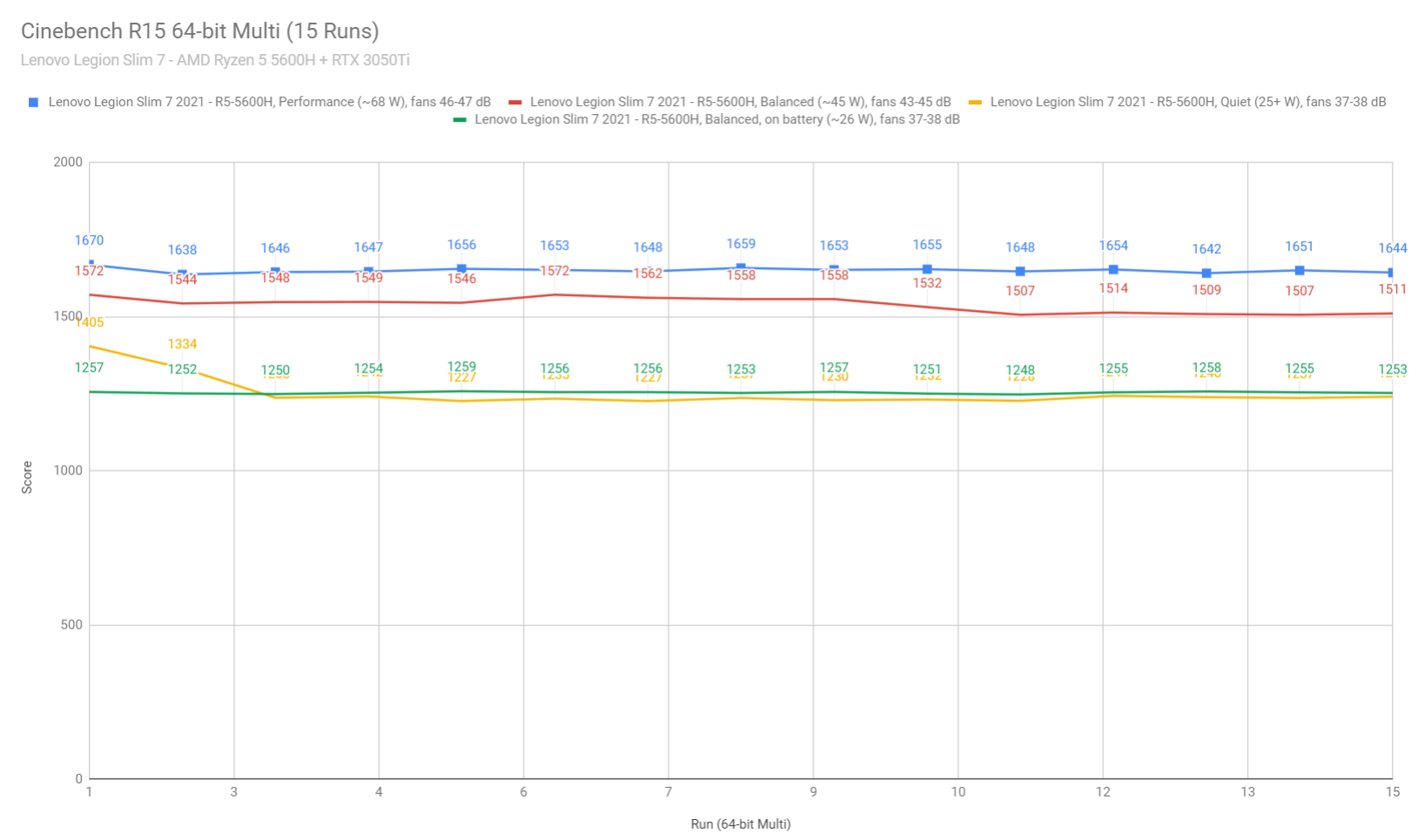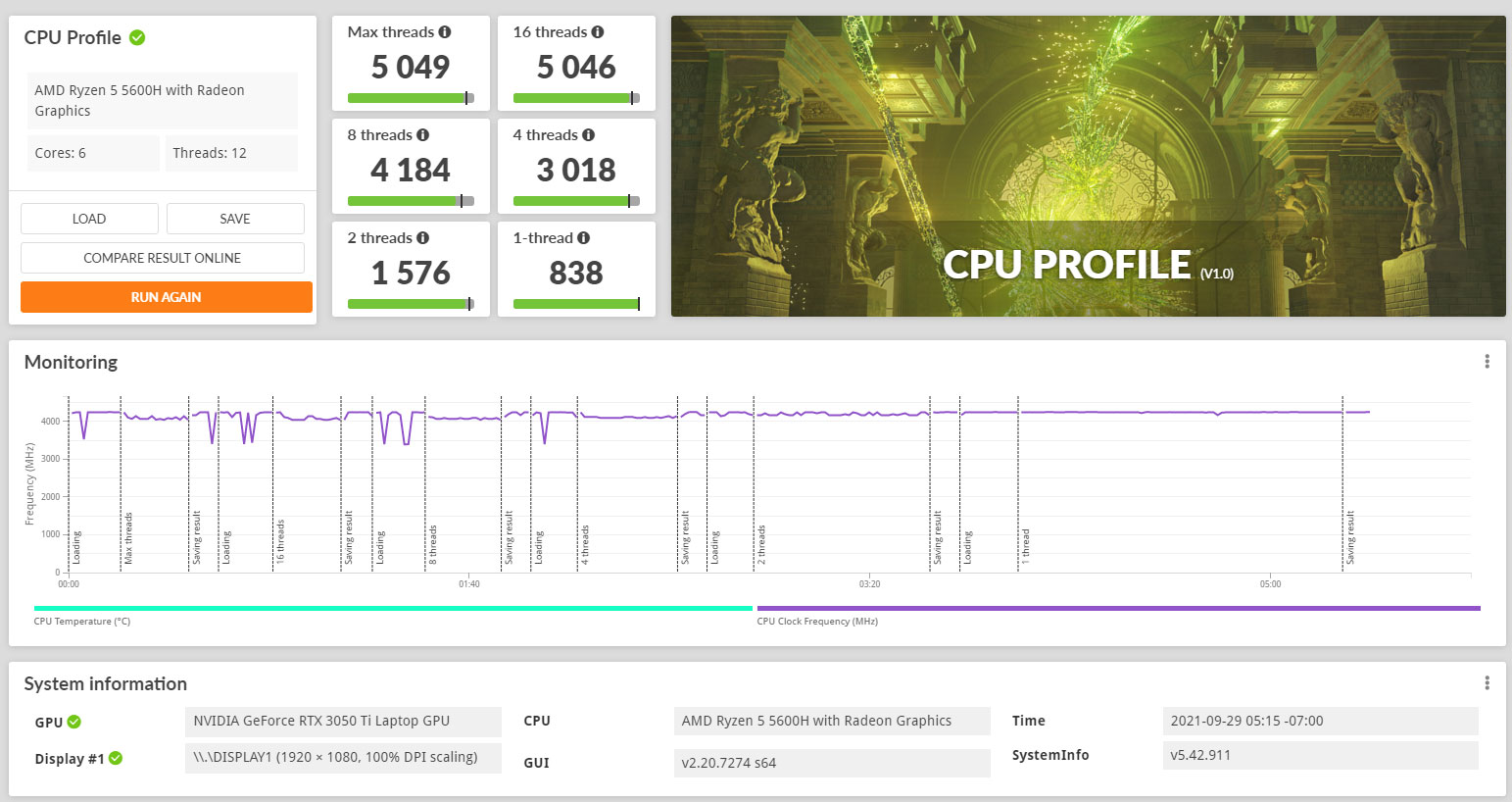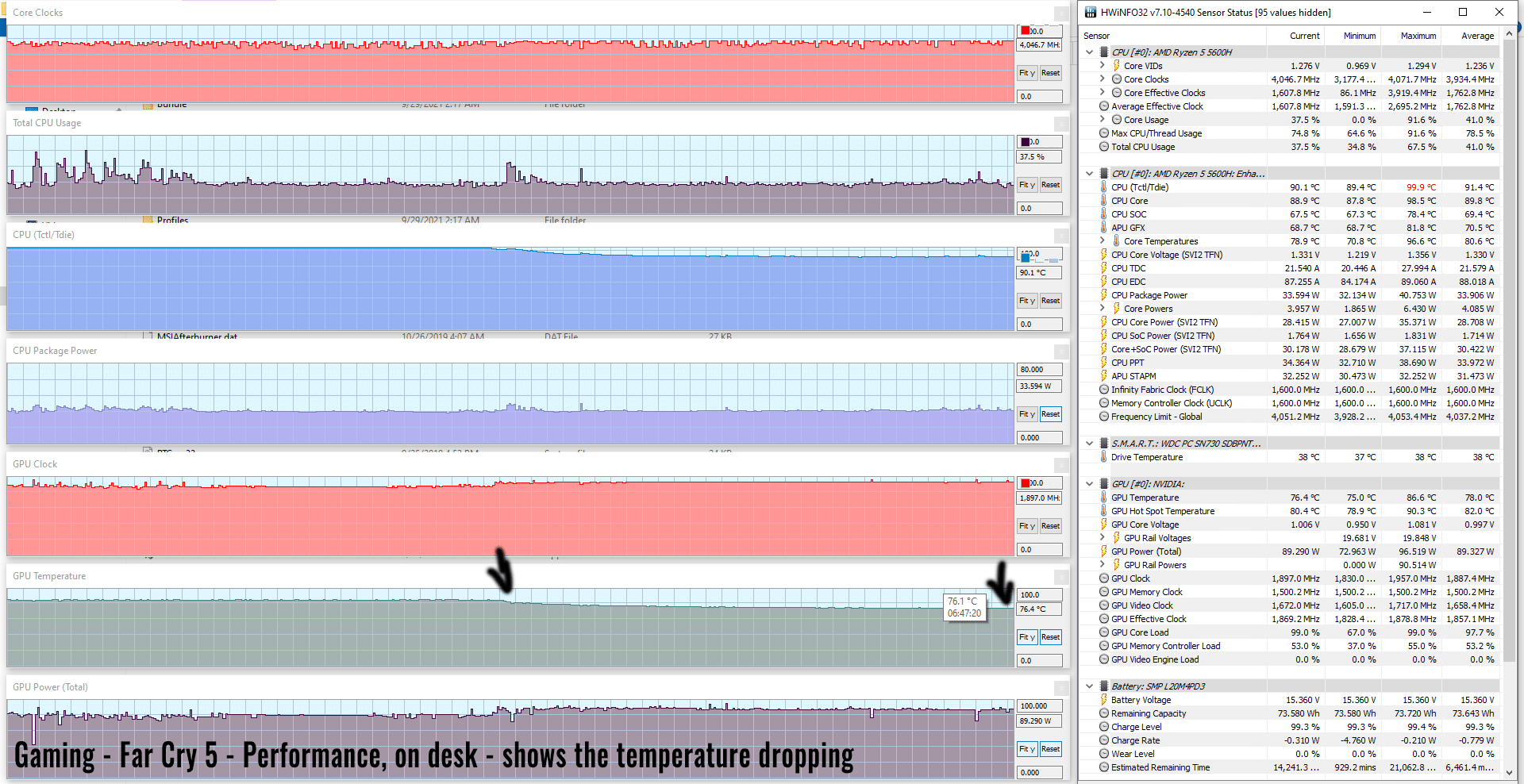Lenovo Legion Slim 7 review (15ACH6 with AMD
Derek got busy this year with most of the available Lenovo Legion laptops currently in stores, but I wanted to chime in with my own thoughts on the somewhat different Legion Slim 7 series. That’s why a few weeks ago I picked one on a good local deal, and have been using it almost daily during this time.
Unlike the full-size Legion 7 that offers the most powerful specs of this generation and a vapor-chamber cooling module in a fairly thick and heavy chassis, the Legion Slim 7 series is a thinner and lighter product built on the same Ryzen H CPU platform, but only paired with mid-range lower-power graphics and a simpler thermal design. On top of these, the Slim 7 is still only available with a 16:9 FHD screen, while the Legion 7s get 16:10 QHD+ panels.
So the Legion 7 and this Legion Slim 7 series are miles apart, with this one being an option to consider if you’re after a fairly portable 15-inch all-around laptop, something that will run efficiently with daily use, but also will be able to handle multitasking, workloads or even some gaming when needed. For that, I feel that the best value is in this configuration that I got here, with a Ryzen 7 5600H processor, RTX 3050Ti graphics, 16 GB of RAM, a 512 GB SSD, and an FHD 165Hz screen, for a total of 1150 EUR after discounts.
Higher-tier configurations with an 8Core Ryzen 7 processor, RTX 3060 graphics, and a superior 4K panel are also available, and those are a fair bit faster in demanding loads and games, but also much more expensive in comparison, at least over here. We’ll touch on prices and this laptop’s overall value towards the end of this article, but first, let’s go through all the important aspects that you should consider when looking at one of these.
Specs sheet as reviewed– Lenovo Legion Slim 7 2021
| Lenovo Legion Slim 7 15ACH6 | |
| Screen | 15.6 inch, 16:9, 1920 x 1080 px, IPS equivalent, 165 Hz, matte, 3ms |
| Processor | Ryzen 5 5600H, 6C 12T (3.3GHz with 4.2GHz boost), 16MB Cache |
| Video | NVIDIA GeForce RTX 3050Ti with 4GB GDDR6 VRAM 80-95W with Gsync and MUX, but no Advanced Optimus |
| Memory | 16 GB DDR4-3200 (8 GB soldered, 1x 8 GB DIMM) |
| Storage | 512 GB M.2 PCIe x4 3.0 (WD SN730) + 1 empty slot |
| Connectivity | Wi-Fi 6 AX (Killer AX1650x) with Bluetooth 5.2 |
| Ports | 2x USB-C 3.2 gen 2 with data, video, charging (right side), 2x USB-A 3.2, SD card reader, audio jack |
| Battery | 71 Whr, 180 W charger |
| Size | 356 mm or 14.01” (w) x 252 mm or 9.92” (d) x 15.9-17.9 mm or .62-.7” (h) |
| Weight | 1.93 kg (4.25 lbs) + .57 kg (1.25 lbs) power brick and cables, US version |
| Extras | per-key RGB keyboard, HD webcam with cover, stereo speakers, USB-C to HDMI/VGA dongle |
Design and first look
I was hoping to get my hands o full-size Legion 7 as well and be able to provide some proper comparison pictures of the two series, but I couldn’t, so I’ll just refer you to the numbers: this Legion Slim 7 series is a few mm smaller and thinner than the regular Legion 7, as well as lighter by about .6 of a kilo. Add in the fact that this comes with a smaller charger (.57 kg – 1.25 lbs vs 1.14 kg – 2.5 lbs on the higher-tier Legion 7 models, we’re looking at more than a kilo less to carry around with this more compact S7 series.
Despite these, the Legion Slim 7 still feels very dense and strongly made. Yes, this is lighter, but at the same time doesn’t feel cheaper or lower quality in any way. The lid is strong and the main chassis doesn’t flex, squeak, bend, or anything of this sort, which is somewhat spectacular for an 1100 EUR laptop. No complaints here!
Lenovo did opt for a black color scheme on this Slim 7 series, in comparison to the gray used on the Legion 7, and as you’d expect, black smooth aluminum materials show smudges and finger-oil easily, so you’ll constantly have to keep some sort of cloth around to wipe this clean. Here’s how my unit looked after about a week of use.
Freshly cleaned, though, this looks really good. I especially appreciate the clean aesthetics and muted branding elements, but make sure to peel off all those stickers on the arm-rest.
The laptop also sits sturdily on the desk, thanks to its overall heft and grippy feet on the underside, and Lenovo implemented very good hinges here. They’re a bit stiff so will require a bit firmer pull to adjust the screen’s angle, but can still be operated single-handily, keep the screen strongly in place without it moving or wobbling, and also allow it to go back flat to 180 degrees, something I find very useful on this sort of a portable design.
You might have noticed by now that there’s a regular 16:9 display on this laptop, with some fair-sized bezels on the side and top, and a thick chin underneath. I like the quality plastic used for these pieces, a rarity in this price range, but this laptop would have surely benefited from one of those 16:10 screens available in the Legion 7 and many other mid-range 2021 laptops. At least there’s a camera at the top of the screen, with a physical shutter button; don’t expect much in terms of image quality, though.
This aside, I do have a few other nits with this design. For starters, I’m not a fan of the sharp front-lip and pointy corners, which I deeply felt on my wrists a few times. As far as I remember, this isn’t any different from the regular Legion 7, in fact, the slimmer profile here somewhat negates the sharp edges, as the laptop sits lower on a desk.
I also don’t like the always-on light in the power button, placed under the screen. It’s bright and cannot be switched off (or I didn’t figure out a way to do it?), and definitely annoying to me when watching a movie at night. As with all legions, this lights up either white, blue, or red, based on the power profile currently active. Blue is for Quiet mode, which I was using when watching movies unplugged.
On the other hand, the power button integrates a finger-sensor, much like many other current Lenovo generations.
Finally, there’s the IO, which is more or less OK, but limited in comparison to other full-size laptops.
The PSU and two USB-A slots are placed on the back and they are backlit, which is excellent, while on the sides you’ll find two USB-C slots on the right edge, and an SD card reader and audio jack on the left. There’s no Lock or full-size HDMI slot, but there’s at least a USB-C to HDMI, VGA, USB-A dongle in the box. Furthermore, since this is an AMD platform, there’s no Thunderbolt support, but both USB-C slots support data, video via DP, and charging. Both are also connected to the Nvidia dGPU, which means will output full performance to an external monitor.
Unfortunately, connecting a monitor to this laptop means that you’ll have to accept a USB-C cable (or that dongle) hooked to the right edge, next to your mouse area, which is not ideal.
All in all, while still with some quirks, this Slim 7 series is a good design and a very nicely built premium laptop, the kind I can easily see competing in quality with something like a Dell XPS 15, Asus ZenBook Pro, or even a MacBook Pro or Lenovo ThinkPad X1 Extreme.
Keyboard and trackpad
The inputs on this Legion Slim 7 series are pretty much identical to what Lenovo offers in the regular Legion 7, with the same layout, rubber-dome mechanism, and per-key RGB control. However, be aware that RGB control is optional in some regions, with the default keyboard only offering white illumination.
For what is worth, my laptop did not come with Windows and the standard Lenovo software package preinstalled, so I chose not to install the buggy iCUE keyboard control software, knowing it causes battery drain on the Legion 7/5Pro models. However, if you want better control over the lighting options, make sure to check out this tweak explained by Derek in his article, that prevents the battery drain. I just kept with the default profiles included by default.
This aside, I find this illumination system consistent, fairly uniform, and of good quality overall. The LEDs get so bright that I actually only kept them on their lowest setting for most of the time. I also appreciate that there’s a dedicated Caps Lock indicator with this design and that pressing Fn only lights up the keys that have an associated control, something previously only MSI offered on their products. On the other hand, there’s a little bleeding coming from underneath some keycaps, but I find it less annoying than on other designs.
As far as the layout goes, the main deck of keys is full-size, the arrows are full-sized and spaced out from the keys around, and the NumPad keys are smaller and a bit more cramped. Overall, though, this is one of the best layouts on any modern laptop, offering full-sized and uncompromised keys for the sections that matter most, but also a NumPad and dedicated Function keys for Home/End/PgUp/PgDn for those who care about these.
Finally, this is also a good typer, quick, quiet, and with the keys requiring just the right amount of press force to actuate. Perhaps the clicks are a bit shallower than on other gaming laptops, but I do like this sort of feedback, and it makes even more sense on this sort of portable design.
However, my unit came with a defective L key. It still worked fine so I only noticed this after a while, but as shown in the image down below, one of the brackets that keep the keycap in place is broken, and that causes the keys left-bottom corner to stay up. I was hoping the keycap just detached somehow from the mechanism below, but no, something is broken there, and was not able to fix it.
The clickpad is a large glass surface that worked well during my time with this laptop. It’s centered on the Space key, so positioned a little to the left side of the laptop, which means you might end up swiping over the corner with your palm. I find the rejection to be good on this unit and didn’t notice any accidental swipes or taps, but if it happens to you, there’s a trick that should fix it explained here in Derek’s legion 7 review.
I will add that this surface tends to rattle and resonate with firmer taps in the lower half, something I didn’t expect. Not sure if this affects all units, or just something that plagues mine, but it bothered me a bit. The clicks, on the other hand, were smooth and quiet.
Finally, for biometrics, there’s a finger-sensor included in this laptop’s power button, but no IR cameras.
Screen
Unlike the Legion 7 series, this Slim 7 model gets a 16:9 display, available either with a FHD 165Hz panel, the one that I have on this unit, or a higher-quality UHD 60 Hz option, only reserved for higher-tier configurations and select markets.
While that makes sense for creators as it’s 500-nits and hopefully closer to 100% AdobeRGB color coverage (to be confirmed), this FHD 165 Hz is arguably better suited for the mid-tier specs in this laptop, with 350-nits of brightness, 1000+:1 contrast ratio, fair viewing angles, and almost 100% sRGB coverage.
Here’s what we got in our tests, with an X-Rite i1 Display Pro sensor:
- Panel HardwareID: BOE BOE0998 (NV156FHM-NY8);
- Coverage: 99.3% sRGB, 69.9% Adobe RGB, 73.1% DCI-P3;
- Measured gamma: 2.22;
- Max brightness in the middle of the screen: 351.94 cd/m2 on power;
- Min brightness in the middle of the screen: 3.78 cd/m2 on power;
- Contrast at max brightness: 1143:1;
- White point: 7300 K;
- Black on max brightness: 0.30 cd/m2;
- PWM: No.
You’ll also want to calibrate this to address the skewed Gamma and White point. Once calibrated, our unit turned out excellently uniform in color and brightness. I also haven’t noticed any bad light bleeding around the edges, and appreciated how dim this screen can get on the lowest brightness setting, something I know some of you will appreciate.
Overall this panel is a good choice for daily use and gaming, with the fast response time and 165 Hz refresh, as well as GSync support on this laptop. On the other hand, the 350-nits of max brightness might not suffice for outdoors or very bright offices, and the sRGB-only gamut might also not do for color-accurate professional work. That’s especially a concern considering mid-range creators are otherwise the perfect potential buyers for this Legion Slim 7 series. For that niche, a 16:10 QHD panel with 100% DCI-P3 colors coverage and 165 Hz refresh would have been ideal here, but we can only hope Lenovo’s going to offer that with their next-gen update.
Hardware and performance
Our test model is a lower-specced configuration of the Lenovo Legion Slim 7 15ACH6 series, with an AMD Ryzen 5 4600H processor, an Nvidia RTX 3050Ti graphics chip, 16 GB of DDR4-3200 MHz memory, and a pretty good WD SN730 PCIe x4 SSD.
This is also a retail unit bought from a local store and we tested it with the software available as of early October 2021 (BIOS HACN27WW, Lenovo Vantage 3.8.23.0 app, GeForce Game Ready 472.12 drivers).
As far as the hardware goes, this series is built on a full-power AMD Ryzen Cezanne platform, with either a 6Core Ryzen 5 5600H or 8Core Ryzen 7 5800H or Ryzen 9 5900HX processors. My unit is the lower-specced Ryzen 5, which performs at up to 68W sustained in CPU-heavy workloads on the highest power profile. Given this sort of power delivery, I would expect very good performance from the 8Core CPU options as well.
For GPUs, you can opt for either the RTX 3050Ti chip that we have here, or an upgraded RTX 3060, both in Max-Q configurations and running at up to 90W with Dynamic Boost. These are similar to the chips available in the Legion 5 series, but not as powerful as what Lenovo offers with the full-size Legion 5 Pro and Legion 7 models.
At the same time, with this sort of 80-95W GPUs, the legion Slim 7 series can successfully compete against other portable 15-inch performance/gaming laptops, such as the lower configurations of the ROG Zephyrus G15 or the Razer Blade 15 Advanced. However, those are also available with 3070/3080 graphics, which you’re not getting here.
Furthermore, I must add that this laptop offers a MUX, but no Advanced Optimus. This means you can opt, in the Vantage control app, for a Hybrid mode that enables Optimus, which actively switches between the Vega and Nvidia chips based on the requirement, or disable the Hybrid mode and only keep the Nvidia dGPU active, which directly links the dGPU to the internal display and also enables GSyncs in the settings. Switching between the two modes requires a restart.
Also, unlike on the other Legion models, the RAM is partially soldered here, with either 8 or 16 GB onboard, and a spare DIMM. Our configuration gets 8 GB onboard and an extra 8 GB stick, for 16 GB combined, in dual-channel. The included memory is SR, but the kind with faster latencies, as shown above.
Finally, for storage, there are two full-size 2280 M.2 slots inside this laptop, the PICe x4 gen3 kind. Our unit came with a fast WD SN730 drive and an extra slot ready for upgrades.
Getting inside requires you to remove a few Philips screws all visible around the back, and then pull up the D-panel. You’ll have to start from the back of the laptop, around the exhausts, and gently pop open the plastic clips that keep the back attached. Work your way to the sides, and then gently slide the panel towards the back, in order to release it from the metal clamps that are placed towards the front of the laptop. Because of these clamps, you should not attempt to start unclipping the D-panel from the front, it will not work.
Inside you’ll notice the upgradeable storage slots and the wifi module. The RAM slot is hidden behind a metal shield/radiator, and Lenovo also placed thermal pads over the SSDs, tied to the back panel. Notice that pads are included for both storage slots, with a plastic film over the one meant for the second SSD, which is unused in this laptop. If you decide to place a second drive in your unit, make sure to peel off that protection film from the pad. I do appreciate this design and the extra attention that Lenovo put into these aspects that are meant to help the system perform as intended.
For the software, I only put a clean Windows 10 install on my unit and the Lenovo Vantage app, which then took care of all the updates. I do like this centralized control app that gives access to the various power profiles and settings, and the only thing that’s not in here is the RGB control. For that, you’ll need to install the Corsair iCUE app, but be careful that it acts as a major hog on battery life.
The power profiles are Quiet, Balanced, and Performance, and you can select them from Vantage or switch between them with Fn+Q. Performance is only available with the laptop plugged into the wall. These profiles apple different power settings to the CPU/GPU and different fan profiles. Here’s a table that shows what each mode does:
| Quiet (blue) |
Balanced (white) |
Performance (red) |
Battery | ||||
| TDP PL1/PL2 | TGP | TDP PL1/PL2 | TGP | TDP PL1/PL2 | TGP | TDP PL1/PL2 | TGP |
| 25/40W | 30W | 45W/65W | 6W | 68W/75W | 80-90W | 25/27W | 30W |
Unlike on the Legion 5 Pro/Legion 7 models, there’s no option to overclock the GPU in the BIOS on this model/configuration. So if you want to overclock it, you’ll have to do it manually with MSI Afterburner.
Before we jump to the performance section, here’s how this laptop handles everyday use and multitasking while running silent most of the time on the Quiet/Balanced profiles, unplugged from the wall.
Performance tests and benchmarks
Ok, let’s talk performance. We start by testing the CPU by running the Cinebench R15 test for 15+ times in a loop, with 1-2 seconds delay between each run.
The Ryzen 5 processor stabilizes at 68+W of sustained power on the Performance setting, with full clocks of 4.0 GHz and temperatures in the low 90s, paired with the fans spinning at 46-47 dB at head-level. This design ensures the maximum performance that the Ryzen 5 5600H processor is capable of in this test.
The Ryzen 7 and Ryzen 9 CPUs would of course score higher, as those are 8C/16T, but I expect both to be a little thermally limited and not be able to run at their max Turbo frequencies in this design. They’ll still run at 90%+ of their potential though, so worth upgrading to if you require this sort of multi-core performance.
Switching over to the Balanced profile allows the processor to run at ~54W for a few loops, and then gradually stabilize at 45W of power. The fans spin at 43-44 dB in this case, and temperatures stabilize in the mid-70s.
On Quiet, the processor runs at ~25-27W sustained with only slightly audible fans (<38 dB) and low temperatures. The scores are roughly 70% of what the system delivers on Turbo, despite the limited power.
Finally, the CPUs run at ~30 W on battery, on the Balanced profile, with the fans still at <38 dB. The CPU performance on the battery is roughly what the system delivers on the Quiet mode when plugged in.
You’ll find more details about all these profiles and scenarios in the logs down below.
We haven’t reviewed the 6C configurations of other portable laptops of this generation, so I’ll only add this picture that shows this Ryzen 5 5600H next to a bunch of other 8C/16T options. For what is worth, I expect the same 8C/16T processors to score somewhere around 2100 points in this chassis, as this design is similar in power settings and cooling to the Zephyrus G14/G15. 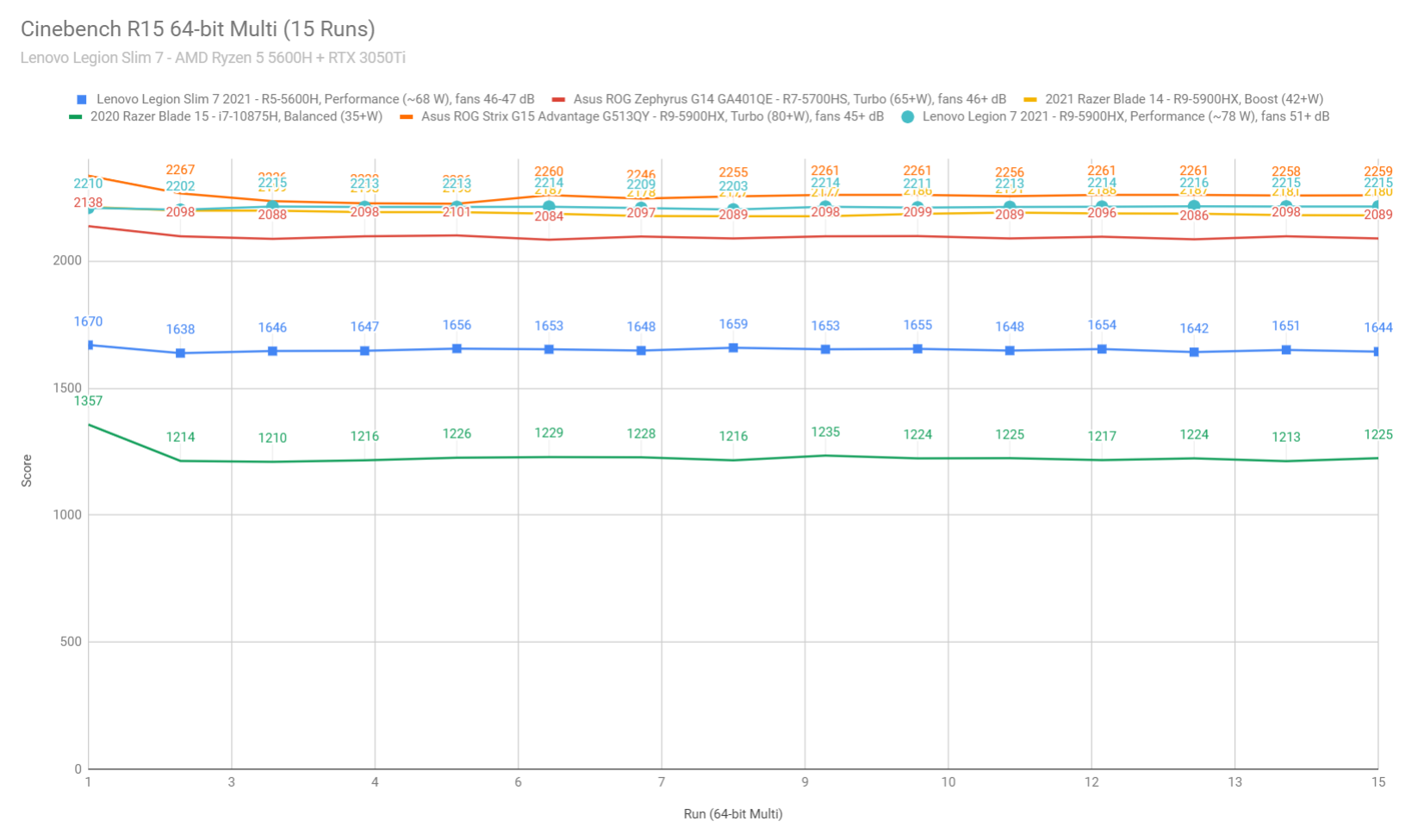
We then ran the 3DMark CPU stress test on this laptop.
Then went ahead and further verified our findings with the more taxing Cinebench R23 loop test and the gruesome Prime 95 on the Turbo profile.
We also ran our combined CPU+GPU stress tests on both configurations. 3DMark stress runs the same test 20 times in a loop and looks for performance variation over time, and this unit passed it by a big margin, suggesting consistent performance.
Next, we ran the entire suite of tests and benchmarks on the stock Performance profile in Vantage, the system set on dGPU mode (with GSync deactivated), and the screen set on its native FHD resolution. Here’s what we got:
- 3DMark 13 – Fire Strike: 13024 (Graphics – 14624, Physics – 20780, Combined – 5473);
- 3DMark 13 – Port Royal: 582;
- 3DMark 13 – Time Spy: 5984 (Graphics – 5837, CPU – 6984);
- Uniengine Superposition – 1080p Extreme: 3385;
- Uniengine Superposition – 1080p Medium: 10406;
- Handbrake 1.3.3 (4K to 1080p encode): 52.40 average fps;
- PassMark 10: Rating: 7004 (CPU mark: 18922, 3D Graphics Mark: 12704, Disk Mark: 21400);
- PCMark 10: 6316 (Essentials – 10058, Productivity – 8638, Digital Content Creation – 7868);
- GeekBench 5.3.1 64-bit: Single-Core: 1420, Multi-core: 6386;
- CineBench R15 (best run): CPU 1670 cb, CPU Single Core 224 cb;
- CineBench R20 (best run): CPU 3939 cb, CPU Single Core 535 cb;
- CineBench R23 (best run): CPU 10068 cb, CPU Single Core 1366 cb;
- x265 HD Benchmark 64-bit: 35.92 s.
We also ran some Workstation related loads on this Ryzen 5 + RTX 3050Ti configuration, on Performance:
- Blender 2.90 – BMW Car scene- CPU Compute: 4m 15s (Performance);
- Blender 2.90 – BMW Car scene- GPU Compute: 1m 17s (CUDA), 38s (Optix);
- Blender 2.90 – Classroom scene – CPU Compute: 11m 10s (Performance);
- Blender 2.90 – Classroom scene – GPU Compute: 3m 35s (CUDA), 2m 5s (Optix);
- SPECviewerf 2020 – 3DSMax: 54.07 (Performance)
- SPECviewerf 2020 – Catia: 35.77 (Performance);
- SPECviewerf 2020 – Creo: 68.32 (Performance);
- SPECviewerf 2020 – Energy: 12.47 (Performance);
- SPECviewerf 2020 – Maya: 211.07 (Performance);
- SPECviewerf 2020 – Medical: 19.53 (Performance);
- SPECviewerf 2020 – SNX: 12.93 (Performance);
- SPECviewerf 2020 – SW: 124.37 (Performance).
I just very quickly tested the other profiles in 3DMark. Balanced somewhat limits the GPU, but make senses if you’re after better temperatures and slightly lower fan noise on your laptop, while Quiet greatly limits both the CPU and GPU at this point, and is not something I’d consider for intensive loads. Might change with future BIOS updates, as these settings are more limiting than on other Legion laptops that we’ve tested.
- 3DMark 13 – Fire Strike – Performance: 13024 (Graphics – 14624, Physics – 20780, Combined – 5473);
- 3DMark 13 – Fire Strike – Balanced: 12056 (Graphics – 13360, Physics – 20774, Combined – 5106);
- 3DMark 13 – Fire Strike – Quiet: 3463 (Graphics – 3539, Physics – 19078, Combined –1451).
- 3DMark 13 – Time Spy – Performance: 5984 (Graphics – 5837, CPU – 6984);
- 3DMark 13 – Time Spy – Balanced: 5345 (Graphics – 5137, CPU – 6938);
- 3DMark 13 – Time Spy – Quiet: 1427 (Graphics – 1257, CPU – 6216).
All in all, this Ryzen 5 + 3050Ti configuration of the Legion Slim 7 performs very well for what this laptop is and the kind of hardware it offers. The GPU is on par with what we measured in the larger Legion 5 or Asus TUF Dash 15 chassis, and a little bit faster than the 60-75W 3050Ti implementation in the Zephyrus G14. I was perhaps expecting a bigger gap given the 3050Ti in this Legion runs at 15W extra power. This article compares the performance of the RTX 3050Ti Laptop chip in a couple of different laptops, if interested, as well as how the 3050Ti platform compares to the 3060 and 3070 dGPUs.
Don’t expect much in terms of Ray Tracing performance from the 3050Ti chip, and consider stepping up to a 3060 for that. You’ll also end up with 20-35% improved rasterization performance between the different GPU loads with a 3060 80-90W in this Legion Slim 7.
The CPU is perfectly adequate for daily use and multitasking, and OK for multi-threaded sustained loads. For that, consider opting for the Ryzen 7 5800H configuration instead. Furthermore, the Intel 11th gen platforms of this generation offer improved single-core and IPC performance, but the Slim 7 is AMD exclusive in this generation.
Gaming performance – G14 GA401QM with RTX 3060
With these out of the way, let’s look at some games on this Ryzen 5 + 3050Ti model. We tested on the Performance Balanced and Quiet on dGPU/Hybrid a few resolutions. Here’s what we got:
| AMD Ryzen 5 5600H + RTX 3050Ti Laptop 60+W |
FHD Performance, dGPU, on desk |
FHD Performance, dGPU, raised |
FHD Performance, hybrid, on desk |
FHD Balanced, dGPU, on desk |
FHD Quiet, dGPU, on desk |
QHD Performance, dGPU, raised, external |
| Dota 2 (DX 11, Best Looking Preset) |
– | – | – | 105 fps (54 fps – 1% low) | – | – |
| Far Cry 5 (DX 11, Ultra Preset, SMAA) |
81 fps (57 fps – 1% low) | 83 fps (62 fps – 1% low) | 78 fps (58 fps – 1% low) | 78 fps (62 fps – 1% low) | 22 fps (14 fps – 1% low) | 62 fps (54 fps – 1% low) |
| Middle Earth: Shadow of Mordor (DX 11, Ultra Preset) |
102 fps (73 fps – 1% low) | 102 fps (73 fps – 1% low) | 112 fps (79 fps – 1% low) | 97 fps (62 fps – 1% low) | 25 fps (18 fps – 1% low) | 79 fps (62 fps – 1% low) |
| Red Dead Redemption 2 (DX 12, Ultra Optimized, TAA) |
51 fps (36 fps – 1% low) | 52 fps (36 fps – 1% low) | 50 fps (35 fps – 1% low) | 48 fps (34 fps – 1% low) | 17 fps (12 fps – 1% low) | – (*1) |
| Shadow of Tomb Raider (DX 12, Highest Preset, TAA) |
59 fps (41 fps – 1% low) | 61 fps (43 fps – 1% low) | 66 fps (50 fps – 1% low) | 55 fps (40 fps – 1% low) | 18 fps (12 fps – 1% low) | 44 fps (32 fps – 1% low) |
| Shadow of Tomb Raider (DX 12, Highest Preset, TAA, RTX Ultra) |
22 fps (12 fps – 1% low) | – | – | – | – | 18 fps (11 fps – 1% low) |
| Strange Brigade (Vulkan, Ultra Preset) |
109 fps (85 fps – 1% low) | 109 fps (85 fps – 1% low) | – | 103 fps (79 fps – 1% low) | 29 fps (20 fps – 1% low) | 81 fps (62 fps – 1% low) |
| The Witcher 3: Wild Hunt (DX 11, Ultra Preset, Hairworks On 4) |
70 fps (54 fps – 1% low) | 72 fps (56 fps – 1% low) | 67 fps (54 fps – 1% low) | 67 fps (53 fps – 1% low) | 19 fps (12 fps – 1% low) | 54 fps (43 fps – 1% low) |
- Battlefield V, The Witcher 3 – recorded with Fraps/in-game FPS counter in campaign mode;
- Far Cry 5, Middle Earth, Strange Brigade, Red Dead Redemption 2, Tomb Raider games – recorded with the included Benchmark utilities;
- Red Dead Redemption 2 Optimized profile based on these settings.
*1 – Red Dead did now start on QHD resolution, due to insufficient video memory of the 3050Ti 4GB chip
The 3050Ti does well for FHD gaming in most titles, even at Ultra settings, but you’ll have to drop the details if you plan to run AAA modern games such as Red Dead 2 or Cyberpunk, or the likes. Those should run fine on Medium settings.
That aside, keep in mind the Lenovo Legion Slim 7 offers a MUX, thus theoretically the best gaming performance possible on this sort of a mid-power RTX 3050Ti configuration. We tested the differences between dGPU and Hybrid modes, and they’re noticeable in some titles, but less so than on higher-tier 3070/3080 configurations on these sort of Ultra settings.
Also, these results are on par or even lower in some cases to what we got on the 3050Ti 75W Zephyrus G14 on the Performance non-overclocked profile of that laptop. That is rather unexpected, since the 3050Ti in this laptop runs at higher power (80-90W vs 70-75W) and there’s also a MUX here, which the G14 does not offer.
Finally, we also tested between the Performance, Balanced and Quiet profiles. Quiet limits the GPU at 30W and is barely usable here, so I wouldn’t consider it.
Balanced is a fair middle-grounder that keeps the dGPU at ~60W with fans at 43-44 dB, as you can see below.
Finally, Performance lifts the GPU power to 80-90W between the tested titles and raises the fans to 46-47 dB at head-level, but all these only translate in up to 10% higher framerates in games, which is less than I expected. Furthermore, the components run hotter on this Performance mode, with the CPU averaging between 80-95 C and the GPU between 75 to 83 C. Far Cry 5 is once more the culprit that loads the platform at 125 W (35W CPU + 90W GPU) and pushes it to its thermal limits.
I did notice that the cooling module is choked on the design with the laptop sitting on the desk, as slightly lifting it up from the desk leads to a noticeable decrease in internal temperatures, in the 3-7 degrees on both the CPU and GPU. Don’t expect any significant performance gains, though, just better temperatures.
This image down below clearly shows how quickly the GPU cools down once we pushed up the bottom of the laptop to improve the airflow into the fans.
You can also game on an external screen, with the laptop sitting on the desk or with the lid closed and this is placed in a vertical stand. In fact, I recommend that latter scenario, as it leads to much better
Finally, I’ll add that the gaming performance is not good on battery, as the system locked in similar settings to the Quiet profile in this case, regardless if I chose the Balanced or Performance mode. That might change with future BIOS updates, but for now, gaming on battery is crippled here.
All in all, this Legion Slim 7 is a good performer in modern games, within the hardware’s abilities. Balanced is by far the better profile here, as Performance tends to overheat the internals and cause the fans to run louder with only a minor 5-10% impact over the framerates in this configuration. It might make more sense on the RTX 3060 model, though, as that chip should benefit more from the power difference between the two modes.
Noise, Heat, Connectivity, speakers, and others
This Legion Slim 7 gets what looks like a competent thermal module, with two fans and a couple of heatpipes spread over the components, VRMs, and chipset, supplemented by the thermal shield on the RAM and thermal pads for the SSDs. The whole cooling module resembles the one that Lenovo put in their Legion 5, but with lower capacity fans and somewhat smaller heatpipes, as a result of this being a thinner design.
This works very well with daily use, as the fans keep idle for most of the time on the Quiet and Balanced profiles, with the laptop either on the battery or plugged in. I also haven’t noticed any coil whine or electronic noises during these weeks.
It also does well while running demanding loads on the Balanced mode, with the slightly power-limited CPU and the GPU set at only 60W of power. The fans ramp up to 43-44 dB max on this profile.
On performance, the system allows the GPU to run at 80-90W and the combined CPU+GPU power goes up to 125W. The thermal module can handle this, but the fans ramp up higher at 46-47 dB and the internal temperatures get hot in some cases, as long as the laptop sits on a desk. Lifting it up to improve airflow into the fans and underneath further helps the performance and lowers the internal temperatures by a significant amount (3-7 degrees C), while also positively impacting the external temperatures.
Nonetheless, the external temperatures are fine even on Performance with the laptop sitting on a desk, with the WASD and arrows regions staying in the mid-30s, but the area around the power button does heat up a fair bit and reaches high-40s to low-50s, so you’ll want to bump up this laptop from the desk or consider a cooling pad if you plan to use it in this Performance mode. Or just keep it on Balanced, in which case the hottest parts reach temperatures in the mid to high-40s around the same place, but in a smaller area.
*Daily Use – streaming Netflix in EDGE for 30 minutes, Quiet profile, fans idle
*Gaming – Balanced– playing Far Cry 5 for 30 minutes, fans at ~43-44 dB
*Gaming – Performance – playing Far Cry 5 for 30 minutes, fans at ~46-47 dB
For connectivity, there’s Wireless 6 and Bluetooth 5 through a Killer AX1650 chip on this laptop. My unit performed fine during my time with it, without any disconnects or other issues. Killer chips can be finicky, though, so make sure to properly test yours, especially knowing that Lenovo have problems with wireless module in some of their units (but usually with MediaTek chips).
Audio is handled by two speakers placed on the bottom of this laptop, and firing through the grills on the angle-laterals, which prevents them from being easily covered and muffled. The volumes and overall quality are average, not great, not bad: around 75 dB at head level, with OK mids and highs, and still little bass. I also noticed some vibrations into the frame at higher levels, so you’ll probably want to keep this at 80% or less, which is fine for movies or music/youtube streaming.
Finally, I’ll mention that camera at the top of the screen. It’s HD-only and washed-out quality even in good light, but at least it’s there and can do that job when needed. It does come with a physical shutter.
I’ll also add that the mics are placed under the screen, at keyboard level, which is not ideal if you’re going to type during your calls. I prefer having 4 mics instead of 2 and have them at the top of the screen, near the camera.
Battery life
There’s a 71Wh battery inside this legion Slim 7 series, which is once more averagely sized for a portable 15-inch laptop, but smaller than what you’ll get with many competitors that include 80+ and 90+ Wh batteries these days.
The efficient AMD platform and FHD screen help this laptop last for a fair while on a charge, though. However, the screen doesn’t automatically commute from 165 Hz to 60 Hz when you unplug the laptop, but in theory, you can easily cycle between these modes by hitting Fn+Q. Thing is, this does nothing on my unit, and I know Derek complained about it not working on his AMD Legion 7 either. So you can only switch to 60Hz manually, from the Display settings. Lenovo should figure this FN+Q error out, as switching the screen to 60Hz helps the runtimes even on this lower-power configuration.
Here’s what we got on our unit, with the screen’s brightness set at around 120 nits (~60 brightness).
- 10 W (~6-7 h of use) – 165 Hz, text editing in Google Drive, Silent Mode, screen at 60%, Wi-Fi ON;
- 6 W (~11+ h of use) – 165 Hz, 1080p fullscreen video on Youtube in Edge, Silent Mode, screen at 60%, Wi-Fi ON;
- 5 W (~14+ h of use) – 60 Hz, 1080p fullscreen video on Youtube in Edge, Silent Mode, screen at 60%, Wi-Fi ON;
- 5 W (~14+ h of use) – 165 Hz, Netflix fullscreen in Edge, Silent Mode, screen at 60%, Wi-Fi ON;
- 4.5 W (~15+ h of use) – 60 Hz, 1080p fullscreen video on Youtube in Edge, Silent Mode, screen at 60%, Wi-Fi ON;
- 9 W (~6-8 h of use) – 165 Hz, browsing in Edge, Balanced Mode, screen at 60%, Wi-Fi ON.
Overall these are some excellent runtimes that very few other full-size laptops can match.
Lenovo pairs this configuration of the Legion Slim 7 with a mid-sized and lightweight 180W power brick, a dual-piece design with long cables that add in a fair bit of bulk. The battery fills up in about 2 hours, with fast charging for the first half an hour, and USB-C charging is supported as well.
Price and availability- Legion Slim 7
The Legion Slim 7 is available in most areas of the world at the time of this article, but the prices seem to differ significantly from region to region.
As I mentioned in the beginning, I paid the equivalent of 1150 EUR for this unit, in the Ryzen 5 + GTX 3050Ti + 16 GB RAM + 512 GB SSD + FHD 165 Hz screen + RGB keyboard, but that deal was only available of a little bit and is not anymore. In fact, mostly the Ryzen 7 + RTX 3060 models are available here at this point, starting from 1400 EUR, while the top versions with the Ryzen 9 processor, 32 GB of RAM, 1 TB of storage, and the UHD screen goes for 2000 EUR.
Both are competitive prices for what this laptop is. Thing is, in other regions the Slim 7 series is more expensive. For instance, it starts at $1499 on Lenovo’s US website at the time of this article, and that’s for a Ryzen 7 + 3050Ti model, while 3060 versions are more expensive.
You’ll also find some Ryzen 7 + 3060 models for around 1500-1600 USD on BestBuy and Newegg, but in limited stocks.
Follow this link for updated configurations and prices in your region at the time you’re reading this article.
Keep in mind there’s also a 2020 version of the Legion Slim 7 based on Intel hardware out there, that’s different than this variant reviewed here.
Final thoughts- Lenovo Legion Slim 7
Thing is, at the 1150 EUR that I paid for this configuration, the Legion Slim 7 is a great buy. I can also see why some of you might consider the Ryzen 7 with RTX 3060 configuration instead, but I’d try not to go much over 1400 EUR or 1500 USD, those are realistic prices for that version if you’re willing to wait around for sales and discounts.
Overall, this series ticks many right boxes: the premium build and looks, the portable 15-inch format, the good inputs, the overall performance, and the long battery life are among its strongest selling points, while the IPS 16:9 FHD display should also be good enough for most of you, especially if you’re also considering this for its potential gaming abilities. Sure, there’s also the UHD 60Hz panel option to consider, with superior colors and brightness, but only on the more prohibitive top-tier configurations in the 2000+ EUR/USD price range.
I just wish Lenovo would have put a middle-ground 16:10 QHD+ DCI-P3 panel in this thing, the kind available in the Zephyrus M16. That would have surely completed this as an excellent laptop for creators and a solid alternative for something like a Dell XPS 15 or maybe even a MacBook Pro or the other premium 16-inch mid-tier laptops that are starting to ship recently, some of them with OLED screens. Having tested all these screen options over the last months, I just don’t know if I could live with just a FHD 100% sRGB panel anymore.
Other than that, though, there’s little to complain about here. Sure, the IO isn’t necessarily ideally positioned and that light in the power button is annoying, but hey, I can live with these and I just don’t think there’s a better laptop I could have gotten in the 1150-1400 EUR right now. The Zephyrus G14 would be a viable option if you’re OK with a smaller screen, or maybe the Zephyrus G15. That’s more expensive, especially if you opt for the QHD 100% SCI-P3 screen, but at least that’s an option to get if you want to, while this Legion Slim 7 offers nothing of the sort.
Of course, if you’re not favoring the kind of premium portable format offered by this laptop, there are plenty of other value-options to consider instead, with good 3060 configurations starting at under $1000 these days. This article on best-value laptops should help in your search, as well as this one on the best gaming/performance ultraportable currently out there.
So all in all, I’m debating whether to keep this or maybe send it back and perhaps look for a Ryzen 7 + RTX 3060 configuration instead over this shopping season, as that would age better over the coming years. But I’d have to also have make-up my mind on this FHD screen and accept living with that broken L-key. Still undecided, but this is probably going back.
Anyway, that wraps up my take on this Legion Slim 7. I’d love to hear your thoughts on it in the comments section down below, and I’ll also have it around at least for a little while, if you have any questions that I might be able to answer.