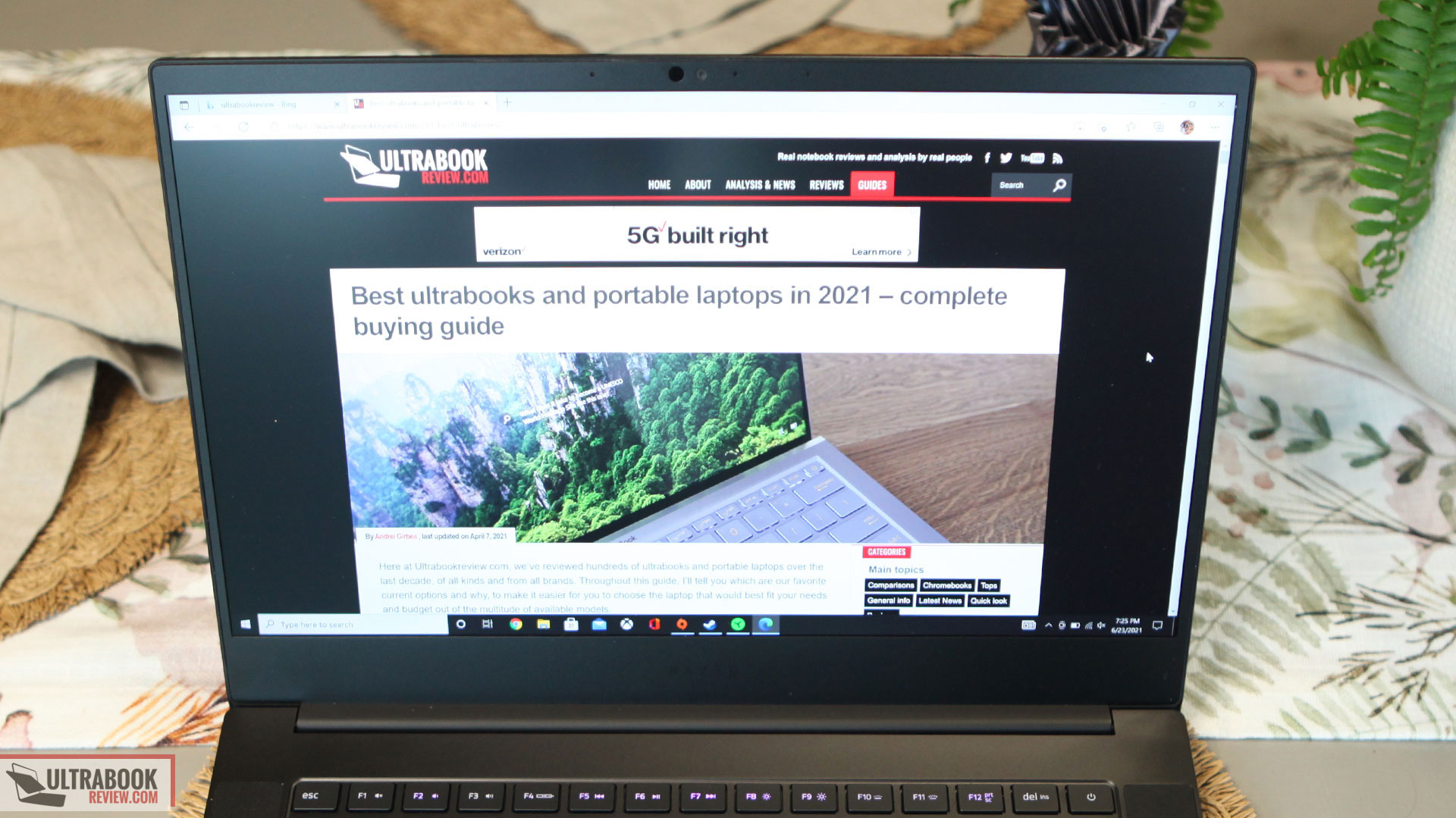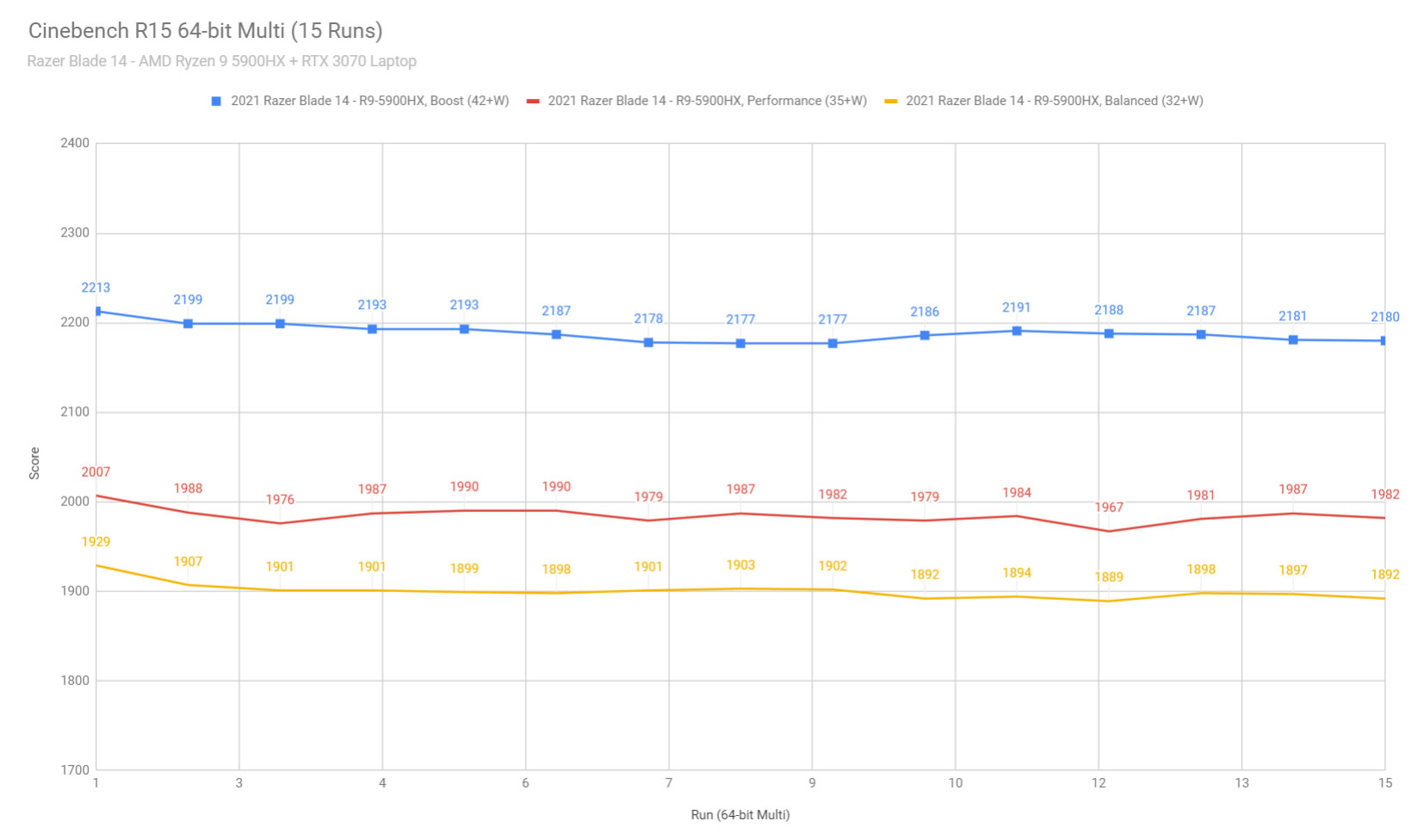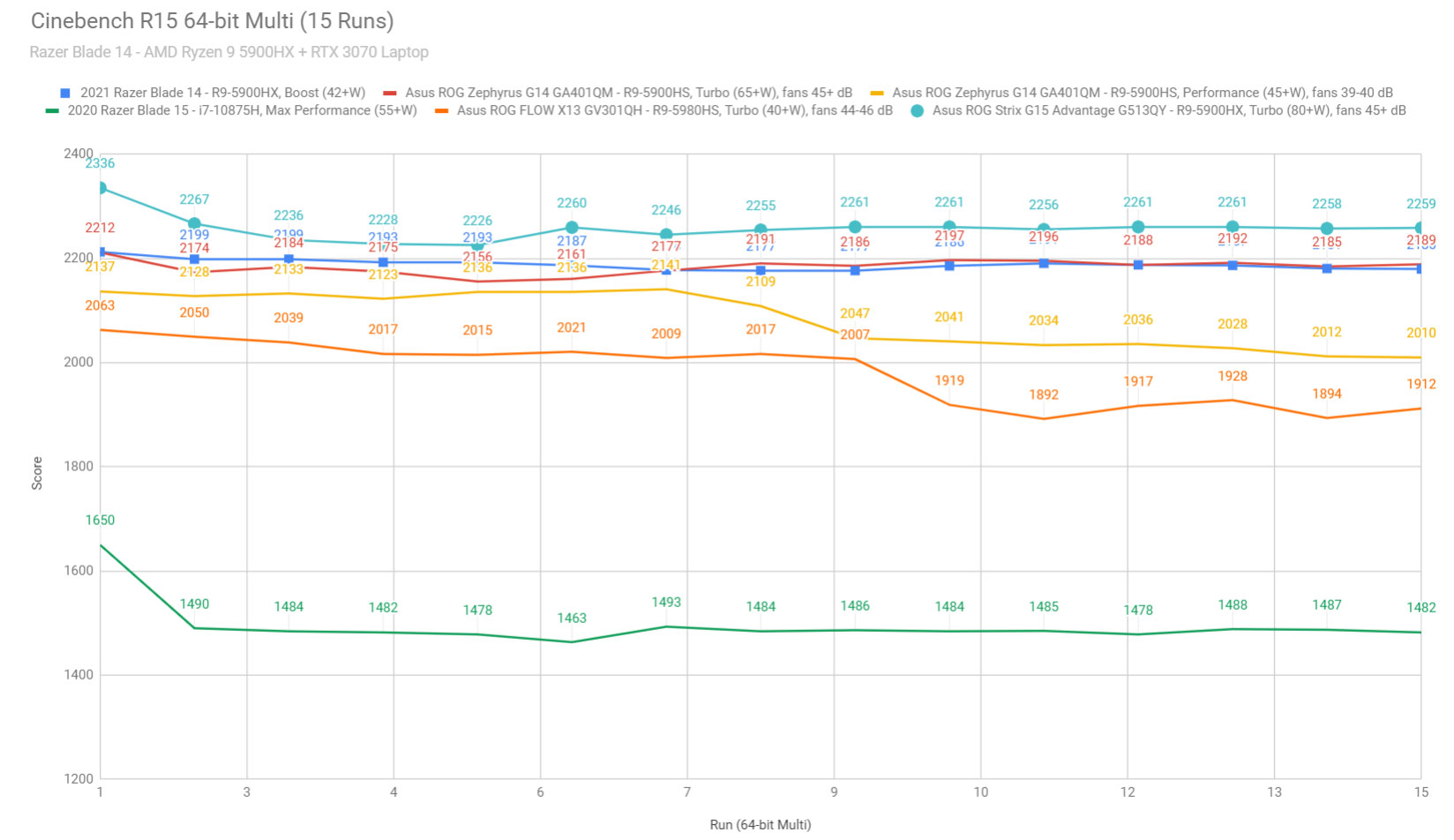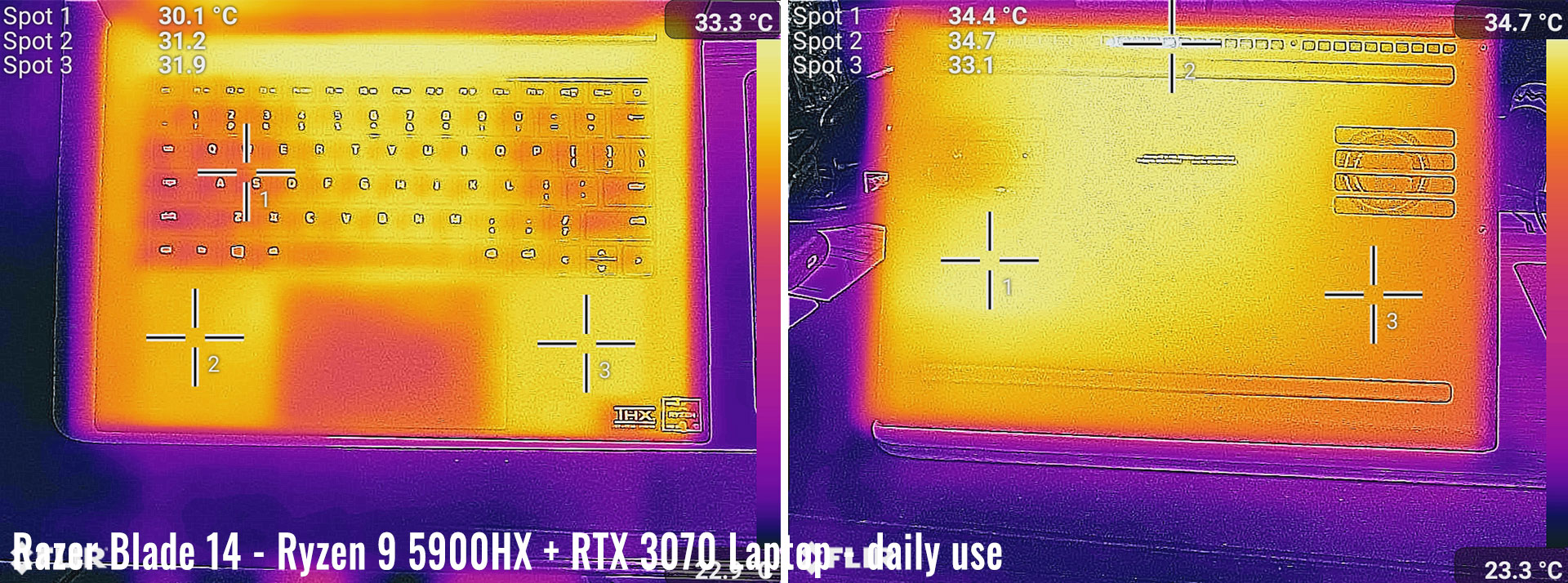Razer Blade 14 review – the most powerful ultracompact laptop
Next on my list is the Razer Blade 14 – something I’ve been anticipating for at least a couple of months now. Ever since I heard that rumor there was going to be a Razer Blade with Ryzen, I was immediately intrigued. And to my shocking surprise, not only did Razer add a Ryzen processor, but they also crammed a 3070/3080 Laptop GPU into a 14” chassis.
I opted to get the 3070 variant as I think it’ll be the best bang for the buck among the available configurations. And boy was I not disappointed. Not only does thing laptop perform well, it actually feels like an ultrabook – both portable and lightweight.
So does it live up to the hype? The short answer is yes! I put this laptop through my standard routine of tests, and I have to say I’m extremely impressed with how well it performs, even under extreme loads.
It does get a little hot though, which is probably my only legitimate complaint with this model. Even so, it’s controllable and if you read through my full review below, I’ll go into greater details on how to get the most out of this machine.
Specs as reviewed – Razer Blade 14
| Razer Blade 14 | |
| Screen | 14 inch, 2560×1440 px, IPS equivalent, 165 Hz, matte, 100% DCI-P3 with FreeSync |
| Processor | AMD Ryzen 9 5900HX, 8C/16T, 3.3 Ghz base, up to 4.6 GHz Boost |
| Video | NVIDIA GeForce RTX 3070 with 8GB GDDR6 VRAM 80-100W with Dyn Boost 2.0 with AMD Vega and Optimus |
| Memory | 16 GB DDR4 3200Mhz (soldered) |
| Storage | 1TB M.2 NVMe |
| Connectivity | Intel AX210 Wifi 6 and Bluetooth 5.2 |
| Ports | 2x USB-A 3.2 gen2, 2x USB-C with DP 1.4 and PD 3.0 support, 1x HDMI 2.1, mic/earphone |
| Battery | 61.6 Wh, 230 W charger |
| Size | 320 mm or 12.59” (w) x 220 mm or 8.66” (d) x 16.8 mm or .66” (h) |
| Weight | 1.78 kg (3.92 lbs) |
| Extras | individually lit RGB keyboard, Windows Hello HD webcam, stereo speakers, Kensington lock |
Design and first look
There’s nothing mind-blowing about the design of the Razer Blade 14. It looks exactly the same as the Razer Blade Stealth, only a little bigger. That’s a good thing though, as it’s solid in construction and has a minimalist look to it.
The weight in my opinion is perfect for this form factor. Any lighter and they would probably have skimped on the casing integrity. I had no trouble picking this up with just a couple fingers, and the overall handling of it on any corner was ideal.
The build quality is just as good as any other Razer Blade. It’s a similar unibody construction so the palm rest feels robust when grabbing it while open. The lid is also adequately thick enough to prevent any flex while adjusting it. No creaks in any of my usage, so big thumbs up there.
The only issue I have with the construction is the metal finish. It’s the same aluminum with a black matte finish as the other models, which means it’s going to absorb all the oil from your palms and fingerprints. And it certainly did with me. After only a week of usage, the lid showed its fair share of fingerprints and the palm rest had some huge smudge marks. I was able to clean the unit thoroughly for some pictures, but I did make sure to snap a couple of dirty ones as well, so you’ll know what to expect.
Why I’m kind of fed up with this is because much of the competition is finding ways around it. The Asus G15 and Lenovo Legion 5 Pro (pictured) for example are grey in color, which still looks better than silver or white, but shows far fewer fingerprints. I haven’t wiped the Legion 5 Pro once yet and it looks 10x better.
So if I were to keep this, I would certainly plan to wrap it in a Dbrand skin. That’s what I had to do with my Razer Blade 15 and this is no exception. Really though, I hope Razer fixes this someday. OR maybe I’m the only one that doesn’t like it?
BTW, here’s how this Blade 14 looks like in comparison to the 15-inch Blade.
Anyway, let’s cover the details of the design. The lid is pretty flat and plain, with the exception of the Razer logo centered on it. It’s the glowing green variety, which I personally dislike, but it’s no different than what’s on the 15” and 17” models. I would have preferred the embossed non-glowing logo from the Razer Blade 13” models. The good news is the light can be turned off.
Lifting the lid is a simple one-finger action. The hinge is perfect too because it’s both sturdy enough to prevent screen wobble and loose enough to not have the laptop lift off the table when opening. The lid could use a little lip, because the cutout on the palmrest is small, but I managed.
With the laptop open, the screen folds back pretty far – by my estimation about 150-160 degrees. The screen has some very small bezels on the top and sides, but the bottom bezel is significantly larger. It would be great if Razer could somehow make this a 16:10 screen in the next model. The Razer logo on the bottom bezel is very subtle, which I appreciate.
The keyboard and trackpad will be covered in more detail shortly, but both look identical to what I’ve seen on the Razer Blade Stealth. The power button is located on the upper right corner, and has a little more feedback than the rest of the keys.
Flanking both sides of the keyboard are two upward-facing speakers. Note that these grills are not all speakers. In fact, only the bottom 25% of the grills have a speaker behind them – the rest of it has the motherboard and IO behind.
On the bottom plate, it’s pretty much the same as previous designs as well. Two large vents for both fans and some smaller holes for the exhaust. Two large footpads give the laptop enough lift for proper airflow. Those fans also exhaust onto the screen as well, by the way.
Moving onto the IO, there’s a decent amount to choose from. On the right side, you have a single HDMI 2.1 port, a USB-A slot, and a USB-C slot which also supports Displayport and Power Delivery 3.0. On the left, you have identical USB ports, a headphone/mic combo, and a proprietary power port.
Note that the USB-C ports on this model do not support Thunderbolt 3. This means that the Razer Core won’t work, unfortunately. It’s probably not going to matter to most, but worth mentioning as this is now the only Razer Blade that doesn’t support it.
To summarize, if you’ve ever had a Razer Blade before, this design is going to be extremely familiar to you. It’s exactly what I was expecting, which is a trusted and solid design. Minus the fingerprints and the glowing logo, I wouldn’t change a thing.
Keyboard and trackpad
Again, if you’ve ever used a Razer Blade in the past 3-4 years, the keyboard is going to be very familiar. In fact, if you have tried the Razer Blade Stealth, even the layout is the same.
I had no trouble typing on this machine at all, but consider me biased as I have been a Razer Blade 15 owner for over 2 years now. I typed this entire review with no problems at all. The keys are properly spaced apart and the layout is pretty intuitive, as far as keyboards go. The only key I don’t like is the shared up and down arrow key, but it’s certainly better than previous layouts they experimented with in the past.
Taking my bias out of the equation, the keyboard might take some getting used to, if you aren’t familiar with Razer laptops. The travel is very shallow and the feedback is light. After using keyboards from Dell, Lenovo, and Asus, I find that I prefer any of those over this one, mainly because the keystrokes are deeper and there’s more of a positive click.
Like I said though, I got used to it over time and I still type really well on it. But my primary concern is still with games, as having a deeper keystroke for WASD and the left shift key is vital to how well you play. After using some of the competition’s keyboards on their thin and light models, I think it’s time for Razer to improve their keyboard and use some better switches.
The keyboard is per-key RGB, powered by Razer’s Chroma, which is about as good as it gets for RGB software. The options are pretty clever and the software is intuitive to use. The secondary functions on the keys are properly backlit too.
The trackpad is identical to the Razer Blade Stealth 13. It’s glass and pretty much as big as it’s going to get on this form factor. It’s perfect in my opinion, as it tracks very well and feels premium. There’s really no need to go into more detail – I wouldn’t change a thing with it.
Screen
The screen is pretty awesome on this model. It’s a 14” QHD panel, having a resolution of 2560×1440 px, and caps out at a 165Hz refresh rate. It also has a 100% DCI-P3 color space, similar to many other high-end 15” panels that have released this year.
After using it a few weeks, it’s absolutely amazing to look at too. The colors really pop out and this is definitely a noticeable upgrade from the 100% sRGB panels that are typically on laptops. Oddly enough, this is the type of panel Razer but on their base Blade 15 model earlier this year, and omitted from their Blade 15 Advanced model. I’m glad to see they got it right this time.
I looked up the HWinfo specs, but there’s no data on the manufacturer of this panel. It’s good quality though, with even brightness distribution and sharp viewing angles. At 14” QHD resolution, the images look really crisp and there’s no need for anything sharper in my opinion.
The only disappointment I have is there’s a small amount of backlight bleed on my panel. It’s very minor but worth mentioning, especially since I’ve praised Razer in the past for not having this issue. In fact, out of the dozens of Razer Blades I’ve reviewed and owned, I believe this is the first unit to have significant backlight bleed.
I took some measurements on my X-rite i1 Display Pro sensor and here’s what I got:
- Panel HardwareID: TL140BDXP02-0 (TMX1400)
- Coverage: 143.1% sRGB, 98.6% AdobeRGB, 101.3% DCI-P3;
- Measured gamma: 2.2;
- Max brightness in the middle of the screen: 337 cd/m2 on power;
- Contrast at max brightness: 1130:1
- Native white point: 7170 K;
- Black on max brightness: 0.3 cd/m2.
Pretty good results on the max brightness and contrast ratio. It’s not ideal for outdoor use, but certainly bright enough for a well-lit office, in order to prevent glare. The matte finish also helps.
Unlike the Razer Blade Pro 17 I just reviewed, the CPU can actually handle the 165Hz QHD screen. So with Optimus using the iGPU, you still get to enjoy the fast refresh rate of the panel.
Overall I really enjoyed using this panel. It feels smaller than what I’m used to, which is a 15” screen and it’s probably even more apparent since I’ve been using a 16” screen for the past couple of weeks. But it is a sufficient size for my liking and I got used to it. Seriously, it’s probably the most portable “serious” gaming laptop, so it’s easy to get over.
Hardware and performance
Included in this model is a Ryzen 9 5900HX which is an octa-core processor with a base clock of 3.3Ghz and a boost up to 4.6Ghz. The TDP is controllable in Synapse, ranging from 25W to 46W sustained.
The GPU on my model is an Nvidia RTX 3070 with 8GB of VRAM. There are also 3060 and 3080 models available, but note that the 3060 model comes with a FHD screen and only 6GB of VRAM. All three models have a TGP of 80W and up to 100W with Dynamic Boost 2.0. Realistically though, expect TGP to hover around 90W in sustained loads, as that’s what I mostly saw with my unit.
Also bundled in this model is 16GB of RAM, which is soldered onto the motherboard. I understand why they did this, because if you look at the internals, there isn’t a whole heck of a lot of space in there. Still, it would have been nice to have a 32GB model available for the content creators – even if it was just a single GPU option like the 3080.
The SSD is 1TB, which is plenty of space for all the games I put on it and then some. It’s fast and also upgradeable, but you’ll have to swap it out because there’s only the single M.2 slot. Again, totally understandable due to the space concerns, as this is also a problem on the Razer Blade Stealth.
Popping open the back cover is pretty straightforward. Just remove all the Torx screws and the cover comes right off. The M.2 and Wifi modules are easily accessible, and you get the picture of why space is cramped when you see the large vapor chamber.
Throughout my use, I was very pleased with how well this laptop performed. For most of my usage, it was very speedy and didn’t make a lot of noise. Gaming was where things started to get a little loud(more on that in a bit), but the performance alone was pretty shocking for such a small device. Razer did a very good job with this model.
I took some synthetic benchmarks with the CPU in Boost mode and the GPU set to High. Here’s what I got:
- 3DMark 13 – Fire Strike: 20939 (Graphics – 22686, Physics – 24100);
- 3DMark 13 – Time Spy: 9428 (Graphics – 9521, CPU – 8934);
- 3DMark 13 – Port Royal (RTX) Graphics: 5811;
- Uniengine Superposition – 1080p Extreme: 6166;
- Uniengine Superposition – 1080p Medium: 15382;
- GeekBench 5: Single-Core: 1476, Multi-core: 7695;
- CineBench R15: OpenGL 154.68 fps, CPU 2236 cb, CPU Single Core 236 cb;
- CineBench R23: CPU 13726 pts, CPU Single Core 1466 pts.
I also took a couple more tests with the CPU set to High instead of Boost. Interestingly enough, the GPU only hits 90W in this mode instead of 100W, even though all I adjusted was the CPU. Here were my results:
- 3DMark 13 – Fire Strike:19857 (Graphics – 21504, Physics – 23638);
- 3DMark 13 – Time Spy:8764 (Graphics – 8775, CPU – 8707);
- 3DMark 13 – Port Royal (RTX) Graphics:5320;
- Uniengine Superposition – 1080p Extreme:6169;
- Uniengine Superposition – 1080p Medium:15143;
- GeekBench 5:Single-Core: 1459, Multi-core: 7358;
- CineBench R15:OpenGL 156.60 fps, CPU 2023 cb, CPU Single Core 232 cb;
- CineBench R23:CPU 12013 pts, CPU Single Core 1437 pts;
I also took some results with Synapse set to Balanced (which is also practically the same TDP/TGP for Medium settings in Synapse). Here were my results for those:
- 3DMark 13 – Fire Strike: 19562 (Graphics – 21049, Physics – 23761);
- 3DMark 13 – Time Spy: 8727 (Graphics – 8711, CPU – 8823);
- 3DMark 13 – Port Royal (RTX) Graphics: 5299;
- Uniengine Superposition – 1080p Extreme: 5598;
- Uniengine Superposition – 1080p Medium: 15040;
- GeekBench 5: Single-Core: 1451, Multi-core: 7253;
- CineBench R15: OpenGL 156.09 fps, CPU 1949 cb, CPU Single Core 230 cb;
- CineBench R23: CPU 11572 pts, CPU Single Core 1432 pts;
Finally, here’s how the CPU performs in the Cinebench loop test on the Boost, High and Balanced profiles, at the different power levels.
And here’s how the Ryzen 9 5900HX inside this Blade 14 compares to other Ryzen 9 implementations of this generation, as well as to the Intel Core i7-10875H available so far in the 15 and 17-inch Blades.
It’s faster than the Intel i7, no surprise there, but it’s also within 5% of the best 5900HX notebooks out there, and outmatches the 5900HS in the Zephyrus G14 and Flow X13 at similar power levels. That’s rather surprising, as Blades used to lag the competition due to Razer opting for more restricted power profiles and quieter fans. That’s no longer the case here with this AMD-based Blade 14, and we’ll further touch on that in a bit.
So there are some interesting things to gather from all these results.
First is that the GPU hits 100W more often when the CPU was set to Boost. I honestly have no idea why this is the case, as it shouldn’t matter what the TDP is set at for the CPU.
But skipping ahead a little, for gaming, it doesn’t matter what the CPU is set at. The TGP will occasionally hit 100W, even with the CPU set to Medium. The thing is, it really depends on the game.
But you can clearly see that even in Balanced mode, this laptop still has some pretty good performance. That’s because the CPU’s TDP is set to 35W in most modes, while in Boost it’s set to 42W. And the TGP of the GPU won’t change from 90+10W unless you set the GPU to Low, so that’s the same as well.
So after some research, I just opted to leave Synapse in Manual and set the CPU/GPU to Medium/Medium which lowered TDP to 33W. It’s practically the same CPU performance but a little less heat and fan noise. And when I wanted more, I can just quickly turn everything back up.
So that’s where these settings came from in my gaming tests. See below for my results:
| QHD/CPU Boost GPU High | QHD/CPU Medium GPU Medium | |
| Battlefield V (DX 12, Ultra Preset, Ray-Tracing OFF) |
87 fps avg, 76fps low | 76 fps avg, 72 fps low |
| Battlefield V (DX 12, Ultra Preset, Ray-Tracing ON) |
49 fps avg, 43fps low | 44 fps avg, 40 fps low |
| The Witcher 3: Wild Hunt (DX 11, Ultra Preset, Hairworks On) |
74 fps avg, 68 fps low | 69 fps avg, 63 fps low |
| The Witcher 3: Wild Hunt (DX 11, Ultra Preset, Hairworks Off) |
86 fps avg, 80 fps low | 79 fps avg, 75 fps low |
| Horizon Zero Dawn (Ultra) |
78 fps avg, 67fps low | 70 fps avg, 65 fps low |
| Cyberpunk (Ultra, Ray Tracing On, DLSS Auto) |
49 fps avg, low 56 fps | 46 fps avg, 43 fps low |
| Cyberpunk (Ultra, Ray Tracing On, DLSS off) |
26 fps avg, low 24 fps | 23 fps avg, 20fps low |
| Cyberpunk (Ultra, Ray Tracing Off, DLSS off) |
48 fps avg, low 45 fps | 44 fps avg, 42 fps low |
| Valheim(Max Settings) | 52 fps avg, low 50 fps | 50 fps avg, 48 fps low |
I was really blown away with some of these. These results are very close to, if not the same, as what I got on the Alienware m15 r5. But keep in mind that that GPU wasn’t using all of its CUDA cores, so not quite a fair comparison.
But even compared to the Legion 5 Pro I just reviewed, it’s awfully close to the same framerates. Yes, that’s also not apples to apples since Lenovo has 11% more pixels to drive with the 16:10 screen, but still. This laptop is nearly half the size of those ones, so it’s crazy to see it even come close to the same performance level.
These results are just excellent, and I was presently surprised I didn’t see any throttling even after some extended use with some of these titles. There’s only one drawback to having this kind of performance in a thin laptop, though, and that’s with the amount of heat it produces. So let’s dive into that next.
Noise, Heat, Connectivity, speakers, and others
The Razer Blade 14 uses a vapor chamber cooling solution, which is very similar to what they have used for previous Razer Blades. They mentioned that because of the smaller form factor, they had to engineer a more advanced design, which I can totally understand why. New fans with more fins are also utilized in this design.
It’s interesting that this thermal module still blows the hot air into the screen’s hinge and split part of it down and onto the back, and part of it into the screen’s bottom bezel. However, despite this, the bezel and the screen do not heat up badly, as you can tell from the FLIR imates down below.
For normal usage, the laptop stays relatively cool. With thermals set to Balanced, you can do most tasks with CPU temps hovering in the high 40s. Opening sites in Chrome will cause spikes in the 60s and 70s, which will trigger some fan fluctuations (more on that in a minute).
The cooling system is small and sensitive, but still adequate. While gaming under extreme conditions, it came close to hitting thermal limits, with average CPU temps at 95C and spikes at 99C. Setting the CPU to Medium helps though, keeping CPU temps averaging 86C with spikes at 90C. GPU temps at High averaged 70C, so no complaints there.
The Balanced profile is not the typical Balanced profile I’ve seen on other Razer Blades. On this model, it actually puts the CPU at a TDP of 35W which is between Medium(33W) and High(42W) custom settings. The GPU in Balanced is identical to the Low and Medium GPU settings. So don’t expect to have better thermals and fan noises in Balanced – you might as well stick to the custom settings.
Now, onto the fans – probably one of the only legitimate weak points to this laptop. Thing is, in order to keep the hardware cool enough to operate, Razer had to make some powerful enough fans. And since the size was limited, they opted for more fan blades and higher fan speeds. Unfortunately, this leads to more noise.
What becomes very noticeable, at least to me, is just how fast these fans will kick on. It’s mainly due to the size of the heatsink and how quickly it gets too hot for the fans to have to react. And those small fans have to do a lot more work to dissipate the heat. On bigger laptops, this is far less of an issue because the larger fans can operate at lower speeds to keep minor heat fluctuations in check.
Under normal operation, fans are minimal and the noise level is limited to around 32dB, which isn’t bad. But when you open a few websites, the fans will ramp up and start to hit the 38-40dB range. Normally this isn’t as obvious, but with the smaller fans and vents, the sound is much higher pitched than on the full-sized laptops, making the changes in amplitude a little more obvious – at least to me.
I’m not going to beat it to death, because I was honestly expecting it. Even with a vapor chamber, the size of the heat sink is much much smaller than your typical gaming laptop that cools a Ryzen 9+RTX 3070. So even small tasks are going to heat up the components quickly, and fans kicking on and off will cool them just as fast. In short, expect noise fluctuations in quiet rooms if you’re doing more than just word processing or watching a movie.
I did have a tiny amount of coil whine in my unit, which was very obvious at the lower fan speeds. It goes away when the fans are at the lowest speeds, but it’s something I always noticed when the fans were ramping down after a gaming session. And once you hear it, it’s very hard to unhear.
When you game though, things really start to get louder. As of late, I’ve been using Horizon Zero Dawn as my test game to get the fans to work their hardest, as it taxes the GPU 100% and the CPU up to 80% in my test scenario. With CPU in Boost and GPU on High, I was measuring fan noise typical at 51dB, with peaks hitting up to 54dB at times. That’s loud!
Turning the CPU and GPU down to Medium did help. For much of the session I was measuring fans at around 45dB with peaks of 49dB. Better, but still loud. Note that Balanced mode in Synapse has exactly the same noise results as setting everything to Medium.
Again, I was totally expecting this. How else are they going to keep these temperatures under control – so it is what it is. If the fan noise really bugs you, I would recommend the bigger brothers of this laptop, such as the Razer Blades 15 or 17, as their fans are lower in pitch and volume.
With all this noted, I’m satisfied with Razer’s cooling solution on the Razer Blade 14. I mean, how can I not be? There’s literally no competition out there with this kind of hardware in a 14” form factor, so the mere fact we’re not hitting thermal limits here is a feat in itself.
Onto the external temps. Surface temperatures were measured while watching a movie and again while gaming. Here is what I measured, with an ambient temp of 24C.
*Daily Use – streaming Netflix in EDGE for 30 minutes, Low profile, fans at 0-32 dB
*Gaming – Medium/Medium profile, playing Cyberpunk for 30 minutes, fans at 45-49 dB
This part qualifies as another weak point to the device. I did expect it to get hot under load, so the readings on the underside weren’t surprising. But the left pam rest coming close to 40C while gaming was definitely noticeable and I have the larger sweat marks to prove it.
But even the results from watching a movie were a little warm. Across the board, this runs warmer than what I measured on the Razer Blade Stealth or the Blade 15. The fans just don’t kick on to release enough heat I guess, so it just builds up over time.
Let’s talk about the other components. The Intel AX210 is what is used for a Wifi module on this unit. I reached 480Mbps from a 30 ft distance from my router. In my entire usage, I didn’t drop connection once, nor have any problems with Bluetooth. Everything worked as it should.
The speakers are pretty decent. They are upward-facing which is good, so the sound is clear and not muffled. For the most part, the mids and highs sound ok, but the bass is definitely lacking. I detected no bass lower than 100Hz on these speakers.
They are pretty much identical to the quality of what is on the Razer Blade Stealth, 15, and 17 models. I measured a max amplitude of 76dB on my unit, which is ok, but I found it kind of quiet even compared to other Razer Blades. It’s loud enough for music and movies, but not for countering the fan noise during games. For that, you’ll med to be using headphones.
I’ll give Razer a pass on this Blade 14 model, since it’s smaller. But I still wish they’d upgrade these speakers to compete more with the sound systems on Asus’s latest laptops. They really are falling behind in this area and it’s a little strange to see a THX sticker on my laptop and only get this level of quality on my sound.
The webcam is exactly the same as all the other Razer Blades out there. It’s 720p and Windows Hello enabled. It works very well as a biometric webcam, and it just ok as a normal webcam. Under normal lighting the image is good, but that all goes away when the light is low.
Battery life
The Razer Blade 14 has a 61.6 Whr battery. Small battery normally, but considering what’s crammed into this laptop, I think it’s fine.
I took a series of battery life tests with the brightness at 30%, which is about 76 nits. Here were my results:
- 7.1 W (~8 h 41 min of use)– idle, Best Battery Mode, screen at 0%, Wi-Fi ON, backlighting off;
- 7.7 W (~8 h 55 min of use)– text editing in Word with light internet use, Better Battery Mode, screen at 30%, Wi-Fi ON;
- 10.7 W (~5 h 43 min of use)– 1440p 60Hz Youtube fullscreen in Chrome, Better Battery Mode, screen at 30%, Wi-Fi ON;
- 8.9 W (~6 h 12 min of use)– 1080p Netflix fullscreen video in Chrome, Better Battery Mode, screen at 30%, Wi-Fi ON;
- 14.0 W (~4 h 38 min of use)– heavy browsing in Chrome, Better Performance Mode, screen at 30%, Wi-Fi ON;
- 54.0 W (~1 h 16 min of use)– Gaming – Valheim, Maximum Performance Mode, 60fps cap, screen at 30%, Wi-Fi ON.
These are some pretty decent results, even with just a 61.6 Whr battery. I seriously hope Razer moves their whole product line to AMD, because this is the result of doing so. What really stuck out to me was how efficient it was during my heavy internet use test.
I won’t say this is the best battery life, but it’s certainly good enough considering the size of the laptop. For a gaming laptop, it’s above average, but for an ultrabook, it’s a little below average.
The power brick is 230W and is exactly the same as the power bricks in the previous Razer Blade 15 and 17” designs. It’s compact and has a long cord. I’ve used this on my daily driver for years and it’s held up pretty well, although the braided cord is a little frayed.
The only minor issue with the power connector is it’s a little bit too thick and sticks up a little from the edge of the laptop. Not a big deal – it just looks ugly. The only reason it’s like this is because the power brick was adopted from the Razer Blades 15 and 17.
PD chargers also work on this laptop. In fact, both USB ports support PD charging, up to 100W. I have a 100W charger and it works fine, but HWinfo only shows it charging at 50W. I don’t know what to make of that – perhaps 50W is for charging and the other 50W is reserved for system use. Either way, don’t expect to play games on a PD charger – the TGP stays locked to the same as if it were running on battery.
One final thought on PD charging is that because this is an aluminum laptop, you will feel a faint vibration on your palms with the PD charger plugged in. It’s within safety specifications and this is pretty much just the way it is, but it’s something to keep in mind when using these types of chargers with no ground.
Price and availability
The Blade 14 configuration in this review is priced at $2199 and is available at many retailers, including Amazon, Microsoft, and Razer’s online shop. Follow this link for updated configurations and prices in your region.
It’s pretty expensive, yes, but considering it’s literally the only 3070 laptop in a 14” form factor, I think the price is justified.
Keep in mind too, that Razer is competing with themselves with this laptop. Expect prices to stay near the Razer Blade 15, because if they go significantly lower, they will cannibalize their own product lineup.
Also available is the 3080 model for $2799, which is exactly the same as this model, but with a different GPU. I’m not sure the extra $600 is worth it for that one, as the differences between the 3070 and 3080 90W variants have proven to be very little.
Finally, there’s a 3060 model, however, this one has a 144Hz 100% sRGB 1080p screen. It’s priced at $1799, which is a pretty decent price.
Final thoughts
I’ll come right out and say it – this laptop really blows me away. To have this kind of performance come out of a 14-inch form factor that is under 4 lbs, is pretty awesome by itself. Add in the fact that it doesn’t throttle under load, is built well, has a nice screen and trackpad, and even has decent battery life? Amazing!
This small size does come at a cost though – the laptop does get pretty hot under load. One of the few disappointments I have with this laptop is just how warm it gets for even normal usage.
The fan noise is also a little troubling. It’s not really how loud it gets, it’s more of how fast it gets there and how often it fluctuates. Don’t get me wrong, these are small complaints. But they are worth mentioning, especially if you’re sensitive to them. Especially coil whine, which I detected.
That aside though, I think many could overlook the cons and find that the value in what Razer has to offer in this notebook.
I do hope that this is the beginning of a new trend for Razer, which is designing their lineup to push the limits of the form factor by pairing the hardware appropriately and offering the right cooling solution.
For example, hopefully, we’ll see a Ryzen processor in a new Razer Blade 15 someday. That would certainly mean better battery life, and perhaps they could even make the battery smaller, allowing for an even thinner and lighter laptop.
Or better yet, leave the thickness of the Razer Blade 15, put a better keyboard in there, better speakers, and ditch the 15” screen for one of the newer 16” 16:10 QHD 100% DCI-P3 panels. Yup, that would be my dream laptop, so Razer, please do that next. 🙂
Back on topic, if you’re shopping for a 13-14” laptop and want the best performance, this and the Asus ROG Zephyrus G14 are probably the only options to choose from. The G14 is limited to an RTX 3060 for now, so Razer clearly is the more powerful option in this compact segment. But then again the G14 is a lot more affordable, so we’ll follow-up with a closer comparison of the two in another article.
If you’re debating between 14-15” though, you might want to check out your options in physical stores first. This is a significantly smaller screen size than the 15” screen I’m used to working on, and it may be a little too small for your eyes, especially with QHD resolution.
I think I’ve covered all I can though, and hopefully, this was thorough enough to help those make an informed decision. I’m happy to answer any questions you have in the comments section below.