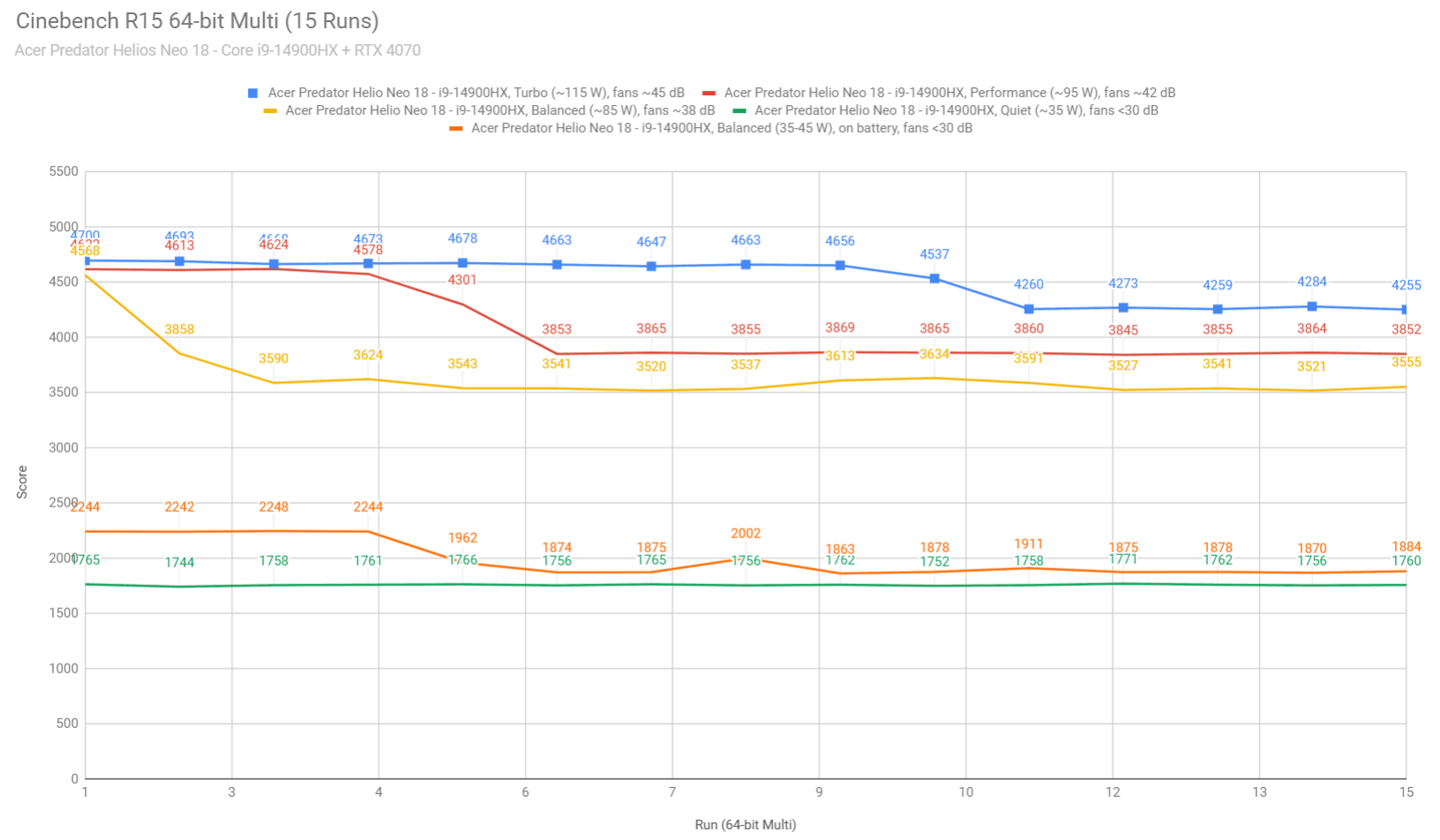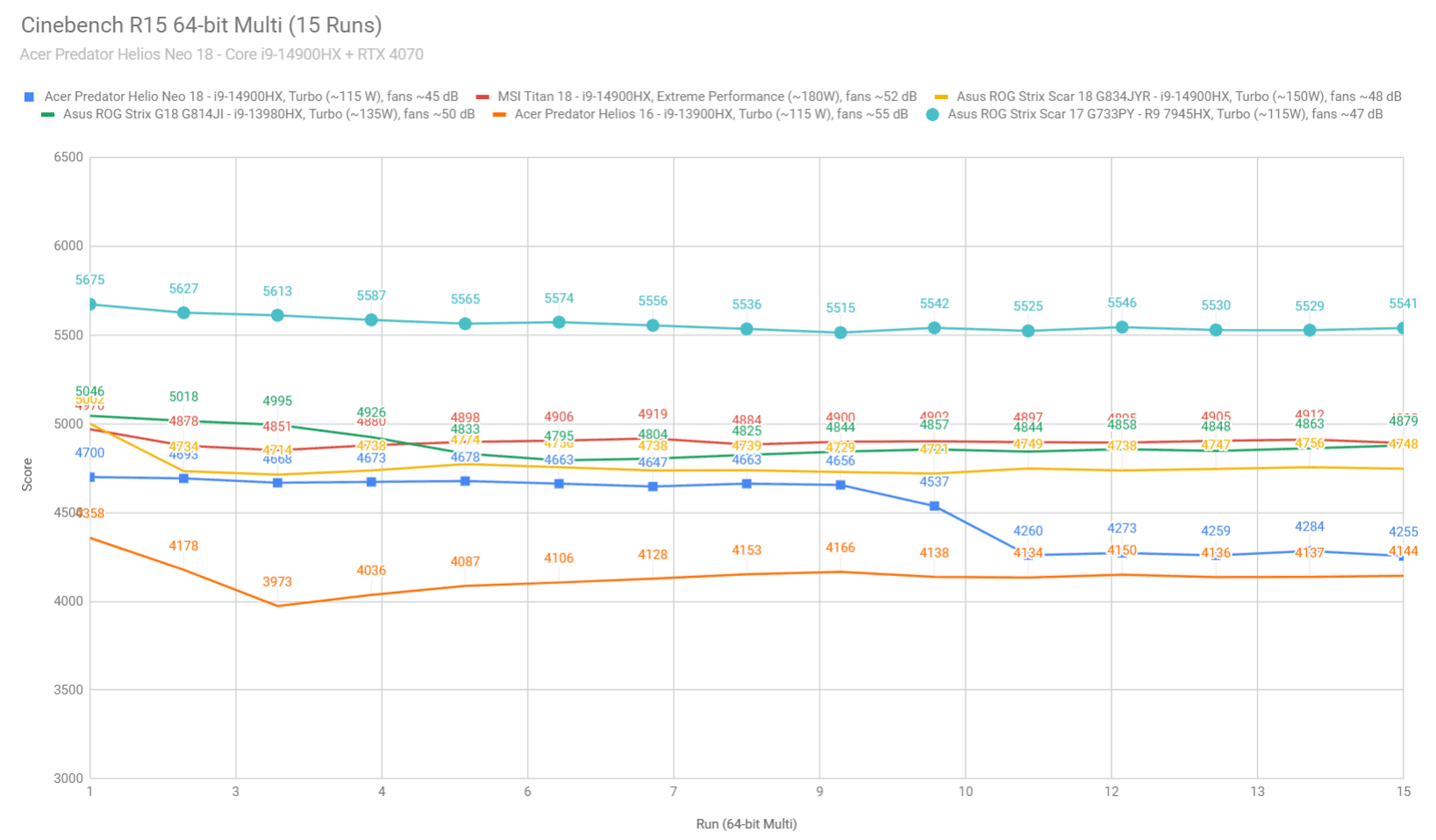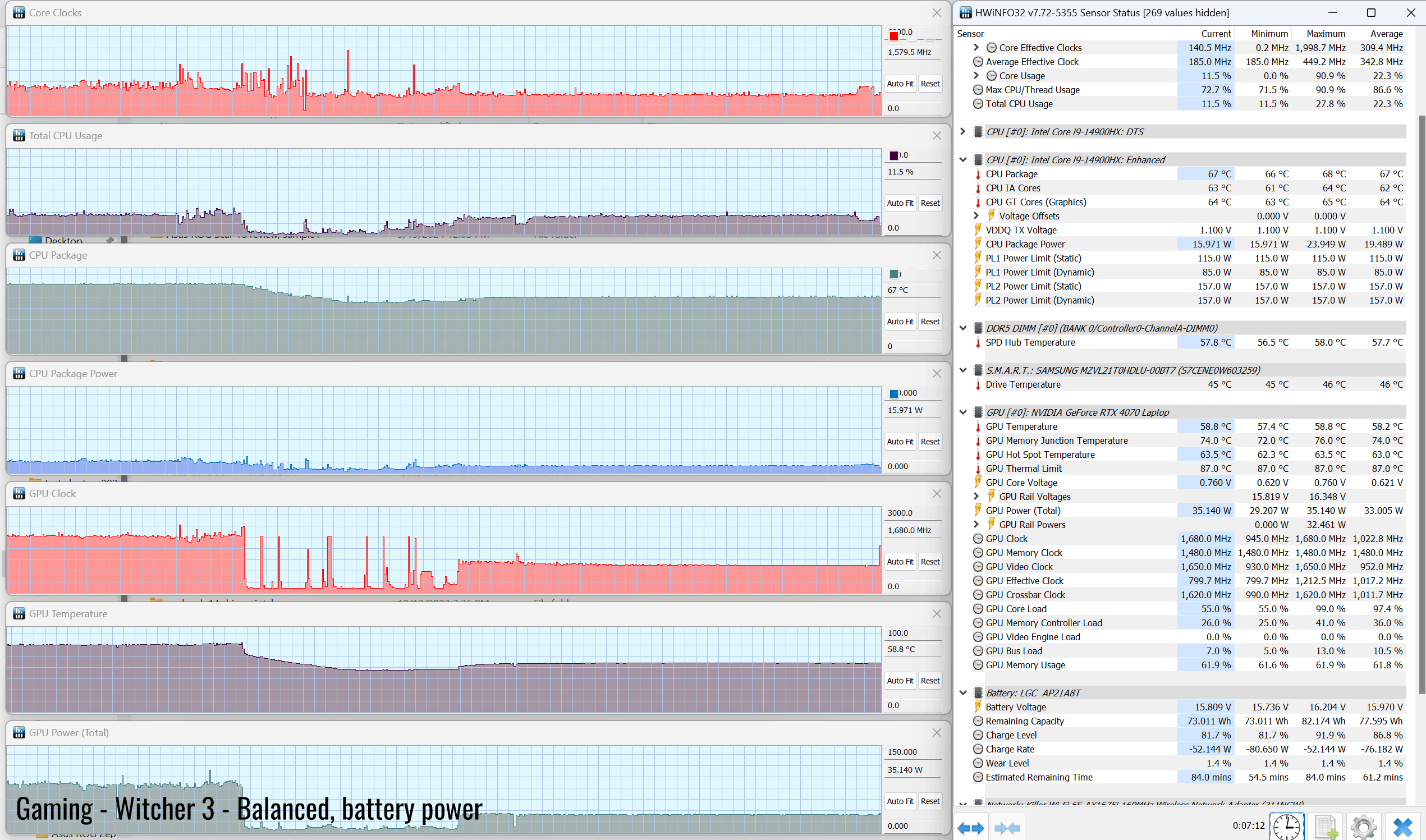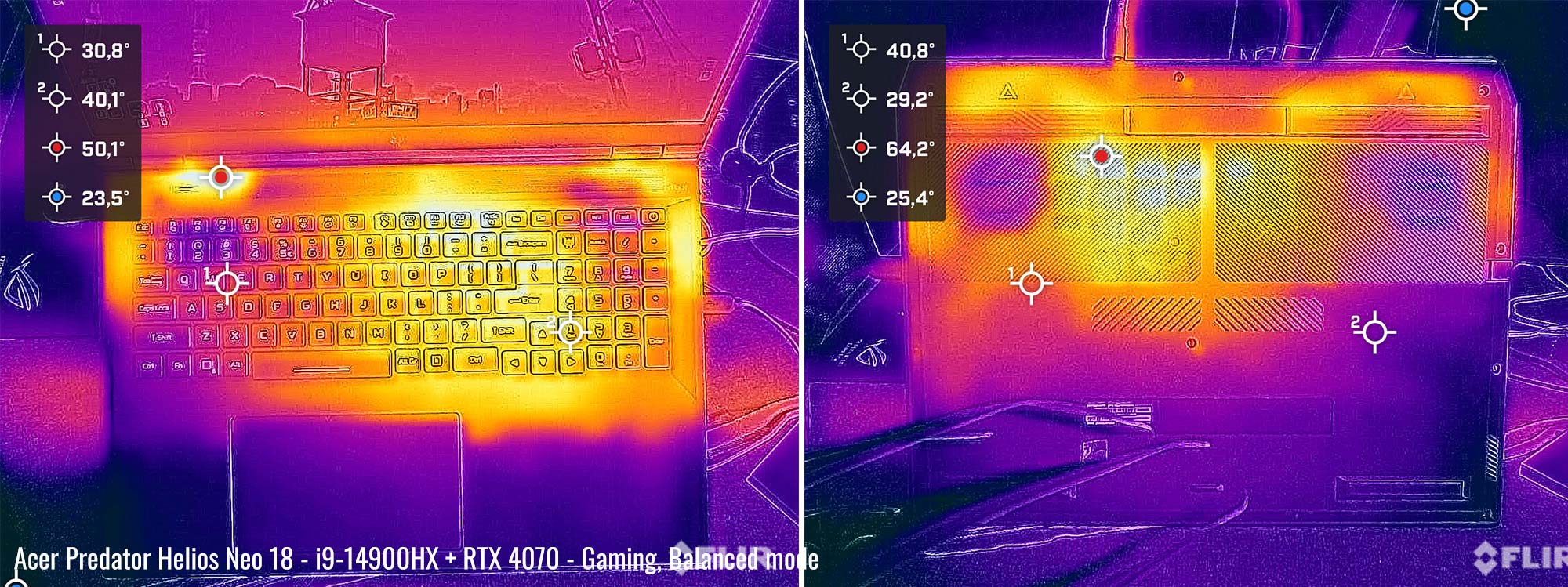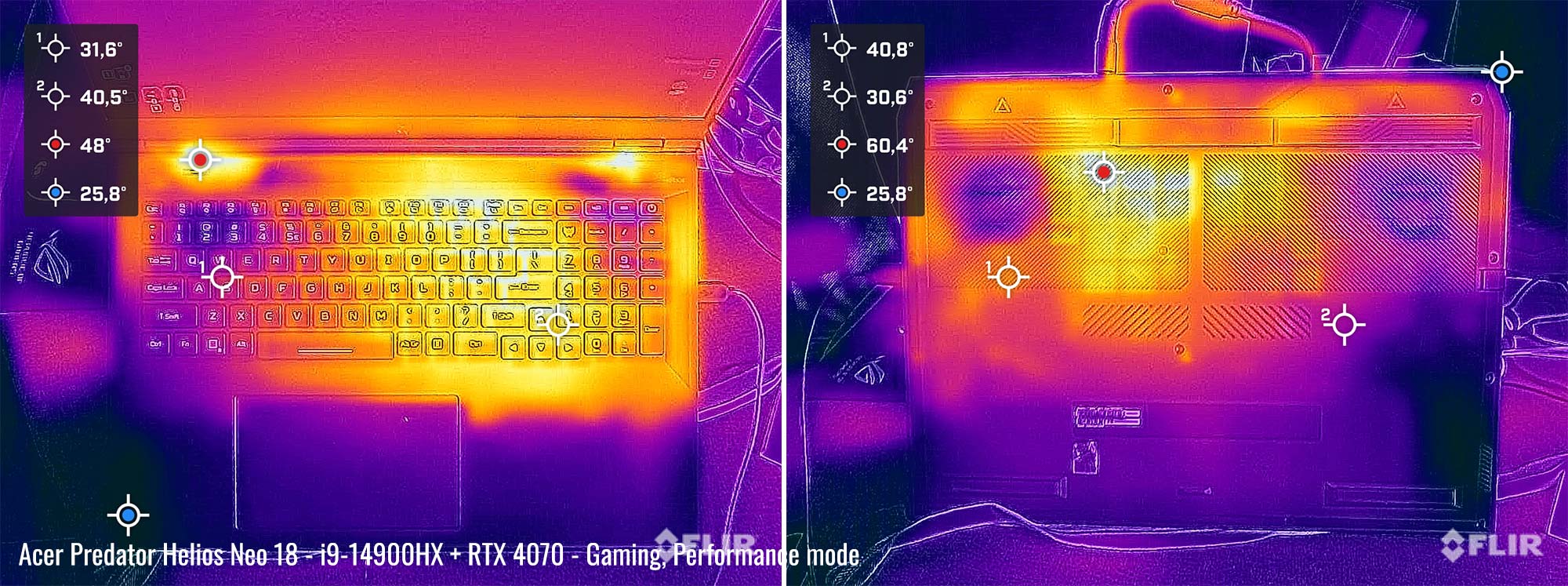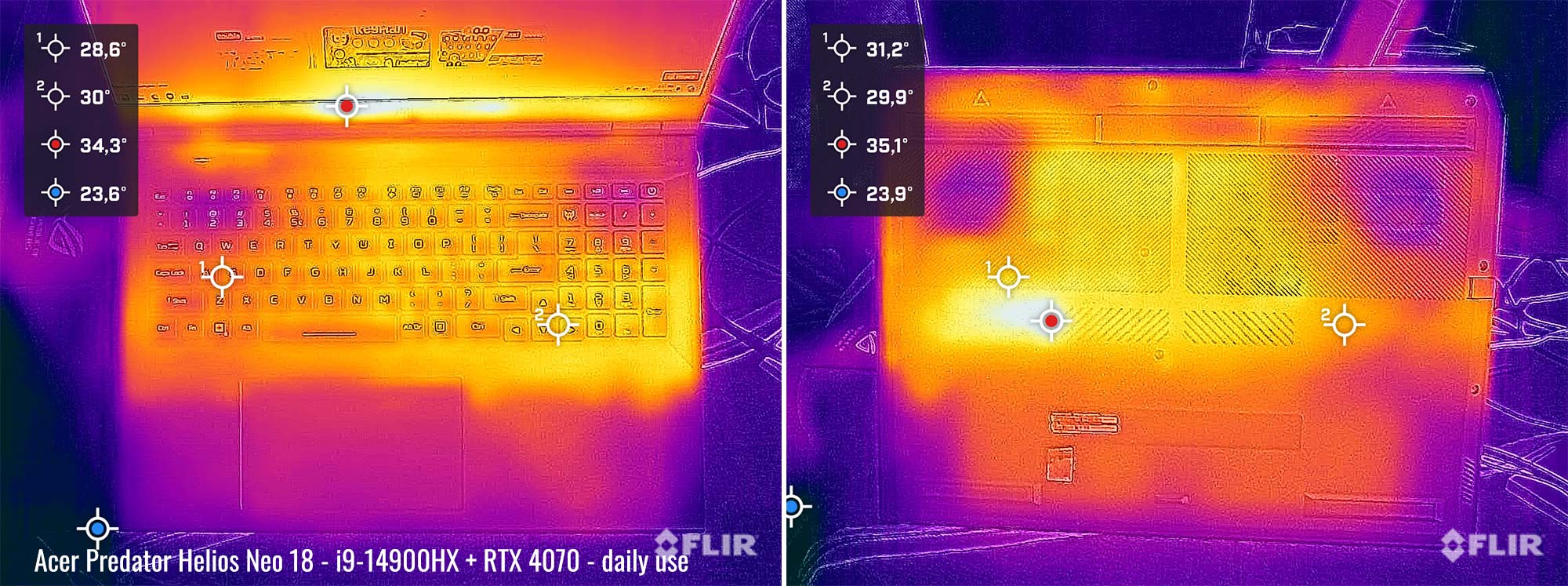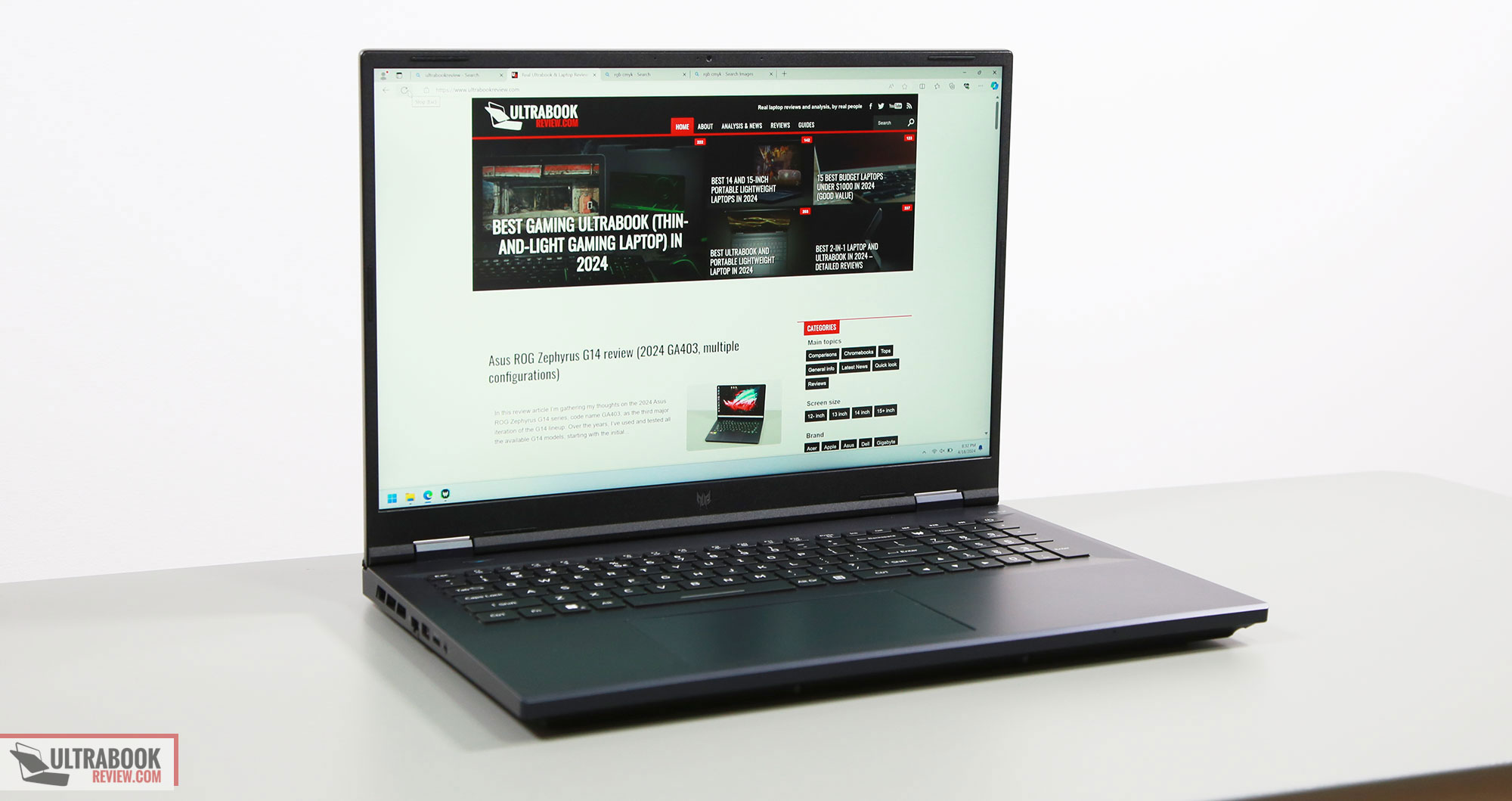Acer Predator Helios Neo 18 review (PHN18-71 2024 model, RTX 4070)
I’ve gathered my thoughts on the 2024 Acer Predator Helios Neo 18 laptop in this review.
A friend of mine recently bought this laptop for himself and borrowed it to me for a few days, as I was eager to test a new Acer Predator after a few years, since Acer are no longer lending us their samples for reviews.
And this Helios Neo 18 is particularly interesting, as the most affordable 18-inch laptop currently available in stores.
Of course, certain aspects were cut off to some degree to keep costs at bay, as this series is not as refined as the full-blown Predator Helios 18 model or some of the other nicer options such as the ROG Scar 18, Razer Blade 18 or the MSI Titan 18. It’s also only available with mid-tier GPU specs, unlike those other options that you can get with RTX 4080/4090 GPUs.
Among those cut corners, the construction is partially plastic, the keyboard is only 4-zone RGB, the cooling module is rather basic and barely keeps up with an i9 + RTX 4070 platform in this large 18-inch chassis, and the speakers are utterly mediocre. But functionally, this is a fine laptop, and definitely good value for the cost (which was about 1900 EUR over here for the tested configuration, with some discounts).
Specs sheet as reviewed – Acer Predator Helios Neo 10 gaming laptop
| 2024 Acer Predator Helios Neo 18 PHN18-71 – official page | |
| Display | 18-inch, 16:10, non-touch, matte, QHD+ 2560 x 1600 px IPS, 240 Hz 3ms, 100% DCI-P3 color, 450-nits SDR |
| Processor | Intel 14th gen Raptor Lake Refresh, Core i9-14900HX, 8C+16c/32T, up to 5.8 GHz Max Turbo |
| Video | Intel UHD + Nvidia GeForce RTX 4070 Laptop 8GB graphics (up to 140W with Dynamic Boost) with MUX, Advanced Optimus, GSync |
| Memory | 32 GB DDR5-5600 RAM – up to 64 GB (2x DIMMs) |
| Storage | 1 TB SSD (Samsung PM9A1 drive) – 2x M.2 PCI 4.0 x4 slots |
| Connectivity | WiFi 6E (Killer 1675i) 2×2 with Bluetooth 5.3, Gigabit LAN (Killer E3100) |
| Ports | Left: RJ45 Lan, 1x USB-A 3.2 gen1, micro SD card reader, audio jack Back: 2x USB-C with Thunderbolt 4 (with video, data, power), HDMI 2.1 FRL, power Right: 2x USB-A 3.2 gen2, K-Lock, status LEDs |
| Battery | 90Wh, 330 W power adapter, USB-C charging up to 100W |
| Size | 404 mm or 15.90” (w) x 312 mm or 12.28″ (d) x up to 29 mm or 1.14” (h) |
| Weight | 3.27 kg (7.2 lbs) + 1.3 kg (2.86 lbs) charger and cables, EU version |
| Extras | clamshell 18-inch format with 150-degree screen angle, rubber-dome 4-zone RGB backlit keyboard with NumPad, large touchpad, HD camera, dual speakers |
This variant is the top-specced configuration of the 2024 Predator Neo 18 series, which is also available with i7-14650HX or i7-14700HX processors and RTX 4060 graphics.
Acer doesn’t offer RTX 4080/4090 dGPUs on this model, as those are reserved for their higher-tier Predator Helios 18 chassis. So the Predator Neo is their more mainstream model, while the regular Predator Helios is their top-performance variant, with a thicker chassis and much improved cooling.
Design and construction
This Predator Helios Neo is a mid-tier 18-inch laptop.
That means it’s a large chassis, as you can tell from the bezels around the display and the extra hump at the back, behind the screen. I’d even say it’s unnecessary large for the hardware inside. It weighs 3.27 kilos in this variant, and you’ll all need to account for 1.3 kg charger in your backpack.
It’s mid-tier positioning also means that some corners were cut in order to keep costs at bay. Hence, only the lid part is made out of metal, while the main chassis and the underbelly are plastic.
The build quality is fine though, with a sturdy lid, and some flex in the main deck. But in comparison, the regular Predator Helios 18 chassis is better made and more refined.
There are also no RGB elements on this series, except for an RGB lit logo on the screen (which is tied to to the keyboard’s RGB setting by default, but can be switched off if you want to). That looks minimalistic when lit, but it’s mostly the same Predator logo of the last years. The same logo is plastered under the screen, which I prefer over the PREDATOR writing that they used to put there in the past.
Regardless, this laptop looks alright, with the dark-blue color scheme characteristics to Predator devices over the years and muted branding elements. The metal lid tends to smudge easily, but the plastic interior is quite smudge resistant and didn’t need a lot of cleaning during my time with this device.
Just make you peel off all the stickers that come plastered all over this laptop out of the box, as my friend did on this unit. Out of the box, there are a lot of them all over the interior and screen bezel.
As far as ergonomics go, there’s little to complaint about here. Acer implemented grippy rubber feet, friendly edges and lips, strong hinges and plenty of ports lined around the sides. The screen goes back to about 150-degrees, which is fine for an 18-inch desktop replacement, and the hinges are smooth enough to allow to comfortably pick up the display and adjust the angle single-handedly.
I also appreciate how they positioned the status LEDs on the side, and that means the only light visible on the main deck is in the Turbo button, and even that is very faint and won’t bother when using the laptop at night.
The IO is spread on the left, right and rear-edges, and includes everything you’d want on a modern laptop, with the exception of a full-size card reader. Really, a microSD card reader on an 18-inch laptop is rather funny, and sad.
Keyboard and trackpad
The keyboard is a standard layout for large Predator laptops, and arguably one of the better full-size layouts out there.
All the keys are full-sized and properly spaced, including the arrows and the NumPad section. Plus, the arrows are slightly spaced out from the keys around, which is ideal. The only part that’s unusual is the top row of the NumPad, occupied by some useless media keys instead of more functional keys such as Home or End.
The typing experience is fine here, the kind you’d expect from a modern rubber-dome keyboard. Decent feedback, clicky actuations, quiet strokes. Quieter than on my ROG Scar 18. Except for Space, of course.
The keys are RGB backlit, with 4-zone control in the software. The LEDs are plenty bright and uniform, and some light shines out from underneath the keycaps.
What bothers me is that you need to press a key in order to bring back the lights once they time out. Most other laptops allow to wake up the keyboard with a swipe over the touchpad, but not this one.
Speaking of, the touchpad is spacious and smooth and handles daily use just fine. Physical clicks are quite smooth and quiet as well, but the surface rattles loudly with taps, even with fairly gentle touches.
As for biometrics, there aren’t any here.
Screen – QHD+ IPS panel
The screen on this unit is 18-inch 16:10 and the BOE matte IPS panel offered by other brands in this class.
It’s a solid display overall, plenty bright and color rich and accurate. Blacks aren’t that great at higher brightness levels, thus the contrast is only around 1000:1, but that aside, there’s very little not to like here.
This is also perfectly fine for gaming, with 240Hz refresh, fast response times and GSync support.
Here’s what we got in our tests, with an X-Rite i1 Display Pro sensor:
- Panel HardwareID: BOE BOE0B79 (NE180QDM-NZ2);
- Coverage: 99.6% sRGB, 85.1% AdobeRGB, 99.2% DCI-P3;
- Measured gamma: 2.12;
- Max brightness in the middle of the screen: 442.25 cd/m2 on power;
- Min brightness in the middle of the screen: 17.12 cd/m2 on power;
- Contrast at max brightness: 1050:1;
- White point: 6800 K;
- Black on max brightness: 0.42 cd/m2;
- PWM: No.
Some slight color calibration was required out of the box on this unit. Once calibrated, our sample proved uniform in luminosity and color accuracy.
I also didn’t experience any noticeable bleeding or glowing spots on this panel, unlike on other implementations of this panel tested in the past..
Hardware and performance – 18-inch mid-tier gaming laptop
Our test model is the top-specced configuration of the Acer Predator Neo 18 PHN18-71 series, built on an Intel Core i9-14900HX processor, 32 GB of DDR5-5600 memory, 1 TB of SSD storage, and dual graphics: the Nvidia RTX 4070 8GB dGPU and the Intel UHD iGPU integrated within the Intel processor.
Before we proceed, I must mention that this test unit is a retail model bought from a local store, and it runs on the software available as of mid-April 2024 (BIOS 1.10, Predator Sense 5.0.1341, Nvidia GeForce 552.12 drivers). I expect verry little to still change with later software at this point.
Spec-wise, this 2024 Acer Predator Helios Neo 18 is built on the latest Intel and Nvidia hardware available to date.
The Core i9-14900HX is the top mobile processor in Intel’s Raptor Lake Refresh 14th-gen platform, with 24 Cores and 32 Threads. It’s a refinement of the i9-13900HX 13th-gen processors from last year, still a hybrid design with 8 High-Performance dual-threaded Cores, and 16 extra Efficiency cores, which work together or separately in the various loads. The design and thermal module of this Predator Neo 18 allow the processor to run at 115W of sustained power in demanding CPU loads, on the Turbo profile.
For the GPU, the Predator Neo 18 series is available with mid-level RTX 4000 chips. What we have on this sample is the RTX 4070 Laptop dGPU running at up to 140W with Dynamic Boost, and you can also spec this with an RTX 4060 140W.
There’s a MUX on this design and GSync support, for uncompromised gaming performance, as well as a choice of either regular or Advanced Optimus.
As for the RAM and storage options, the laptop comes with two accessible memory DIMMs and two M.2 2280 SSD slots. Our unit is a 32 GB DDR5-5600 configuration, and for storage, it’s a 1TB Samsung PM9A1 drive.
Getting inside to the components is fairly simple, as you need to take out the back panel, held in place by a couple of Torx screws – there’s no pop-up screw though, so you’ll have to work your way around the plastic panel with a prying tool.
Inside you’ll find all the components, the battery, and the thermal module. Since the 18-inch and 16-inch Helios Neo models share the same motherboard, there’s a lot of unused space inside this larger chassis, that Acer haven’t utilizes for any extras such as better cooling or better speakers.
At least they put effort into implementing RAM shield and SSD thermal pads (fixed on the D-panel), which is to be appreciated for this class of price.
Specs aside, Acer offer their standard power profiles in the Predator Sense control app: Quiet, Balanced, Performance, Turbo, with various power settings and fan profiles between them, summarized in the following table.
| Quiet | Balanced | Performance | Turbo | |
| CPU only, PL1/PL2 TDP | 35/100W | 85/157W | 95/157W | 115/157W |
| GPU only, max TGP | 55W | 8W | 115W | 140W |
| Crossload Max GPU TDP + GPU TGP |
60W, 30 + 30 W | 115W, 35 + 80 W | 150W, 35 + 115 W | 185W, 45 + 140 W |
| Noise at head-level, tested | <35 dBA | ~38 dBA | ~42-48 dBA | ~50 (auto) to 55 dBA (max fans) |
Aside from these main power profiles, you can also opt between Advanced Optimus, regular Optimus and dGPU only modes for the Nvidia chip. I mostly kept the laptop on Optimus for daily use and tests, and opted for the dGPU mode for gaming.
Before we jump to the performance section, here’s how this laptop handles everyday use and multitasking on the Quiet profile, unplugged from the wall. The fans keep very quiet in this mode, but they never idle.
CPU/Graphics Performance and benchmarks
On to more demanding loads, we start by testing the CPU’s performance by running the Cinebench R15 test for 15+ times in a loop, with a 1-2 seconds delay between each run.
The Core i9 processor stabilizes at ~115W of sustained power on the Turbo setting, with temperatures of around 85-88 C and scores of ~4300 points. The fans spin at ~45 dB at head level in this mode, when kept on their Auto setting.
You can also switch them to Max, which pushes rpms to their maximum settings and leads to a notable noise increase, at 55 dBA. The CPU still settles at the 115W PL1 limit, but with lower temperatures.
Voltage control is locked with both XTU and Throttlestop, and I didn’t get to look any further into overclocking this unit.
Switching over to the Performance profile translates in the CPU stabilizing at ~95W and temperatures in the low-80s, with the fans spinning quieter at ~42 dB at head-level. Once more, the system power-limits the CPU, and the performance takes a 10% drop from the Turbo profile.
On Balanced, the CPU stabilizes at 85W, with 38 dBA fan noise. The i9-14900HX scores 3500 points in this mode, about 80% of the Turbo performance.
On the Quiet profile, the CPU runs at around 35W, with sub 30 dBA fans and temperatures in the mid-60s C, but with limited performance, at 40% of Turbo. So I wouldn’t use this Quiet mode for demanding loads, I’d stick with the more versatile Balanced mode instead.
Finally, the CPU runs at 35-45 W on battery, on the Performance profile, with scores similar to the Silent plugged in mode. Details below.
Overall, the system limits the i9-14900HX fairly aggressively in this laptop, which allows for rather quiet fan profiles, but with a slight loss in performance compared to more powerful implementations.
To put these findings in perspective, here’s how this Core i9-14900HX implementation fares against other performance laptops in this test, both Intel and AMD.
The Strix G18 is the only other mid-tier model in this chart, as the others are more powerful premium-tier devices. As high power, the Predator keeps up well against the other options, but once the power settles at 115W, the scores drop by about 15-20% in comparison to the other Intel options we’ve tested so far. The AMD Ryzen HX is 10% on-top of the Intel models in this test.
We then went ahead and further verified our findings with the more taxing Cinebench R23 loop test and Blender – Classroom, which resulted in similar findings to what we explained above (115W limit for Turbo, 95W for Performance, 85W for Balanced).
We also ran the 3DMark CPU test on the Turbo and Balanced profiles.
Finally, we ran our combined CPU+GPU stress tests on this notebook. 3DMark stress runs the same test for 20 times in a loop and looks for performance variation and degradation over time.
This review unit passed the test with both the laptop on the desk and with it on a raiser stand, in order to favor airflow into the fans. That means the performance remains consistent even when the system heats up with longer loads. We’ll further discuss this in the Gaming Performance section below.
Next, we ran the entire suite of tests and benchmarks, on the Turbo profile with the GPU set on the Optimus mode and the fans on Auto, and with the screen set at the native QHD+ resolution.
Here’s what we got:
- 3DMark 13 – CPU profile: max – 12972, 16 – 9758, 8 – 8125, 4 – 4374, 2 – 2331, 1 – 1192;
- 3DMark 13 – Fire Strike (DX11): 26908 (Graphics – 30440, Physics – 40420, Combined – 11346);
- 3DMark 13 – Port Royal (RTX): 7675;
- 3DMark 13 – Time Spy (DX12): 13448 (Graphics – 12942, CPU – 17276);
- 3DMark 13 – Speed Way (DX12 Ultimate): 2996;
- Uniengine Superposition – 1080p Extreme: 7113;
- Uniengine Superposition – 1080p Medium: 20050;
- PCMark 10: 8794 (Essentials – 11569, Productivity – 10437, Digital Content Creation – 15283);
- GeekBench 6.2.2: Multi-core: 18003, Single-Core: 2984;
- CineBench R15 (best run): CPU 4689 cb, CPU Single Core 316 cb;
- CineBench R20 (best run): CPU 11368 cb, CPU Single Core 839 cb;
- CineBench R23: CPU 29898 cb (best single run), CPU 26715 cb (10 min run), CPU Single Core 2180 cb;
- CineBench 2024: GPU 11421 pts, CPU 1603 pts (best single run), CPU 1568 pts (10 min run), CPU Single Core 128 pts;
- x265 HD Benchmark 64-bit: 20.27 s.
And here are some workstation benchmarks, on the same Turbo profile:
- Blender 3.4.1 – BMW scene – CPU Compute: 1m 21s;
- Blender 3.4.1 – BMW scene – GPU Compute: 17.57s (CUDA), 8.47 (Optix);
- Blender 3.4.1 – Classroom scene – CPU Compute: 3m 31s;
- Blender 3.4.1 – Classroom scene – GPU Compute: 34.20s (CUDA), 18.60s (Optix);
- Blender 3.6.5 – BMW scene – CPU Compute: 1m 27s;
- Blender 3.6.5 – BMW scene – GPU Compute: 17.17s (CUDA), 8.56 (Optix);
- Blender 3.6.6 – Classroom scene – CPU Compute: 3m 33s;
- Blender 3.6.5 – Classroom scene – GPU Compute: 33.07s (CUDA), 19.02s (Optix);
- SPECviewperf 2020 – 3DSMax: 98.06;
- SPECviewperf 2020 – Catia: 68.98;
- SPECviewperf 2020 – Creo: 123.81;
- SPECviewperf 2020 – Energy: 43.23;
- SPECviewperf 2020 – Maya: 437.49;
- SPECviewperf 2020 – Medical: 38.93;
- SPECviewperf 2020 – SNX: 24.71;
- SPECviewperf 2020 – SW: 272.71.
- V-Ray Benchmark: 19659 – CPU, 1266 – CUDA, 1806 – RTX.
The performance of this system is on par with other powerful laptops with similar specs.
On the CPU side, this Predator Neo unit keeps on par with the ROG Strix G18 or the ROG Strix Scar 18 in most activities, and only comes a little behind (by roughly 5-10%) in sustained CPU activities such as Blender or the synthetic Cinebench loop scores. For regular work and gaming use, though, the 115W PL1 limit applied to the CPU in sustained loads doesn’t really matter.
On the GPU side, the scores are once more on par with other full-power implementations of the Nvidia RTX 4070 140W chips, such as the Strix G18 or the Lenovo Legion Pro 5i.
Of course, this is still a mid-tier chip, so if GPU performance is important for you, you might be better of with a higher-specced 4080/4090 notebook instead, as long as that’s within your budget. Acer doesn’t offer those GPU options on the Predator Neo 18 PHN18-71 model, but they do on their higher-tier Predator 18 PH18-72 notebook.
Balanced Mode
This laptop runs fairly quietly on Turbo with the fans on Auto, at around 45-46 dBA, but you might still find it noisy. Thus, if you’re willing to sacrifice the performance to some extent in order to keep the fans quieter, the Balanced profile is especially interesting here.
Here’s how this Predator Helios Neo 18 performs on the Balanced profile, which limits the fans to around 38 dB at head level.
- 3DMark 13 – CPU profile: max – 12583, 16 – 8054, 8 – 6623, 4 – 3893, 2 – 2094, 1 – 1093;
- 3DMark 13 – Fire Strike (DX11): 23897 (Graphics – 27555, Physics – 33017, Combined – 9916);
- 3DMark 13 – Time Spy: 11514 (Graphics – 11000, CPU – 15665);
- Uniengine Superposition – 1080p Extreme: 6396;
- CineBench R20 (best run): CPU 9179 cb, CPU Single Core 779 CB;
- Blender 3.6.5 – Classroom scene – CPU Compute: 4m 14s.
- SPECviewperf 2020 – 3DSMax: 99.37;
- SPECviewperf 2020 – Catia: 65.23;
- SPECviewperf 2020 – Maya: 393.53;
- SPECviewperf 2020 – SW: 257.79.
These are some excellent results, within 10-25% lower than the Turbo mode, but with much lower fan noise and still acceptable temperatures. And the gap in capabilities is more significant in the CPU-heavy activities.
I didn’t get to test the other profiles on this laptop, due to time constraints.
Gaming performance – full power RTX 4070 configuration
Here’s how this laptop handles gaming.
For Turbo mode, the fans are set on Auto and the GPU overclocked at +100 MHz Core, + 200 MHz Memory.
| Acer Predator Helios Neo 18 Core i9-14900HX + RTX 4070 Laptop 115-140W |
QHD+ Turbo, dGPU, on desk |
QHD+ Performance, dGPU, on desk |
QHD+ Balanced, dGPU, on desk |
QHD+ Silent, dGPU, on desk |
| Cyberpunk 2077 (DX 12, Ultra Preset, RTX OFF) |
60 fps (42 fps – 1% low) | 56 fps (38 fps – 1% low) | 50 fps (34 fps – 1% low) | 43 fps (28 fps – 1% low) |
| Horizon Forbidden West (DX 12, Very High Preset, TAA) |
82 fps (52 fps – 1% low) | 79 fps (50 fps – 1% low) | 72 fps (44 fps – 1% low) | 44 fps (30 fps – 1% low) |
| Far Cry 6 (DX 12, Ultra Preset, TAA) |
89 fps (70 fps – 1% low) | 86 fps (69 fps – 1% low) | 78 fps (66 fps – 1% low) | 45 fps (36 fps – 1% low) |
| Metro Exodus (DX 12, Ultra Preset, RTX OFF) |
67 fps (36 fps – 1% low) | – | – | – |
| Red Dead Redemption 2 (DX 12, Ultra Optimized, TAA) |
84 fps (48 fps – 1% low) | 81 fps (46 fps – 1% low) | 76 fps (44 fps – 1% low) | 45 fps (36 fps – 1% low) |
| Resident Evil 4 (DX 12, Prioritize Graphics, TAA) |
92 fps (62 fps – 1% low) | 88 fps (60 fps – 1% low) | 80 fps (46 fps – 1% low) | 48 fps (36 fps – 1% low) |
| Shadow of Tomb Raider (DX 12, Highest Preset, TAA) |
99 fps (64 fps – 1% low) | 94 fps (62 fps – 1% low) | 86 fps (60 fps – 1% low) | 44 fps (36 fps – 1% low) |
| The Witcher 3: Wild Hunt (v4.04) (DX 12, Ultra Preset, TAAU) |
112 fps (78 fps – 1% low) | 108 fps (72 fps – 1% low) | 92 fps (46 fps – 1% low) | 44 fps (32 fps – 1% low) |
- Battlefield V, Cyberpunk, Doom, Witcher 3 – recorded with Fraps/in-game FPS counter in campaign mode;
- Far Cry 5, 6, Metro, Red Dead Redemption 2, Tomb Raider – recorded with the included Benchmark utilities;
- Red Dead Redemption 2 Optimized profile based on these settings.
Those above are rasterization tests, and here are some results for RTX – Ray Tracing performance, with and without DLSS.
| Acer Predator Helios Neo 18 Core i9-14900HX + RTX 4070 Laptop 115-140W |
QHD+ Turbo, dGPU |
| Cyberpunk 2077 (v2.12) (DX 12, Ultra Preset + RTX, DLSS3 Off) |
22 fps (12 fps – 1% low) |
| Cyberpunk 2077 (v2.12) (DX 12, Ultra Preset + RTX, DLSS3 Balanced, FG) |
80 fps (44 fps – 1% low) |
| Far Cry 6 (DX 12, Ultra Preset + DXR reflections / shadows) |
75 fps (60 fps – 1% low) |
| Shadow of Tomb Raider (DX 12, Highest Preset, TAA, RTX Ultra, DLSS2 Off) |
62 fps (34 fps – 1% low) |
| Shadow of Tomb Raider (DX 12, Highest Preset, TAA, RTX Ultra, DLSS2 On) |
72 fps (36 fps – 1% low) |
| The Witcher 3: Wild Hunt (v4.04) (DX 12, RT Ultra Preset, TAAU, DLSS3 Off) |
54 fps (30 fps – 1% low) |
| The Witcher 3: Wild Hunt (v4.04) (DX 12, RT Ultra Preset, DLSS3 On, FG) |
62 fps (34 fps – 1% low) |
This configuration handles most games at QHD+ resolution and Ultra settings with 60+ fps. However, for RT, you’ll most likely need to opt for DLSS and Frame Generation where possible, as this 4070 is still a mid-tier chip and can only do so much in terms of gaming.
As far as the RTX 4060 configuration of this laptop goes, expect 10-15% lower framerates in regular tests, at 20% lower in RT games.
With that out of the way, let’s go over some performance and temperature logs.
First, Turbo mode, with the laptop flat on the desk. This ramps up the fans to ~50 dBA, which is quite loud even for a gaming laptop, so you’ll most likely need headphones to properly cover it up.
The CPU runs at around 45W of power and between 78-85 degrees Celsius between the tested titles, and at around 55W of power. The GPU runs at 70-85 degrees and roughly 125W TGP, which ensures full-speeds even on this Overclocked mode. There’s no sort of throttling or performance limitation of any kind here, even if the GPU temperatures get close to the 87C thermal limit in some games.
Here are some logs for the stock Turbo profile with the laptop flat on the desk.
And then, you can lower these temperatures by 7-12 degrees if you bump up the back of the laptop off the desk, as this improves the airflow of fresh air underneath the chassis and into the fans.
In this case, the CPU consistently runs at ~75 degrees Celsius, and the GPU at 75-80 degrees Celsius. Thus, placing this laptop on a stand or at least bumping up the rear part by a few cm is recommended for sustained gaming sessions, even if the laptop is still perfectly usable even when kept flat on the desk.
These logs are for Turbo mode with the laptop raised up.
You could also set the fans on Max on Turbo, which means they’ll spin faster and louder, at 55 dBA. This mode further allows to shave 2-5 degrees of the components, allowing the CPU and GPU to both run in the low 70s C, but I wouldn’t use it because of the insanely loud noise.
The Performance profile lowers the fans’ noise a little bit to 48 dBA at head level, and marginally limits the CPU/GPU power (35W CPU, 115W GPU). This translates into a minis reduction in framerates of less than 5%, with similar temperatures.
Here are the logs for Performance mode with the laptop on the desk. Of course, lifting the laptop on a stand will impact temperatures in this mode as well.
The Balanced profile, however, is very interesting. The power settings for this mode are 30W CPU and 80-90W GPU, with much quieter fans at ~38 dBA. That’s enough to ensure about 80-90% of the framerates possible on Turbo, with still OK temperatures (low to mid 80s on the CPU, high 70s to low 80s on the GPU – with the laptop on the desk, better with it bumped up). Outside of testing, I’ve used this mode for most of my gaming sessions on this laptop.
There’s also a Quiet mode, but this limits the GPU much more to 35W TGP, and hence the framerates take a major hit. On Silent mode, this laptop returns about 40% of the Turbo framerates, which means you’ll have to trim details on lower the resolution for a proper gaming experience.
As for gaming on battery power, on Balanced mode the GPU is still capped at 35W, so expect similar performance to the Silent plugged-in mode. And don’t expect this to run for more than an hour of gameplay on a charge.
Noise, Heat, Connectivity, speakers, and others
The thermal module in this laptop is fairly minimalistic for an 18-inch chassis, and that was to be expected judging by the internal temperatures in sustained loads discussed in the previous section.
That includes two fairly small fans, four heatsinks and an array of rather skinny heatpipes. The fans are of two types, with Acer’s superior Aeroblade design with metal fins only being implemented on the GPU side, while the CPU fan is a more basic variant. But there’s at least liquid metal on the CPU, while the GPU gets regular thermal paste.
Furthermore, unlike on other 18-inch laptops that share an internal design with their 16-inch counterparts, Acer implemented longer heatpipes on the CPU side on this design, and didn’t upgrade the fan in any way to fill up the extra space. So they went as cost effective as possible here.
Overall, this cooling module is fine for this laptop, although the GPU tends to run rather hot with the laptop flat on the desk, despite being a 4070 and not a more powerful 4080/4090. The beefier Predator Helios 18 implements better cooling in order to handle those GPUs, which this design would not be able to.
Nonetheless, you’ll want to place this laptop on a stand for longer work and gaming sessions in order to keep the components at more comfortable thermal levels, since this notably improves the airflow of fresh air into the fans and positively impacts the internal temperatures.
As far as noise levels go, expect 55 dBA on Turbo with max-fans, 50 dBA on Turbo with Auto fans, 48 dBA of Performance, 38 dBA on Balanced, and sub-35 dBA on the Quiet profile.
Now, as far as the outer case temperatures go, the arm-rest, the keyboard deck and most of the areas that you’ll come in contact with rarely go over 40 C on any of the tested profiles, with the laptop on the desk. The area around the Enter key is however the warmest on this chassis, which is a bit unusual.
Nonetheless, this laptop never felt uncomfortable to the touch during my gaming sessions on it, on any of the available profiles. And bumping it up on a stand is going to help lower these measured temperatures by a few degrees.
*Gaming – Balanced – playing Cyberpunk for 30 minutes, fans at ~42 dB
*Gaming – Turbo, on desk – playing Cyberpunk 2077 for 30 minutes, fans at ~48 dB
Gaming aside, this laptop keeps quiet with everyday use, with multitasking, browsing, or video streaming. However, the fans are never idle, so you’ll still hear them in a quiet environment, but you won’t in a regular work/school place.
I also haven’t noticed coil whine or other sorts of electronic noises on this unit. but that’s no guarantee you won’t on yours. So make sure to properly listen for anything funny when you get the laptop.
*Daily Use – streaming Netflix in EDGE for 30 minutes, Silent profile, fans at <30 dB
For connectivity, there’s Wireless 6E and Bluetooth 5 on this unit, as well as Gigabit Lan. This sample performed well on wi-fi with my setup. The LAN port is quite awkwardly placed on the left side, but I’m not using wired Internet anyway, so it didn’t bother me.
The audio quality is poor here. Acer only put two mediocre speakers inside this 18-inch chassis, leaving plenty of unused space that could have accommodate better audio. So realistically, expect to use headphones on this laptop.
Finally, the camera… there’s a camera placed at the top of the screen and flanked by microphones, but it’s 720p so not much at all in image quality. It doesn’t support IR either. But at least it’s there for when you’ll need it.
Battery life
There’s a 90Wh battery inside this Predator laptop.
The system doesn’t automatically switch the screen’s refresh to 60 Hz when using the laptop on battery power, so the panel still runs at 240Hz be default, and that takes a toll on battery life. You can switch to 60 Hz manually when looking maximize runtimes.
Here’s what we got on our review unit in terms of battery life, with the screen’s brightness set at around 120 nits (~60 brightness) and on 240Hz refresh.
- 13.5 W (~6-7 h of use) –idle, EcoMode, screen at 60%, WiFi ON;
- 22 W (~4 h of use) – text editing in Google Drive, Eco Mode, screen at 60%, WiFi ON;
- 22 W (~4 h of use) – 1080p fullscreen video on Youtube in Edge, Eco Mode, screen at 60%, WiFi ON;
- 20 W (~4-5 h of use) – Netflix 4K HDR fullscreen in Edge, EcoMode, screen at 60%, WiFi ON;
- 30 W (~3 h of use) – browsing in Edge, Balanced Mode, screen at 60%, WiFi ON;
- 75 W (~1+ h of use) – Gaming – Witcher 3, Balanced Mode, screen at 60%, WiFi ON, no fps limit.
This implementation is a little more power hungry that the other i9-14900HX models we’ve tested, so expect about 3-4 hours of daily use on a charge, while others can do 4-5 hours in similar conditions. Regardless, you’re not getting and Intel HX platform for efficiency on battery power anyway.
I’ll also add that this 2024 Predator Helios Neo 18 comes with a 330W power brick, a rather chunky and heavy unit, which is a little much for a 4070 configuration. A more compact 280W charger should have been enough here.
Another weird particularity are the long cables on this charger, at 3+ meters combined.
USB-C charging is supported as well, through the USB-C slots at the back up to 100W. You’re only getting some of the hardware’s performance in this mode, though. But I didn’t get to test it properly to see exactly how this works in this implementation.
Price and availability- Acer Predator Helios Neo 18
The Predator Helios Neo 18 is listed in stores around the world at the time of this post.
The higher-specced model tested here, with the Intel Core i9-14900HX, RTX 4070 dGPU, 32 GB of RAM, 1 TB of SSD storage, goes for $1999 in the US, 2199 EUR here in Europe, and 2199 GBP in UK stores.
However, i7-14700HX + RTX 4070 configurations are available for less, and you can also find multiple RTX 4060 models with i7-14650HX or i7-14700HX processors, with 16/32 GB of RAM and 1 TB of SSD storage. These go for around 1600-1800 USD/EUR/GBP, and could get even lower with future discounts.
Follow this link for updated configurations and prices in your region at the time you’re reading this article.
Final thoughts- Should you buy the 2024 Helios Neo 18?
Acer’s Predator Helios Neo 18 is the most affordable 18-inch laptop available today with 2024-level specs and that alone is going to put it on a lot of maps.
Acer didn’t skimp on functionality and ergonomics on this series, and implemented good inputs, plenty of ports, and a beautiful IPS display.
They also balanced the specs and cooling capacity well-enough, even if they kept things as minimalist as possible in order to save costs. But as long as you place this on a stand to help the airflow of fresh air into the fans, this is going to run well and within comfortable thermal limits. The Balanced mode in particular is well put together, with quiet fan noise and plenty of performance.
Nonetheless, you will get better cooling when opting for higher-tier designs, although the only real competitor for this series is the Asus ROG Strix G18, since most other more premium models are rather targeted towards more powerful configurations with 4080/4090 graphics. You’re getting better cooling and better audio with the G18, but for a few hundred of USD/EUR extra, which might not be justified for some of you. But then again, if you find a 2023 Strix G18 discounted…
My friend is happy with this laptop as he games with headphones and doesn’t really care about the somewhat power limited CPU in demanding loads such as Blender. If that’s you as well, this Helios Neo 18 is the best-value 18-inch notebook available today. If you care about audio and sustained CPU performance, though, consider the other options.
This wraps-up my time with the Acer Predator Helios Neo 18 PHN18-71. Let me know what you think about it in the comments section.