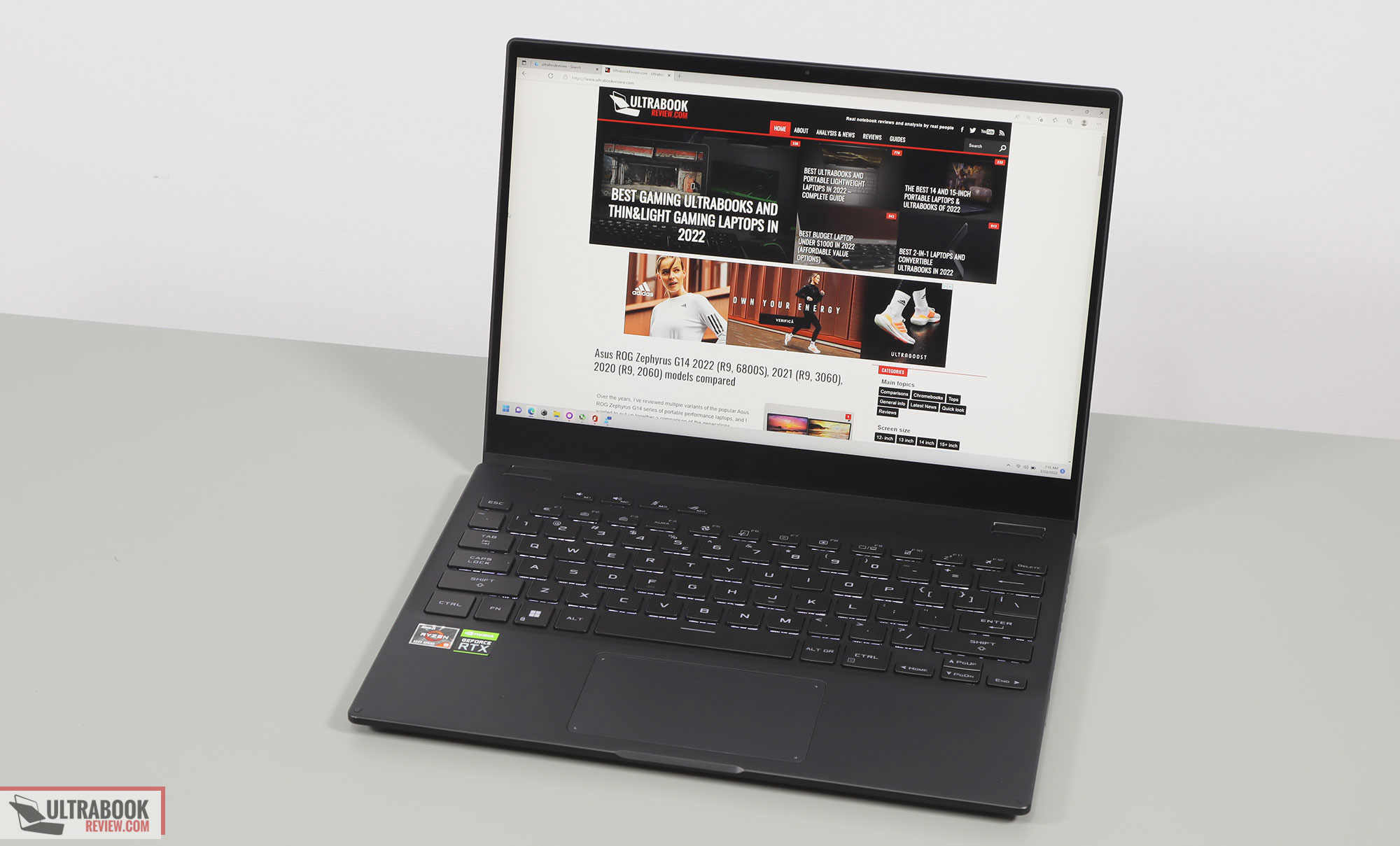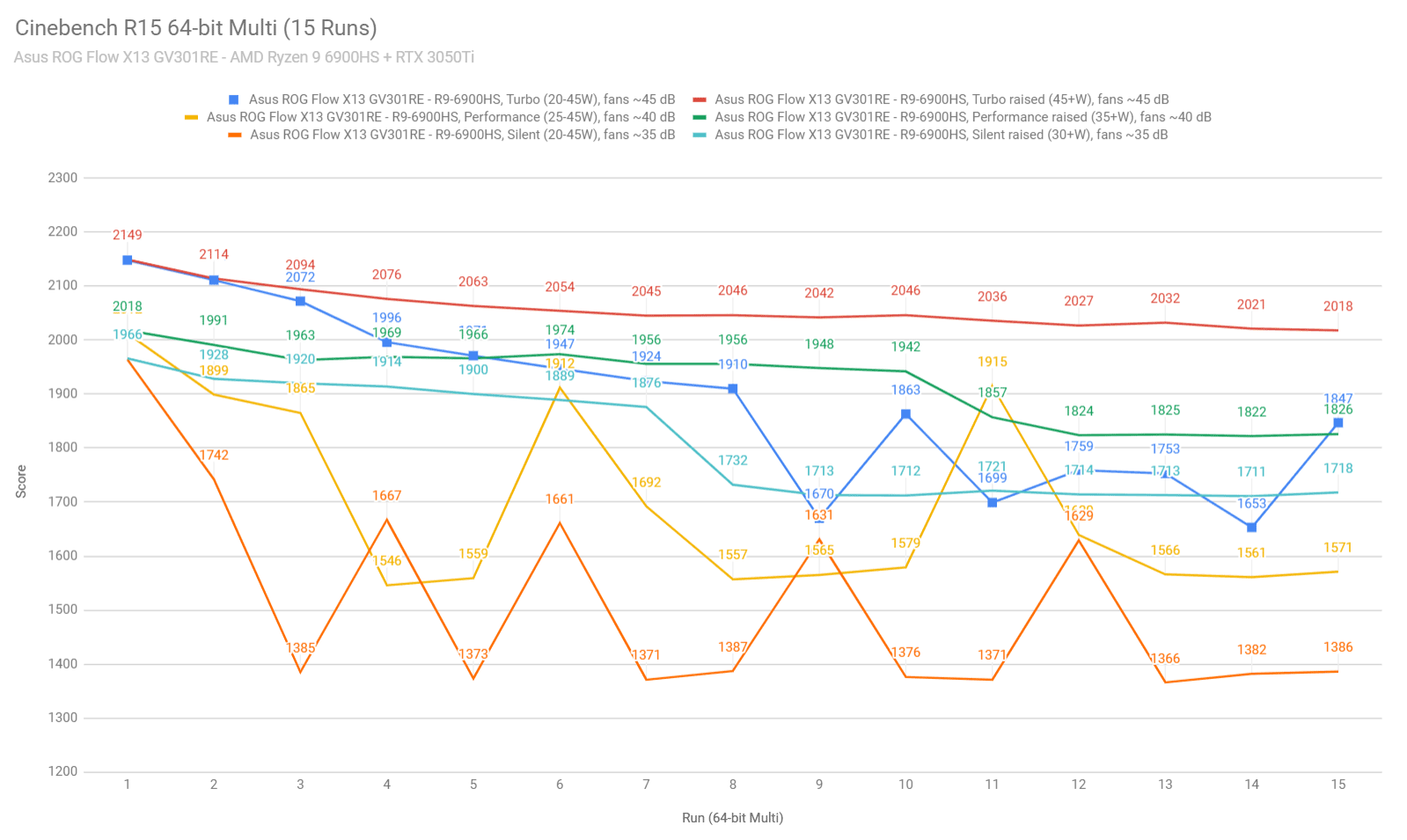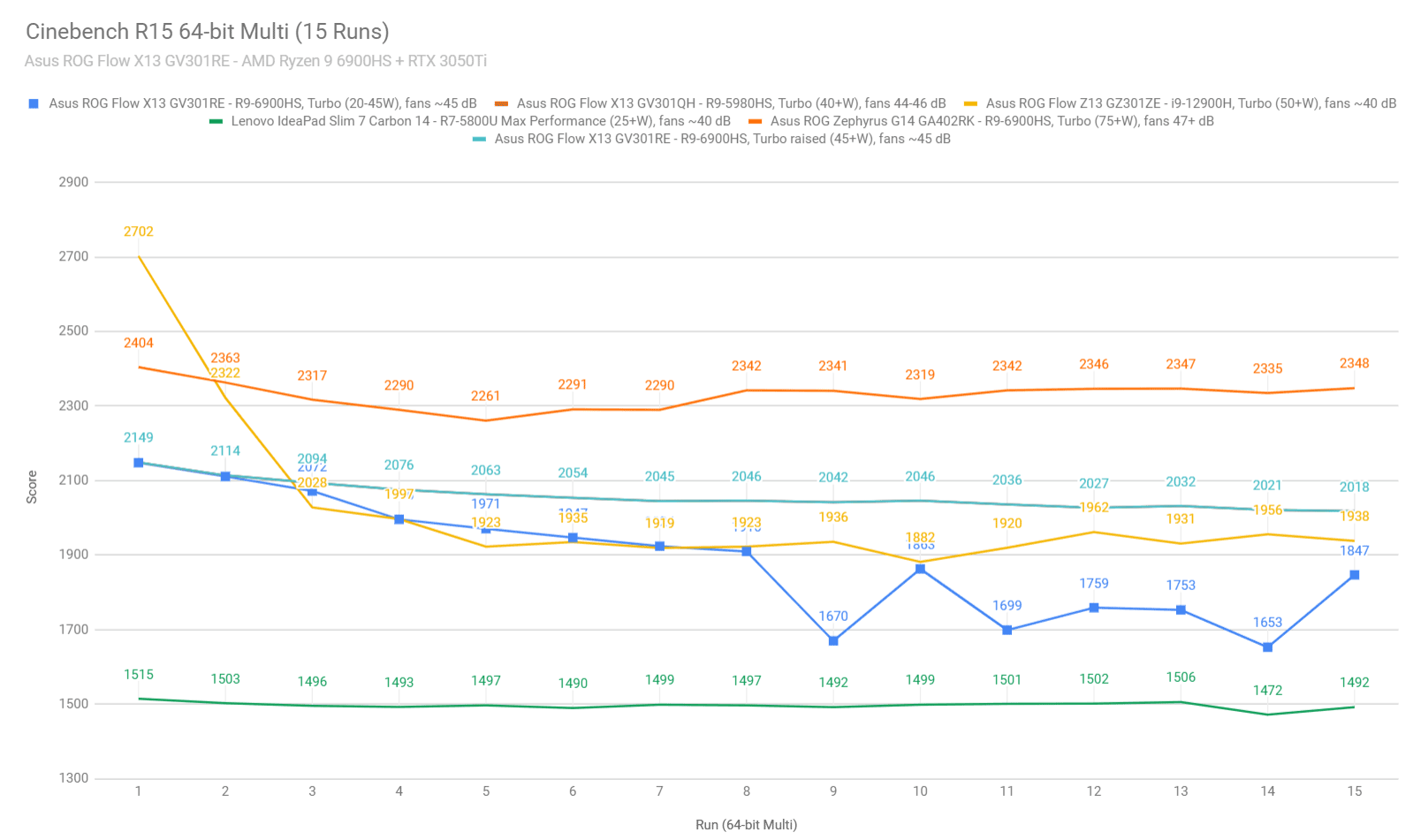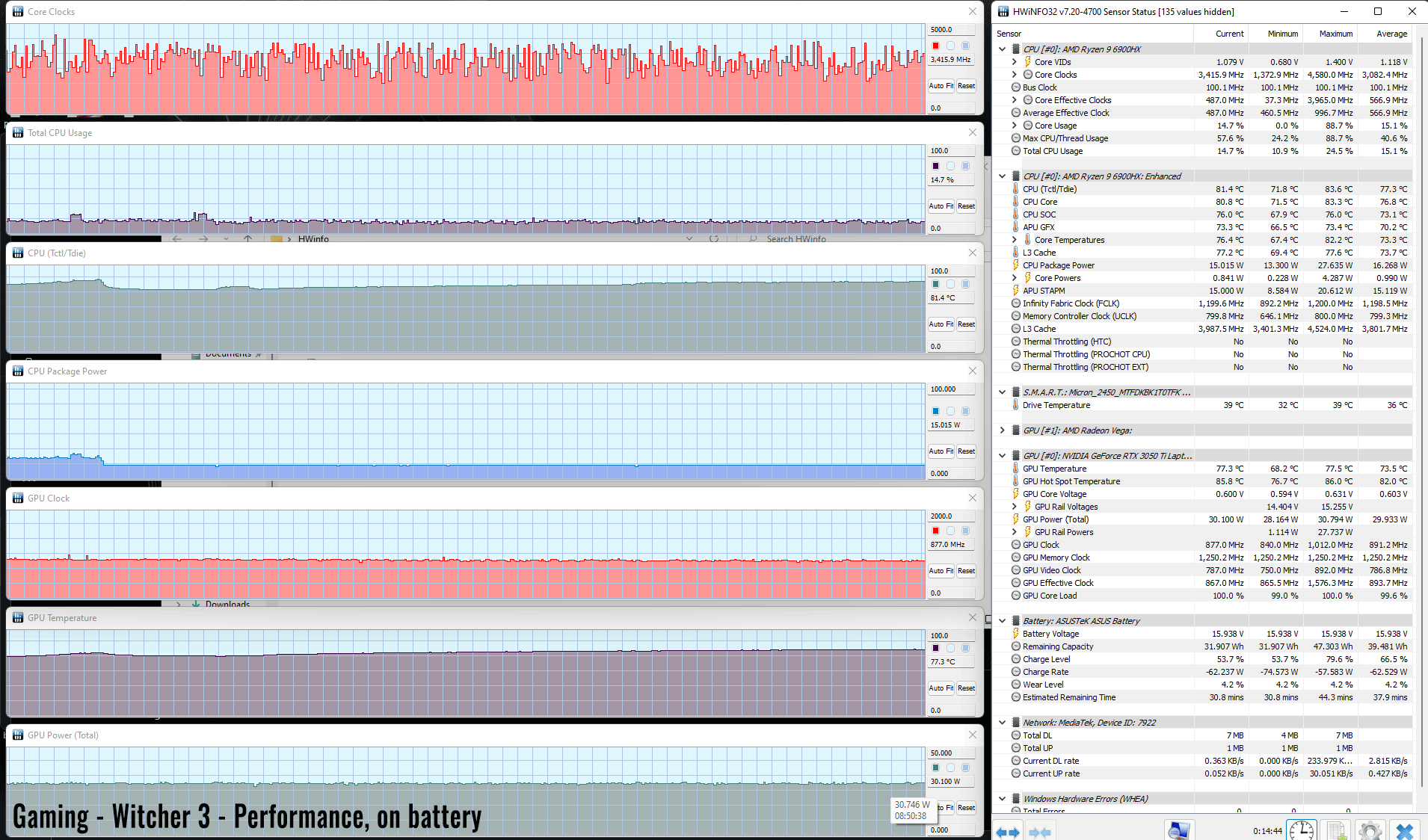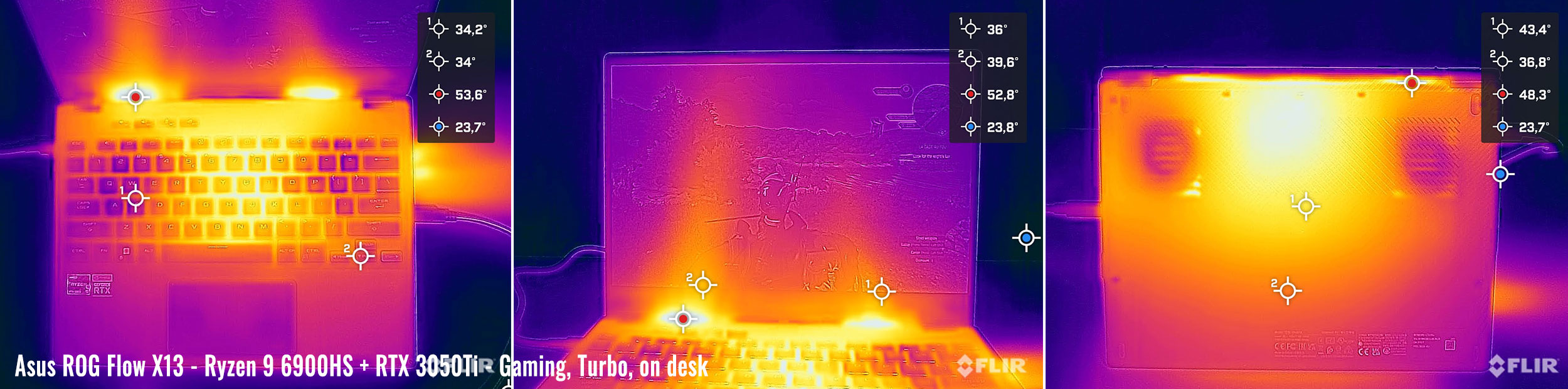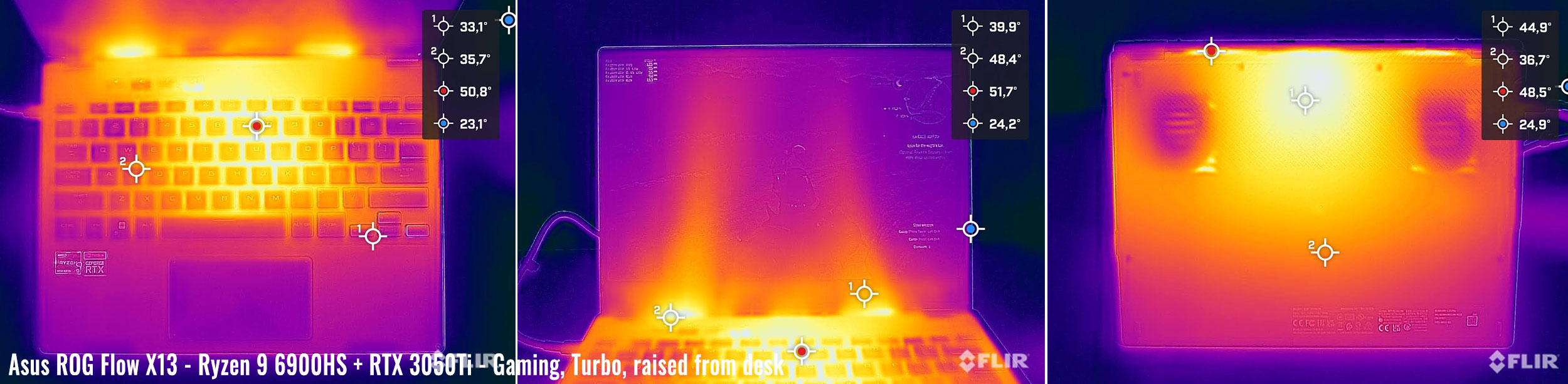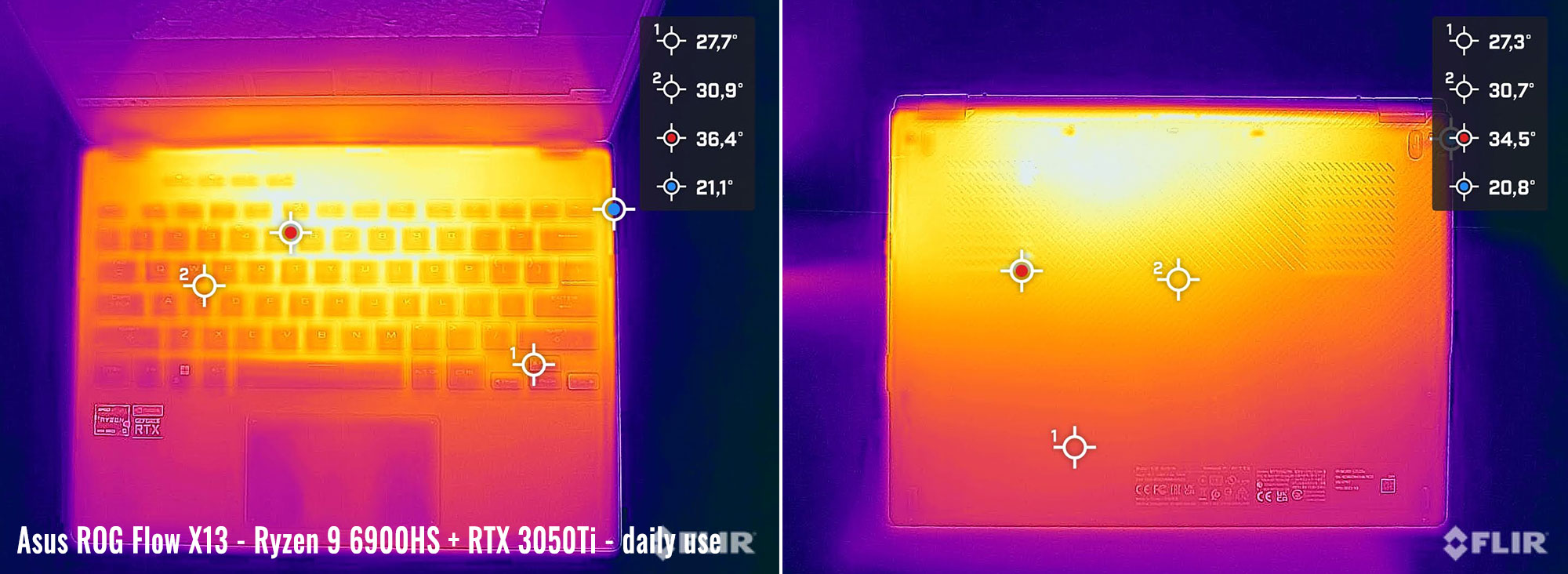Asus ROG Flow X13 review (2022 GV301RE model
Last year Asus unveiled the most powerful compact laptop of its generation and the smallest member of the ROG – Republic of Gamers lineup, the ROG Flow X13.
This year, the 2022 Asus ROG Flow X13 gets a hardware update to the latest AMD Ryzen 9 platform, DDR5 memory, a MUX capable dGPU implementation, and gen4 SSD storage, as well as improved screen options and faster connectivity. At the same time, this convertible design now has to face strong competition in its niche from the newer member of the ROG Flow series, the Z13 tablet, built on a more powerful Intel Core i9 processor and with a superior vapor-chamber cooling module.
I’ve been using the Flow X13 for the last few weeks and have gathered my thoughts and impressions on it in this article. I’m also going to refer to the Z13 for comparison here and there, but for the most part, this article is centered on the X13, and I’ll have a dedicated comparison between the Flow X13 and Z13 models in the next couple of days.
Our test unit is the highest-tier configuration available for the 2022 Flow X13, the GV301RE variant with the Ryzen 9 6900HS + 32 GB RAM + RTX 32050Ti specs. However, in our articles we’ll also touch on the performance of the RDNA2-based AMD Radeon 680M iGPU, as well as on what this device can do when paired to the XG Mobile external graphics unit.
Specs as reviewed – ROG Flow X13
| ASUS ROG Flow X13 GV301RE 2-in-1 gaming ultrabook | |
| Display | 13.4-inch, 16:10 format, touch, glossy with Gorilla Glass, 2 panel options: FHD+ 1920 x 1200 px IPS 120 Hz, 100% sRGB, 500-nits, Pantone validated UHD+ 3840 x 2400 px IPS 60 Hz, 85% DCI-P3, 550-nits, Pantone validated |
| Processor | AMD Rembrandt 6000, up to Ryzen 9 6900HS, 8C/16T |
| Video | AMD Radeon 680M + Nvidia GeForce RTX 3050Ti 35-40W 4GB GDDR6, with MUX and Adaptive Sync |
| Memory | 32 GB LPDDR5-6400 (soldered) |
| Storage | 1x 1 TB SSD (Micron 2450, M.2 2230 PCIe 4.0 slot) |
| Connectivity | Wireless 6E (Mediatek MT7922) 2×2, Bluetooth 5.2 |
| Ports | 2x USB-C 3.2 gen2 with data, DP and charging, 1x ROG XG Mobile Interface, 1x USB-A 3.2 gen2, headphone/mic |
| Battery | 62 Wh, 100 W USB-C power adapter |
| Size | 299 mm or 11.77” (w) x 222 mm or 8.74” (d) x 15.8 mm or .62 (h) 17.6 mm or .69″ (h) with the keyboard folio |
| Weight | 1.35 kg (2.97 lbs) + .36 (.8 lbs) for the charger and cables, EU version |
| Extras | white backlit keyboard, HD camera, stereo speakers |
Asus offers this series in multiple configurations, with two screen options and with or without a dGPU option, as listed below:
- ROG Flow X13 GV301RE: Ryzen 9 6900HS, Nvidia RTX 3050Ti 35-40W, 16 or 32 GB LPDRR5 memory, 1 TB SSD, FHD+ or UHD+ screen options;
- ROG Flow X13 GV301RC: Ryzen 9 6900HS, Nvidia RTX 3050 35-40W, 16 GB LPDRR5 memory, 512 GB SSD, FHD+ or UHD+ screen;
- ROG Flow X13 GV301RA: Ryzen 9 6900HS, Radeon 680M, 16 GB LPDRR5 memory, 512 GB SSD, FHD+ or UHD+ screen.
The RC and the RA might also be available with Ryzen 7 and 5 processors in some regions.
These aside, if you’re interested in the RA with the RDNA2 Radeon graphics, you’ll find what to expect from that chip from this separate article. Furthermore, all models are compatible with the ROG XG Mobile external GPU/dock, and we’ll discuss that in a separate article.
For now, though, this article is mostly going to cover the top-tier Flow X13 GV301RE configuration, with the included Nvidia 3050Ti dGPU.
Design and construction
The Flow X13 is a 13-inch 2-in-1 laptop with a 360-degree convertible touchscreen. It weighs about 3 lbs and it’s fairly compact and portable for its class, yet not as much as the thinnest and lightest designs out there, and that’s because this packs more powerful hardware than the average ultrabook, and a more complex thermal module required to cope with that hardware.
As far as the everyday ergonomics and use experience go, this design is close to perfection.
Asus nailed the build quality, with metal used for the lid and underside, and plastics for the interior, and everything is sturdily put up together and I haven’t noticed any squeaks or funny noises during my time with this device. The textures applicated to the materials offer good grip when grabbing and using the computer, but because this is a black design, smudges and fingerprints will show up rather easily, especially on the arm-rest. I’ve included a picture of how this looks after two weeks of use, so you’ll know what to expect.
The Flow X13 is a convertible and the hinges are well balanced, keeping the screen in place without it wobbling, and at the same time allowing one-handed operations and adjustments. For me, this sort of format makes the most sense as a laptop, but is nonetheless usable as a tablet or tent as well, when needed.
There are a couple of other aspects that I like about this Flow X13 design. For example, the blunted front-lip and corners that I find friendly on the wrists even when using this on the lap or on cramped desks. I’m also glad that Asus didn’t skimp on implementing a complete keyboard here, and that they’ve placed the status LEDs on the sides and not under the screen. Speaking of the screen, there’s also a camera at the top, flanked by microphones.
What I’m not that fond of is the laptop’s overall stability on the desk, as I find the rubber feet on the bottom to be tiny, low profile, and somewhat slippery. The convertible form factor is the main reason Asus had to go with this sort of feet, though, as thicker ones would have prevented the display from folding back to 360-degrees in tablet mode.
This laptop is also an Ergolift hinge design, which means that the screen lifts up on two small feet placed at the back, allowing for a slight inclination of the main chassis and extra ventilation space under the main deck. However, that’s only happening when you push the screen past 110 degrees, which you’re not going to do most of the time, when this will rest on the four main rubber feet on the underside. That means that because of the low profile of these feet, fresh air will struggle to get into the fans with demanding loads, impacting performance and internal temperatures, as we’ll explain further down.
Another downside of this Ergolift hinge design is the fact that the main radiators are placed under the display, shooting the hot air into the screen. This detail is not that much of a concern here, though, as that hefty chin under the screen soaks up most of the heat, and the panel itself is placed far away from the radiators and protected by the extra layer of glass on top. So the screen on this Flow X13 never gets anywhere as hot as on other Asus designs, such as the Zephyrus G14 or Zephyrus M16.
One final aspect I’ll cover here is the IO. This laptop offers two USB-C ports, one on each side – they’re both USB 3.2 at this point and support data, video (connected to the iGPU), and charging. This means you can plug this in on either side. The port on the left is part of the XG Mobile connector for the XG Mobile dGPU unit, and this will get USB 4.0 compatibility later on in the year, through a software update.
You’ll also find a USB-A 3.2 port on the right side, and an HDMI 2.0b port on the left, hooked into the Nvidia dGPU. Finally, the audio jack and the status LEDs are also placed on the left, and the power button is on the right, and integrates a one-touch fingerprint sensor with Hello support.
All in all, this Flow X13 is a good all-purpose convertible design, well built, practical, and with a proper set of ports spread on both sides. My complaints are with the slim rubber feet and the Ergolift hinge design, mostly because these impact the internal temperatures in demanding loads.
Keyboard and trackpad
The ROG Flox X13 gets a proper keyboard with full-sized and well-spaced keycaps.
This is pretty much the same layout as on the Flow Z13, but with the extra set of multimedia keys at the top left. These do push the keyboard down to the middle of the chassis and as a result, there’s only enough space for an averagely sized arm-rest and a smaller clickpad, compared to other 13/14-inch portable designs.
The typing experience is solid, here, with good feedback, 1.7 mm of key travel, and nice feeling keycaps. I also find the keystrokes to be on the quieter side, even for the Space key.
Compared to the Z13, the X13 offers a rock-solid keyboard deck and feels like a more reliable typer. I do like the inclined angle on the keyboard folio offered with the Z13, though, while with the X13, the angle is pretty much flat most of the time, unless you lean back the screen a fair amount.
One other hing that you’re not getting here and is available with the Z13 is RGB backlighting. Instead, these keys on the X13 are only white lit, with three brightness levels to choose from. The lighting is uniform and sufficient, but it creeps from under the keycaps with the slim profile design. I also appreciate that the lighting can be reactivated with a swipe over the clickpad once it fades out, and that Asus implement a physical Caps Lock indicator.
The clickpad is only fine by today’s standards. It’s only a small plastic surface, as already mentioned earlier, and while it tracks well and interprets gestures and taps as expected, the physical clinks are clunky and the surface tends to rattle with firmer taps.
As for biometrics, there’s a finger sensor in the power button placed on the side, but no IR support built into the webcam.
Screen
The Flow X13 gets the same 13.4-inch 16:10 touch display that’s also available on the Flow Z13 series, with two-panel options:
- FHD+ 120Hz with 500+ nits of brightness and 100% sRGB colors;
- UHD+ 60Hz with 550+ nits of brightness and 85% DCI-P3 colors.
We have the FHD+ variant on our sample, which makes the most sense on this kind of computer, as the lower resolution is better suited for the offered hardware, but also because the 120 Hz refresh makes this smoother-feeling with daily use and preferable for occasional gaming. There’s Adaptive Sync with both panel options, so tearing should not be an issue here, but both panels are fairly slow in response times (in the ~25 ms GtG), so ghosting might still be a potential concern in fast-paced titles.
Here are our findings for the FHD+ panel, with an X-Rite i1 Display Pro sensor:
- Panel HardwareID: Sharp SHP1558 (LQ134N1JW55);
- Coverage: 98.2% sRGB, 69.8% AdobeRGB, 72.1% DCI-P3;
- Type: 1920 x 1200px resolution, 8-bit SDR ;
- Measured gamma: 2.23;
- Max brightness in the middle of the screen: 539.76 cd/m2 on power;
- Min brightness in the middle of the screen: 25.56 cd/m2 on power;
- Contrast at max brightness: 1433:1;
- White point: 6600 K;
- Black on max brightness: 0.37 cd/m2;
- PWM: No.
This came well calibrated out of the box. It also proved uniform in our tests, with minor color/luminosity variations and almost no light bleeding.
Still, if there’s one thing to complain about, that’s the fact that the lowest brightness setting is not as low as perhaps some might want in a pitch-dark environment, at night. At least PWM is not used at lower brightness.
For what it’s worth, I noticed that the panel ID differs from the same FHD+ panel in the Z13, but they’re both made by Sharp and pretty much identical in specs.
We also experienced the UHD+ panel in the Z13, and it sure looks punchier and sharp, with the higher resolution and wider gamut support. Here’s what to expect.
This is a more expensive screen, though, and it will take a toll on the battery life. Furthermore, this will only be available on select top-tier configurations of this 2022 Flow X13 series.
Sure, if you’re primarily considering this laptop for creative work, daily multitasking, and media consumption, the UHD+ panel option might make sense, but for me, the faster FHD+ is the better-balanced choice in this sort of product.
Hardware and performance
Our test model is the top-specced configuration of the ASUS ROG Flow X13, code name GVZ301RE, built on an AMD Ryzen 9 6900HS processor, 32 GB of LPDDR5-6400 memory in dual channel, 1 TB of fast SSD storage, and dual graphics: the Nvidia RTX 3050Ti dGPU with 4 GB of vRAM and the Radeon 680M iGPU integrated within the AMD processor.
Disclaimer: Before we proceed, keep in mind that our review unit was sent over by Asus and it runs on the software available as of mid-March 2022 (BIOS 311, Armoury Crate 5.0.22.0, GeForce 511.79 drivers). This is a fairly mature software package, but some aspects might still change with later updates.
Spec-wise, the 2022 ASUS ROG Flow X13 is built on the latest AMD and Nvidia hardware available to date for the ultraportable segment.
The Ryzen 9 6900HS is an AMD Rembrandt 6000 processor, with 8 Cores and 16 Threads. This has been revised in multiple ways in comparison to the Ryzen 5000 platform previously implemented on the 2021 Flow X13. At the same time, keep in mind that the Flow X13 is an ultraportable design, and thus the CPU has a PL2 setting of 54W on Turbo, and can only run at 43-50 W sustained in real-life demanding CPU loads, so don’t expect the same kind of performance as in larger designs such as the Zephyrus G14 and G15.
For the GPU, there’s the integrated RDNA2 AMD Radeon 680M iGPU part of the 6900HS platform, as well as an Nvidia GeForce RTX 3050Ti Max-Q chip running at 35-40W. Configurations with an RTX 3050 or without any sort of dGPU are also available.
The memory is soldered on the motherboard and Asus offers 32, 16, or 8 GB configurations, all with LPDDR-6400 memory. Our unit is the 32 GB version.
As for the storage, the laptop offers an M.2 2230 gen4 slot, and our unit shipped with a Micron 2450 drive, a gen4 “value” option with middling write/read performance for its class. Last year’s X13 came with a 2280 SSD, but Asus decided on replacing it with the more compact 2230 format for this update, which will make upgrading storage past 1 TB difficult at this time.
You can remove the laptop’s back panel in order to access the SSD slot and the other components. It’s a basic task as it’s held in place by a couple of Philips screws.
Specs aside, Asus offer their standard power profiles in the Armoury Crate control app for this computer: Silent, Performance, Turbo, and Manual, with various power settings and fan profiles between them.
Turbo/Manual are only available with the laptop plugged in (only with the included ROG 100W charger) and are meant for gaming and other demanding loads. Performance is a jack-of-all-trades, while Silent is made for light daily use. The system is able to idle the fans on the Silent profile as long as the CPU/GPU stay under 50 degrees C, for a quiet daily-use experience.
It’s also important to mention the MUX in this laptop and the ability to choose between a Hybrid and a dGPU mode, as well as further tweak the Hybrid profile in Armoury Crate >> System >> GPU Power saving, with an impact over either performance in games or runtimes on battery use. We’ll get to that in a bit.
But first, here’s what to expect in terms of performance and temperatures with everyday multitasking, browsing, and video, on Silent mode and Hybrid, Normal.
Performance and benchmarks
On to more demanding loads, we start by testing the CPU’s performance by running the Cinebench R15 test for 15+ times in a loop, with a 1-2 seconds delay between each run.
On Turbo, the system sets a PL2 value of 54W, but the CPU can only run at that kind of power for a few seconds, and then it stabilizes at around 45W. It is thermally limited and still runs at temperatures of 95+ Celsius, with the fans spinning at around 45 dB.
However, I noticed that after a while the CPU will enter in some sort of thermal protection for a little bit, and drop to 20W as it cools down to ~75 degrees Celsius, before going back to 45+W for a while. This behavior is easier to observe in higher-stress loads such as the Cinebench R23 loop and Blender, which are detailed further down in this article.
I was suspecting the system was having trouble drawing enough fresh air into the cooling system with the laptop sitting on the desk, due to its very slim-profile feet leaving almost no space underneath the laptop, and I was right. Lifting the back of the laptop from the desk allows for consistent performance on the Turbo mode, with still a 45-48W sustained power limit and temperatures of around ~95 Celsius, but without the occurrence of the thermal protection event that’s causing the drop in CPU power. Once more, this is better observable in the Cinebench R23 and Blender logs included further down.
Opting for the Manual mode doesn’t do anything here, because the fans are already running at max-rpms on Turbo.
Switching over to the Performance profile translates in the CPU fluctuating between 45 and 25W power limits with the laptop on the desk. With the back raised, though, the CPU stabilizes at 35W on this Performance profile in both the Cinebench loops and in Blender, with 40 dB fans and temperatures in the mid-80s.
The Silent profile shows erratic results as well, with fluctuations between 20 and 30W of power, the fans at 35 dB, and temperatures between 95 and 70 degrees Celsius. With the back raised, the CPU runs at 30W and temperatures in the high 70s.
Finally, the CPU fluctuates once more on the Performance profile while running on battery. Details below.
So what we’re seeing here is a competitive Ryzen 9 6900HS platform, bottlenecked by the limited air-intake capabilities of this laptop when placed on a desk. On the other hand, with the back raised up, the CPU runs very well for a mobile implementation.
In fact, it outscores the Core i9-12900H in the Flow Z13 at a similar sustained power of around 45-50W, as you can see in the following chart. Sure, the i9 scores higher for a few runs, as it can run at higher power in that design for a while, but then the sustained-performance results are similar on the two, as long as the air-intake situation is addressed on the X13. Because the Z13 is a tablet format, it doesn’t suffer from the same design issue, as the fans are on the back of the chassis and unobstructed at all times.
For comparison, I’ve also included the 2021 Ryzen 9 X13 down below, the higher power 2022 Ryzen 9 in the Zephyrus G14, and a lower-power Ryzen 7 5800U implementation in one of the more competent mid-range ultraportables of the moment.
We then went ahead and further verified our findings with the more taxing Cinebench R23 loop test and Blender – Classroom, which resulted in the findings explained above, with either the laptop sitting on the desk or raised up.
We also ran the 3DMark CPU profile test, on the Turbo, Performance, and Silent modes, with the laptop sitting on the desk.
Finally, we ran the combined CPU+GPU 3DMark stress test, which loops the same test for 20 times and looks for performance variation and degradation over time. On Turbo and with the laptop on the desk, the Flow X13 fails this test, while with the back lifted up, it passes it.
Next, we ran the entire suite of tests and benchmarks, on the stock Turbo profile in Armoury Crate and the dGPU set on the default MS Hybrid – Normal mode, at FHD 1920 x 1080 px resolution for consistency with our other tests, and with the laptop on the desk.
- 3DMark 13 – Fire Strike: 10683 (Graphics – 11638, Physics – 24031, Combined – 4364);
- 3DMark 13 – Port Royal: 585;
- 3DMark 13 – Time Spy: 4699 (Graphics – 4352, CPU – 8577);
- Uniengine Superposition – 1080p Extreme: 2613;
- Uniengine Superposition – 1080p Medium: 8214;
- Handbrake 1.3.3 (4K to 1080p encode): 50.32 average fps;
- PassMark 10: Rating: 5705 (CPU mark: 25092, 3D Graphics Mark: 11023, Disk Mark: 13202);
- PCMark 10: 6376 (Essentials – 9942, Productivity – 8915, Digital Content Creation – 7939);
- GeekBench 5.4.3 64-bit: Single-Core: 1513, Multi-core: 8521;
- CineBench R15 (best run): CPU 2174 cb, CPU Single Core 247 cb;
- CineBench R20 (best run): CPU 5026 cb, CPU Single Core 596 cb;
- CineBench R23: CPU 13448 cb (best run), CPU 11083 (10 min loop test), CPU Single Core 1571 CB (best run);
- x265 HD Benchmark 64-bit: 31.43 s.
And here are some workstation benchmarks, on the same Turbo profile:
- Blender 3.01 – BMW Car scene- CPU Compute: 3m 40s ;
- Blender 3.01 – BMW Car scene- GPU Compute: 46s (CUDA), 21s (Optix);
- Blender 3.01 – Classroom scene – CPU Compute: 8m 25s;
- Blender 3.01 – Classroom scene – GPU Compute: 1m 35s (CUDA), 50s (Optix);
- PugetBench – DaVinci Resolve: 696 points;
- PugetBench – Adobe After Effects: 705;
- PugetBench – Adobe Photoshop: 920;
- PugetBench – Adobe Premiere: 544;
- SPECviewperf 2020 – 3DSMax: 54.81;
- SPECviewperf 2020 – Catia: 30.93;
- SPECviewperf 2020 – Creo: 58.89;
- SPECviewperf 2020 – Energy: 10.55;
- SPECviewperf 2020 – Maya: 189.71;
- SPECviewperf 2020 – Medical: 16.57;
- SPECviewperf 2020 – SNX: 11.83;
- SPECviewperf 2020 – SW: 109.71.
- V-Ray Benchmark: CPU – 8871 vsamples, GPU CUDA – 438 vpaths;
These are solid results for a computer of this size.
The Intel i9 powered Flow Z13 has an advantage in the CPU-heavier loads, especially in the short duration ones, but also in the sustained tasks, where the thermally limited design of the X13 impacts its CPU performance to some extent.
At the same time, the GPU performance is more or less identical between the two, as they get the same RTX 3050Ti running at 35-40W on Turbo.
For comparison, here’s what we got on Turbo, with the back raised up:
- 3DMark 13 – Fire Strike: 10892 (Graphics – 11886, Physics – 24544, Combined – 4425);
- 3DMark 13 – Time Spy: 4817 (Graphics – 4448, CPU – 9102);
- CineBench R23: CPU 12624 (10 min loop test), CPU Single Core 1571 CB (best run);
- x265 HD Benchmark 64-bit: 29.42 s;
- Blender 3.01 – BMW Car scene- CPU Compute: 3m 18s ;
- Blender 3.01 – Classroom scene – CPU Compute: 7m 22s.
The differences are minor in the 3DMark tests, which do not put a significant load on the CPU or GPU, but we are looking at 10-15% improved scores in x265, Cinebench loop, and Blender CPU, which are longer-duration CPU loads. Also, expect about a 5% performance difference on the GPU side in the longer demanding tasks.
Furthermore, the Intel platform has a slight advantage in some workloads that benefit from Quick Sync support, such as editing videos in Adobe Premiere, as well as those that can benefit from the superior single-core and short-burst multicore CPU capabilities.
As far as the noise goes, the Flow X13 ramps up the fans at up to 45 dBA and head-level on the Turbo profile, louder than the 40 dB limit on the Z13, that’s why some might preffer the quieter profile options in certain cases.
On Performance, the noise floor is set at 40dB, and the CPU runs at up to 35W sustained, while the GPU can still go up to 40W (mostly with the laptop propped up), with a combined CPU+GPU package power of 50W. As a result, this profile mostly impacts the CPU’s multi-core test results, with a smaller effect on the GPU scores.
- 3DMark 13 – Fire Strike: 9946 (Graphics – 11018, Physics – 19212, Combined – 4055);
- 3DMark 13 – Time Spy: 4318 (Graphics – 4125, CPU – 5854);
- Uniengine Superposition – 1080p Extreme: 7814;
- GeekBench 5.4.3 64-bit: Single-Core: 1459, Multi-core: 8151;
- CineBench R20 (best run): CPU 4724 cb, CPU Single Core 587 cb.
Silent keeps the fans at under 30 dB, but takes a greater toll on both the CPU and GPU, as shown below. The CPU stabilizes at up to 30W sustained, while the GPU goes to 35W, with a combined CPU+GPU package power of 47W in this case.
- 3DMark 13 – Fire Strike: 8840 (Graphics – 9755, Physics – 13198, Combined – 4021);
- 3DMark 13 – Time Spy: 3666 (Graphics – 3614, CPU – 3997);
- Uniengine Superposition – 1080p Extreme: 6588;
- GeekBench 5.4.3 64-bit: Single-Core: 1509, Multi-core: 8012;
- CineBench R20 (best run): CPU 4473 cb, CPU Single Core 590 CB.
These are very good results for a quiet profile, and the internal temperatures are solid as well as long as you’re propping up the back.
I’ll follow up with a separate article on the base-level Flow X13 with the Radeon 680M iGPU, and the X13 + the XG Mobile dGPU combo.
In just a few words, though, if you are interested in the performance of the Flow X13 GV301RA base-tier configuration with the Radeon 680M iGPU and no Nvidia dGPU, this is what you should expect in terms of performance, based on our sample set on the Eco Hybrid Mode which disables the dGPU, with the laptop sitting on the desk (when not specified otherwise):
- 3DMark 13 – Fire Strike: 6871 (Graphics – 7532, Physics – 22433, Combined – 2547);
- 3DMark 13 – Night Raid: 26152 (Graphics – 31939, CPU – 12905);
- 3DMark 13 – Time Spy: 2806 (Graphics – 2523, CPU – 7739);
- CineBench R23: CPU 12565 (best run), CPU Single Core 1568 CB (best run);
- Uniengine Superposition – 1080p Extreme: 1297;
- x265 HD Benchmark 64-bit: 28.97 s;
- Blender 3.01 – Classroom scene – CPU Compute: 7m 25s (raised);
- PugetBench – Adobe After Effects: 592;
- PugetBench – Adobe Photoshop: 930;
- PugetBench – Adobe Premiere: 360.
For clarification, the CPU can run at 40-50W sustained power in this design. More details on the performance of the AMD Radeon 680M iGPU at several power settings are available in this article.
All in all, as long as you keep the back of this ROG Flow X13 propped up to facilitate proper cooling, the X13 – AMD and Z13 – Intel platforms are very similar in sustained capabilities, and both powerful computers for the ultraportable segment where they are competing. The Intel hardware has an edge in IPC, short-duration CPU loads, and a better cooling design, but the AMD option is more practical with daily use and has an edge in efficiency with everyday tasks. We’ll have a more in-depth side-by-side comparison of the two in a follow-up article.
Gaming performance
The Flow X13 is an ROG product so we’re going to take a deeper dive into its gaming abilities in this section.
With the FHD+ 120Hz display and a MUX, this configuration should handle most modern games just fine at Medium graphics settings, and even cope with Ultra details. For our gaming tests, we switched the MUX to the dGPU, Normal mode, and looked at the Turbo and Performance profiles at various settings and resolutions, with the laptop both sitting on the desk and raised up.
For starters, here’s what we got on Ultra settings.
| AMD Ryzen 9 6900HS + RTX 3050Ti Laptop 35-40W |
FHD+ Turbo | FHD Turbo | FHD+ Performance |
| Dota 2 (DX 11, Best Looking Preset) |
102 fps (53 fps – 1% low) | 91 fps (46 fps – 1% low) | – |
| Far Cry 5 (DX 11, Ultra Preset, SMAA) |
61 fps (52 fps – 1% low) | 64 fps (53 fps – 1% low) | 58 fps (37 fps – 1% low) |
| Metro Exodus (DX 12, Ultra Preset, RTX OFF) |
25 fps (16 fps – 1% low) | 28 fps (18 fps – 1% low) | – |
| Red Dead Redemption 2 (DX 12, Ultra Optimized, TAA) |
44 fps (32 fps – 1% low) | 46 fps (34 fps – 1% low) | – |
| Shadow of Tomb Raider (DX 12, Highest Preset, TAA) |
55 fps (41 fps – 1% low) | 58 fps (42 fps – 1% low) | 50 fps (37 fps – 1% low) |
| Shadow of Tomb Raider (DX 12, Highest Preset, TAA, RTX Ultra) |
29 fps (16 fps – 1% low) | 30 fps (18 fps – 1% low) | – |
| The Witcher 3: Wild Hunt (DX 11, Ultra Preset, Hairworks On 4) |
61 fps (47 fps – 1% low) | 64 fps (48 fps – 1% low) | 54 fps (43 fps – 1% low) |
- Battlefield V, The Witcher 3 – recorded with Fraps/in-game FPS counter in campaign mode;
- Far Cry 5, Middle Earth, Strange Brigade, Red Dead Redemption 2, Tomb Raider games – recorded with the included Benchmark utilities;
- Red Dead Redemption 2 Optimized profile based on these settings.
Older titles are able to run just fine, but modern AAA titles will require you to trim down the graphics settings. Furthermore, the fps differences between the Turbo and Performance profiles are only within 10%, which is not bad considering the quieter fans (40dBA on Performance, vs 45 dBA on Turbo). However, the difference in temperatures should also be considered, and we’re going through the logs in a bit.
But first, here’s how this Ryzen 9 + 3050Ti 35-40W configuration in this Flow X13 fares against other compact gaming laptops with similar specs.
| Ultra settings, top-performance profile |
ROG Flow X13 – Ryzen 9 + 3050Ti 35+W FHD resolution |
ROG Flow Z13 – Core i9 + 3050Ti 35+W FHD resolution |
XPS 15 9510 – Core i7 + 3050 35+W FHD resolution |
VivoBook Pro 16X – Core i7 + 3050 35+W FHD resolution |
VivoBook Pro 14X – Ryzen 7 + 3050Ti 35+W FHD resolution |
Zephyrus G14 – Ryzen 7 + 3050Ti 60+W FHD resolution |
| Far Cry 5 (DX 11, Ultra Preset, SMAA) |
64 fps (53 fps – 1% low) | 59 fps (44 fps – 1% low) | 56 fps (49 fps – 1% low) | 64 fps (52 fps – 1% low) | 68 fps (42 fps – 1% low) | 84 fps (72 fps – 1% low) |
| Red Dead Redemption 2 (DX 12, Ultra Optimized, TAA) |
46 fps (34 fps – 1% low) | 46 fps (32 fps – 1% low) | 41 fps (31 fps – 1% low) | 35 fps (28 fps – 1% low) | 40 fps (29 fps – 1% low) | 44 fps (32 fps – 1% low) |
| Shadow of Tomb Raider (DX 12, Highest Preset, TAA) |
58 fps (42 fps – 1% low) | 55 fps (31 fps – 1% low) | 49 fps (24 fps – 1% low) | 48 fps (33 fps – 1% low) | 56 fps (45 fps – 1% low) | 69 fps (52 fps – 1% low) |
| The Witcher 3: Wild Hunt (DX 11, Ultra Preset, Hairworks On 4) |
64 fps (48 fps – 1% low) | 64 fps (38 fps – 1% low) | 58 fps (42 fps – 1% low) | 60 fps (46 fps – 1% low) | 63 fps (47 fps – 1% low) | 70 fps (54 fps – 1% low) |
This is a bit unexpected, but somehow the X13 matches and even outscores the Z13 in games, both devices being tested with the software available as of mid-March 2022. And these framerates are with the X13 sitting on the desk.
The two also trade blows with the larger VivoBooks (AMD or Intel based, and up to 50W 3050Ti), beat the XPS 15 (11th gen Core i7 + 3050Ti 40W) across the board, and trail the higher-power Zephryus G14 with the 60-75W 3050Ti by 15-25%.
However, despite all these, if you’re going to game on this mini-computer, I’d recommend trimming down on the details and set-up the resolution at FHD+ to properly benefit from the screen’s 16:10 aspect ratio.
Here’s what we got on Medium settings at FHD+ resolution.
| Medium settings | ROG Flow X13 – Ryzen 9 + 3050Ti 35+W FHD+ resolution |
ROG Flow Z13 – Core i9 + 3050Ti 35+W FHD+ resolution |
XPS 15 9510 – Core i7 + 3050 35+W FHD resolution |
VivoBook Pro 16X – Core i7 + 3050 35+W FHD+ resolution |
VivoBook Pro 14X – Ryzen 7 + 3050Ti 35+W FHD+ resolution |
| Doom Eternal (Vulkan, Medium Preset, no DLSS) |
107 fps (82 fps – 1% low) | 126 fps (89 fps – 1% low) | – | – | – |
| Far Cry 5 (DX 11, Normal Preset, TAA) |
74 fps (57 fps – 1% low) | 72 fps (48 fps – 1% low) | 72 fps (54 fps – 1% low) | 69 fps (57 fps – 1% low) | 76 fps (44 fps – 1% low) |
| Red Dead Redemption 2 (DX 12, Balanced – first option) |
48 fps (32 fps – 1% low) | 46 fps (30 fps – 1% low) | 50 fps (34 fps – 1% low) | 47 fps (34 fps – 1% low) | 51 fps (39 fps – 1% low) |
| Shadow of Tomb Raider (DX 12, Medium Preset, TAA) |
69 fps (48 fps – 1% low) | 68 fps (45 fps – 1% low) | 52 fps (26 fps – 1% low) | 62 fps (40 fps – 1% low) | 66 fps (52 fps – 1% low) |
| The Witcher 3: Wild Hunt (DX 11, Medium Preset, Hairworks Low) |
102 fps (78 fps – 1% low) | 98 fps (59 fps – 1% low) | 92 fps (59 fps – 1% low) | 89 fps (65 fps – 1% low) | 98 fps (73 fps – 1% low) |
The Z13 has an edge in Doom, which is a Vulkan title, but the X13 offers minimally better framerates in the other DX11 and DX12 games.
With these out of the way, let’s go through some of the performance logs on each profile.
On Turbo, the combined CPU+GPU power goes up to 55W on this design, with the fans ramping up to 45 dBA in our tests, at head level. Dynamic Boost switches power from the CPU to the GPU, and that’s why the GPU is able to run at 40W in most titles. In theory.
In practice, the GPU runs hot as long as the laptop sits on the desk, reaching temperatures in the mid-80s, and being slightly thermally and power throttled. The CPU runs in the mid-80s as well, and that’s despite the fact that the system only allocates around 15W to the CPU, as the rest goes to the GPU.
The culprit is the design with the choked bottom intakes, as already explained above.
Propping up the back of the laptop by 1-2 cm leads to a significant decrease in CPU/GPU temperatures, by 10-18 degrees Celsius. In this case, both the CPU runs in the 70-80 degrees Celsius, and the GPU in the high-60s and low-70s.
Raising up the back mostly affects the temperatures, but it also allows the GPU to run closer to 40W and at slightly higher frequencies. However, I didn’t get more than a 2-5% increase in framerates over those listed in the tables above.
Finally, playing games on Performance or even Silent should also be considered if you’re looking for a decrease in fan noise.
Once more, expect high temperatures with the laptop sitting on the deck and a decrease in performance, as the GPU runs closer to 35W on Performance and closer to 30W on Silent. Lifting up the back is going to have a massive impact on the temperatures in these cases as well.
Finally, this laptop can also game well on battery, where it matches the performance available when plugged into the wall (on the Performance profile). Don’t expect more than about an hour of runtime with the recent titles, though.
Noise, Heat, Connectivity, speakers, and others
The thermal design of the Flow X13 is fairly capable for a laptop of this kind, with two fans, three radiators, and two heatpipes. There’s also a liquid metal compound applied on the CPU, and regular thermal paste on the GPU.
Normally, this cooling module would be perfectly capable of keeping at bay the 55W of combined CPU + GPU power required in this laptop, if Asus had implemented a better way for the fresh air to get into the fans.
As it is, because they put very slim-profile rubber feet on the bottom of the laptop and because the Ergolift hinge only lifts the main body by a few mm and only when the screen goes past 110 degrees to the back, the intakes are choked-up most of the time with the normal use position, with the laptop placed on a desk.
This is impacting the CPU temperatures and performance in sustained loads, as well as the CPU and GPU temperatures in combined loads. As shown above, pushing up the back of this laptop during gameplay allows the temperatures to decrease by 10-15 degrees on the components, with a small impact on the framerates as well.
This also impacts the external temperatures to some extent, especially in the middle of the laptop over the CPU/GPU and around the radiators and the screen’s bottom bezel, where most of the hot air is expelled to.
*Gaming – Turbo mode – playing Far Cry 5 for 30 minutes, fans at ~45 dB
*Gaming – Turbo mode, raised back – playing Far Cry 5 for 30 minutes, fans at ~45 dB
With daily use, the external temperatures are fine and the fans keep idle with light tasks on the Silent profile. They still kick in quite often with multitasking, though, when the CPU/GPU go over 50 degrees Celsius – I’d reckon this behavior would also be positively impacted by better-designed feet and intakes.
*Daily Use – streaming Netflix in EDGE for 30 minutes, Silent Mode, fans at 0-30 dB
For connectivity, there’s the latest-gen WiFi 6E and Bluetooth 5 through a Mediatek module on this laptop. It performed well with our setup. I didn’t notice any issues or disconnects during our tests, nor a significant drop in performance at longer distances.
Audio is handled by a set of stereo speakers that fire through grills placed on the bottom of the laptop – due to how they’re designed, they’re difficult to cover up and muffle, though. The sound quality is pretty good for a portable chassis, somewhat richer in the lower-end and louder than the speakers on the Flow Z13 tablet, at about 80 dB max at head-level. Once more, ticking the Enhanced Audio option in Windows 11 helps.
One small detail to keep in mind, though, is that unlike on the Z13 where the speakers are separated from the keyboard area, with this format you’ll feel some vibrations in the keyboard deck and arm-rest at high volumes. So you’ll probably want to reduce the levels with daily use.
Finally, I’ll also mention that there’s an HD camera placed at the top of the screen, flanked by microphones. It’s similar to the camera in the Z13, more or less alright in good light and with a wide-angle lens, but grainy in dimmer light and not much overall in image quality.
Battery life
There’s a 62 Wh battery inside this ROG Flow X13, averagely sized for a portable laptop in this day and age.
Here’s what we got in terms of runtimes, with the screen’s brightness set at around 120 nits (~50 brightness) and the laptop set on the Hybrid mode.
- 7 W (~6-7 h of use) – text editing in Google Drive, Silent Mode, screen at 50%, Wi-Fi ON;
- 6 W (~10 h of use) – 1080p fullscreen video on Youtube in Edge, Silent Mode, screen at 50%, Wi-Fi ON;
- 5.8 W (~10-11 h of use) – Netflix fullscreen in Edge, Silent Mode, screen at 50%, Wi-Fi ON;
- 10 W (~6-7 h of use) – browsing in Edge, Silent Mode, screen at 50%, Wi-Fi ON;
- 62 W (~1 h of use) – Gaming on Performance mode, Witcher 3, screen at 50%, Wi-Fi ON.
The system automatically switches the screen to 60 Hz on battery mode, and overall this AMD platform is more efficient than the previous AMD hardware and the existing Intel alternatives.
The laptop ships with a mid-sized 100W USB-C charger. It’s a standard dual-piece design with two long cables and plugs in via USB-C, in either of the left or right side ports.
It’s important to mention that the laptop only allows for the Turbo/Manual power modes with this official ROG charger, and other USB-C chargers would be deemed non-compliant and only allow for the Performance and Silent profiles, even if they are higher-capacity than 100W. This is a small detail to be aware of if you already own a GAN charger that you might want to keep using with this laptop.
Price and availability- Asus ROG Flow X13 GV301
The ROG Flow X13 is listed in most regions at the time of this article.
This X13 GV301RE configuration tested here, with the Ryzen 9 processor, 3050Ti dGPU, 16 GB of RAM, 1TB SSD, and the FHD+ display is available at $1599 MSRP in Nord America and 1800 EUR here in Europe. That’s 300 USD/EUR less than the Z13 tablet.
The other models are not yet available, but Asus plans to offer a variant with RTX 3050 graphics (Flow X13 GV301RC) and one without a dGPU, relying solely on the AMD Radeon 680M iGPU (Flow X13 GV301RA). Expect that at around $1200 or so.
Last year’s Flow X13 is still available in stores as well, with hefty discounts, and bundles of the X13 with the XG Mobile external GPU unit will also be available later this year.
We’ll update once we know more, and in the meantime, follow this link for updated configurations and prices in your region, at the time you’re reading the article.
Final thoughts- Asus ROG Flow X13 GV301
As an all-purpose compact laptop, the Flow X13 is still unmatched by any other device available out there today.
It packs capable hardware and a competent cooling module, but with one significant design flaw that you should be aware of and consider in your purchase decision. Because this is a 2-in-1 format and needs to work as both a laptop and a tablet, Asus had to implement some very slim rubber feet on the bottom of this notebook, and they choke the air-intakes as long as this sits on a desk. With everyday use, that means the fans will kick on more often than they would otherwise, but with demanding chores, this design particularity translates into high internal temperatures and a toll on the system performance, especially on the CPU side in sustained loads.
That means I would recommend placing this on some sort of stand when running games or workloads. Not necessarily a cooling pad, there’s no need for that, but rather one of those stands that lift up the back and allow for unrestrained airflow into the fans.
As long as you’re OK with this aspect, the Flow X13 is pretty much the go-to option in the performance mobile space right now. Of course, it’s not as powerful as some of the 14-inch options such as the Zephyrus G14 or the Blade 14, but it’s also far more compact, lightweight and I’d even say versatile, with the hybrid form factor that allows this to be used as either a laptop, tablet, or anything in between.
This is also built well, designed well, and practical with everyday use. Plus, Asus didn’t compromise on the typing experience, the screen options, and the battery life, which is superior to what the Intel-based Flow Z13 alternative offers. There are also better speakers and a smarter-positioned IO on this unit, even if the Z13 does offer a few extras such as Thunderbolt 4 support and a card reader.
Finally, the Flow X13 is more affordable than the Z13 at the time of this article, as well as the only option potentially available in a 32 GB configuration. that’s not yet in stores, but it should be at some point – hopefully Asus won’t just limit 32 GB options to the bundle that they plan to offer alongside the XG Mobile dGPU (which we’re addressing in a separate article).
In the end, this Flow X13 really comes to whether you’re OK with that design particularity that chokes the intakes. I”m not sure how I would go around it if I were to get one of these laptops, and that’s why I’m not adding a clear recommendation award for this series. But if you’re OK with that aspect, then by all means, this should be right for you.