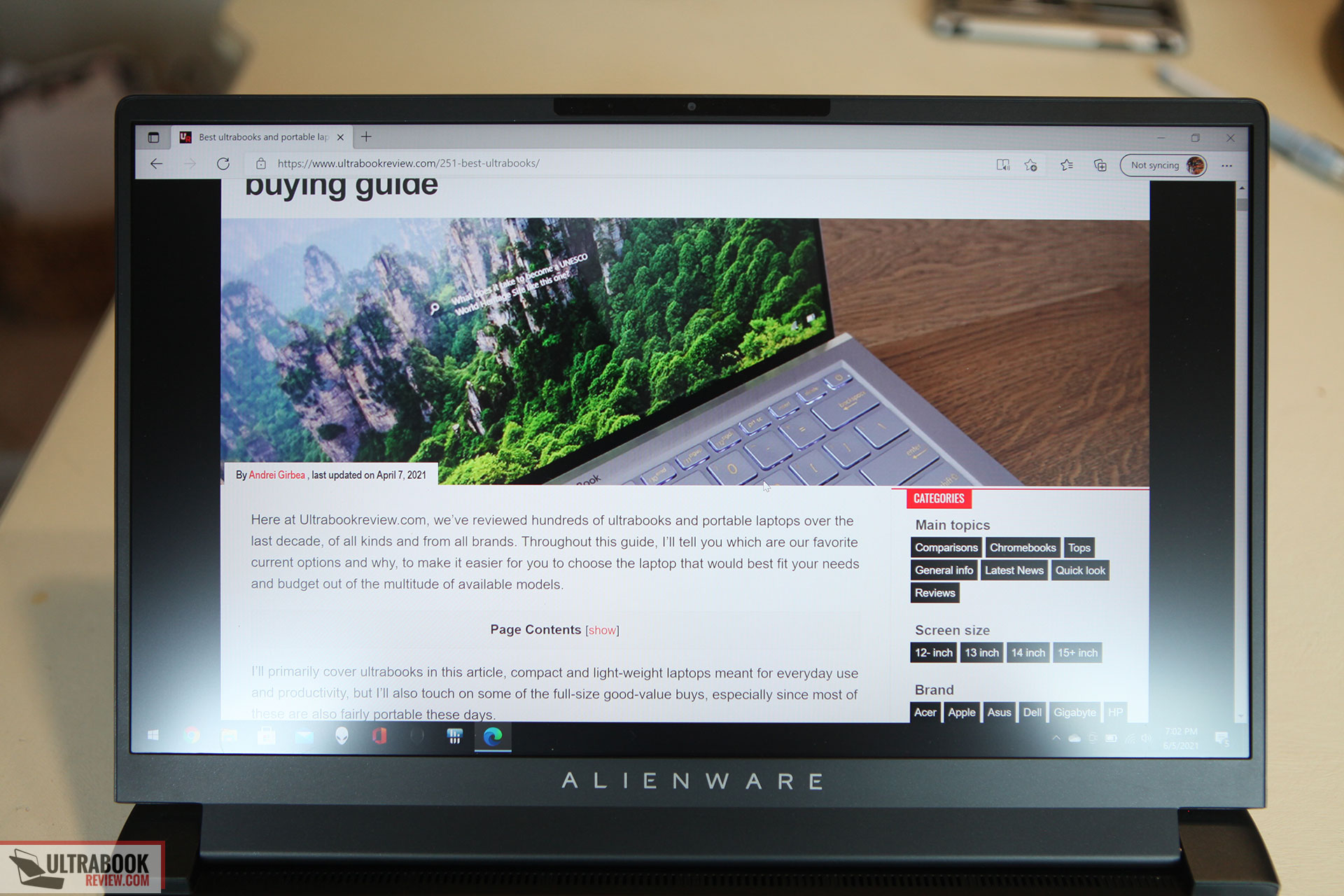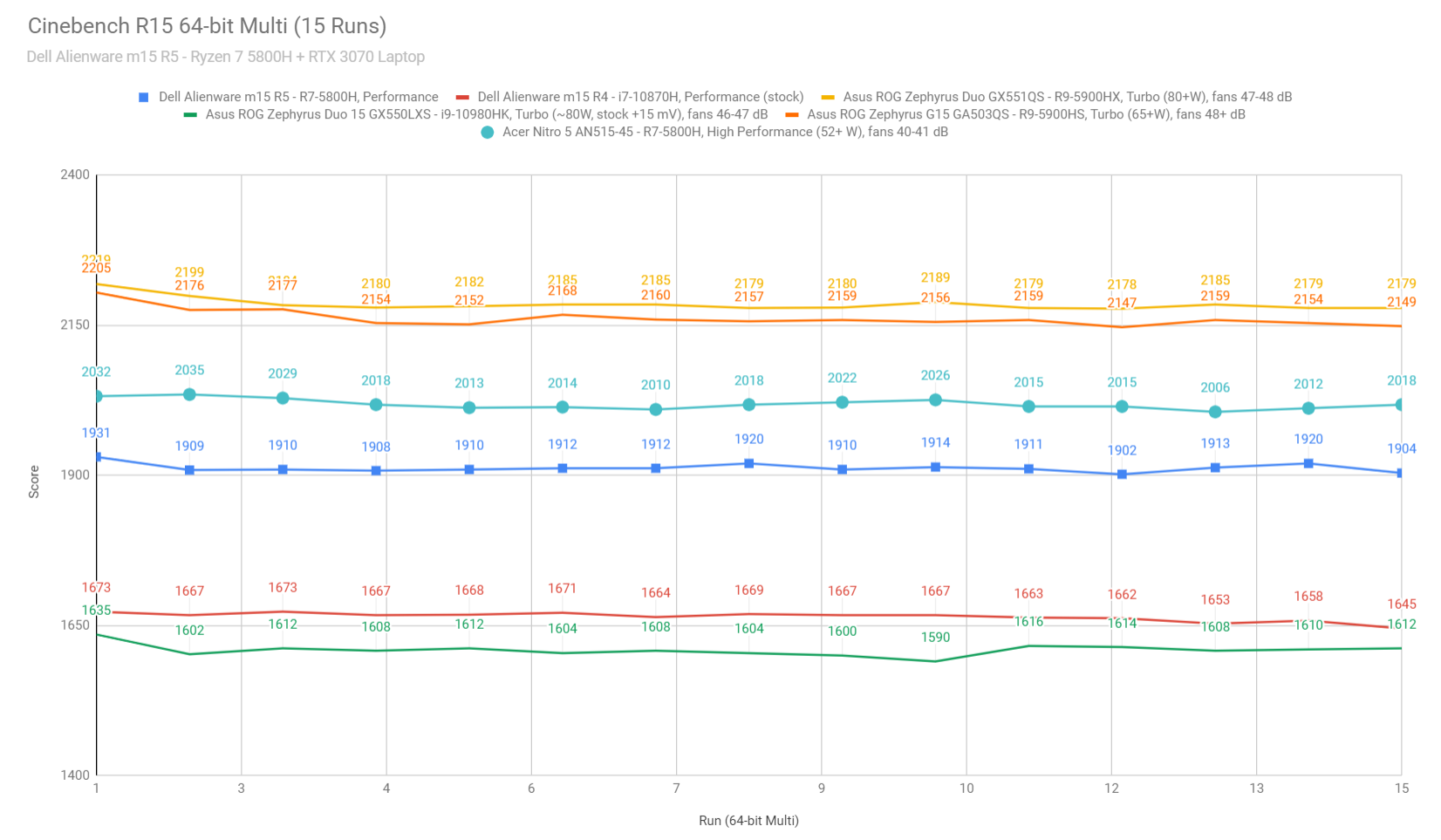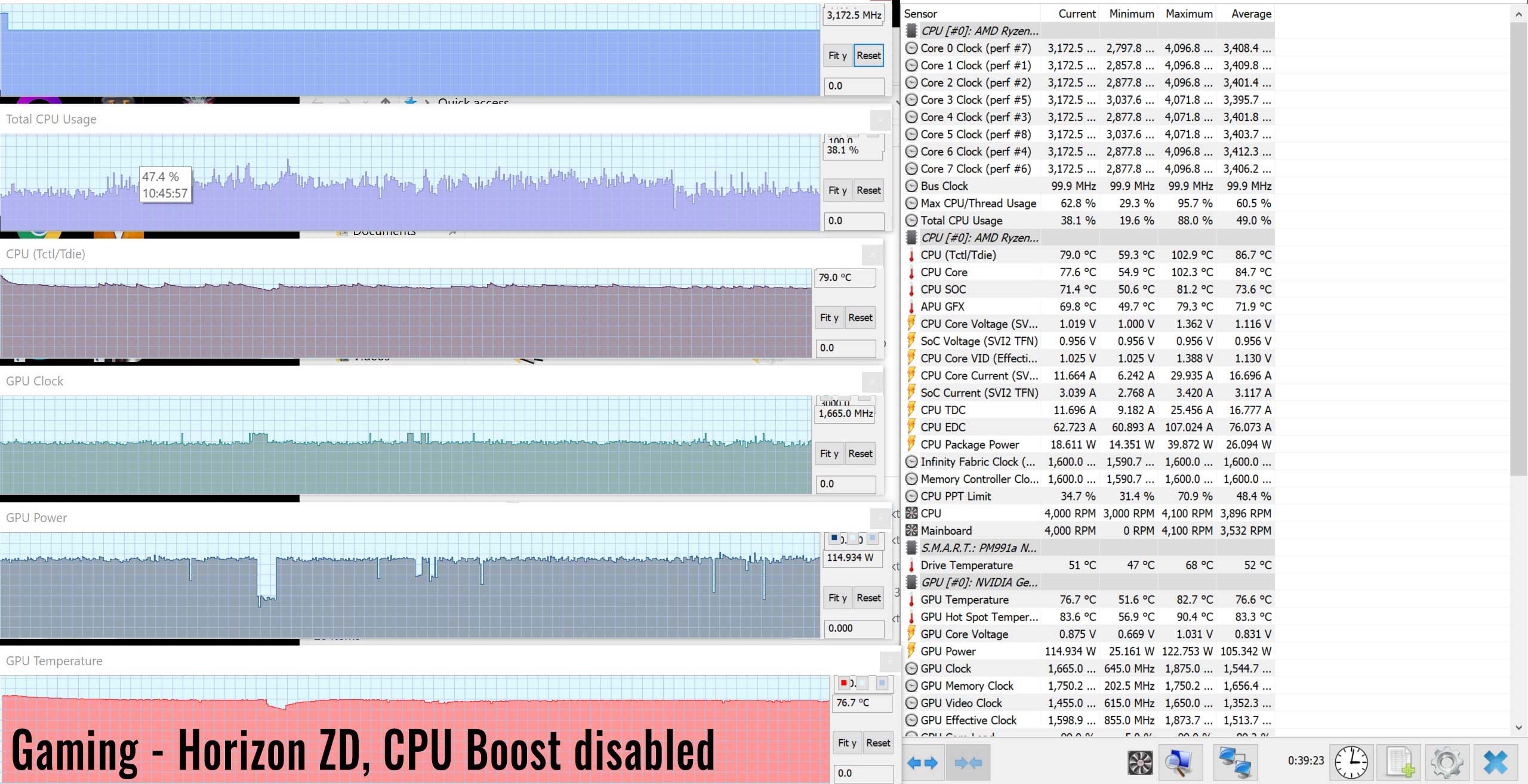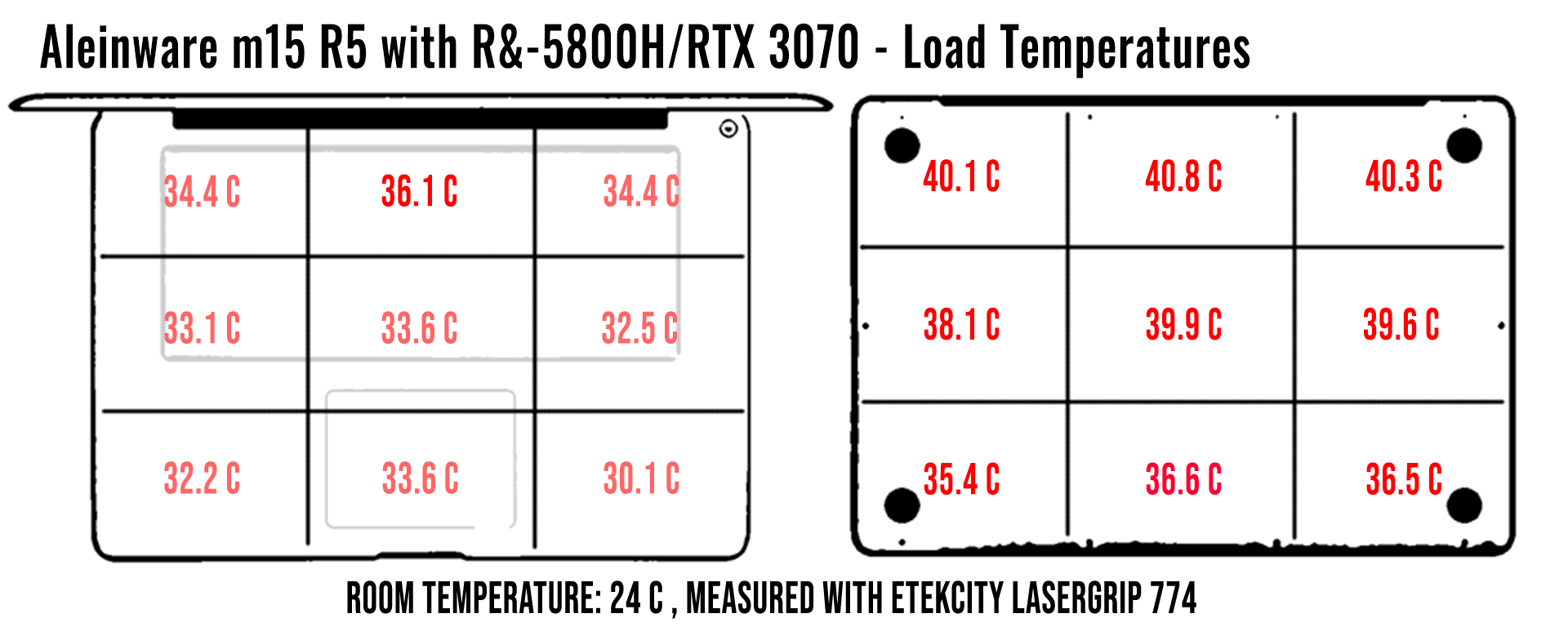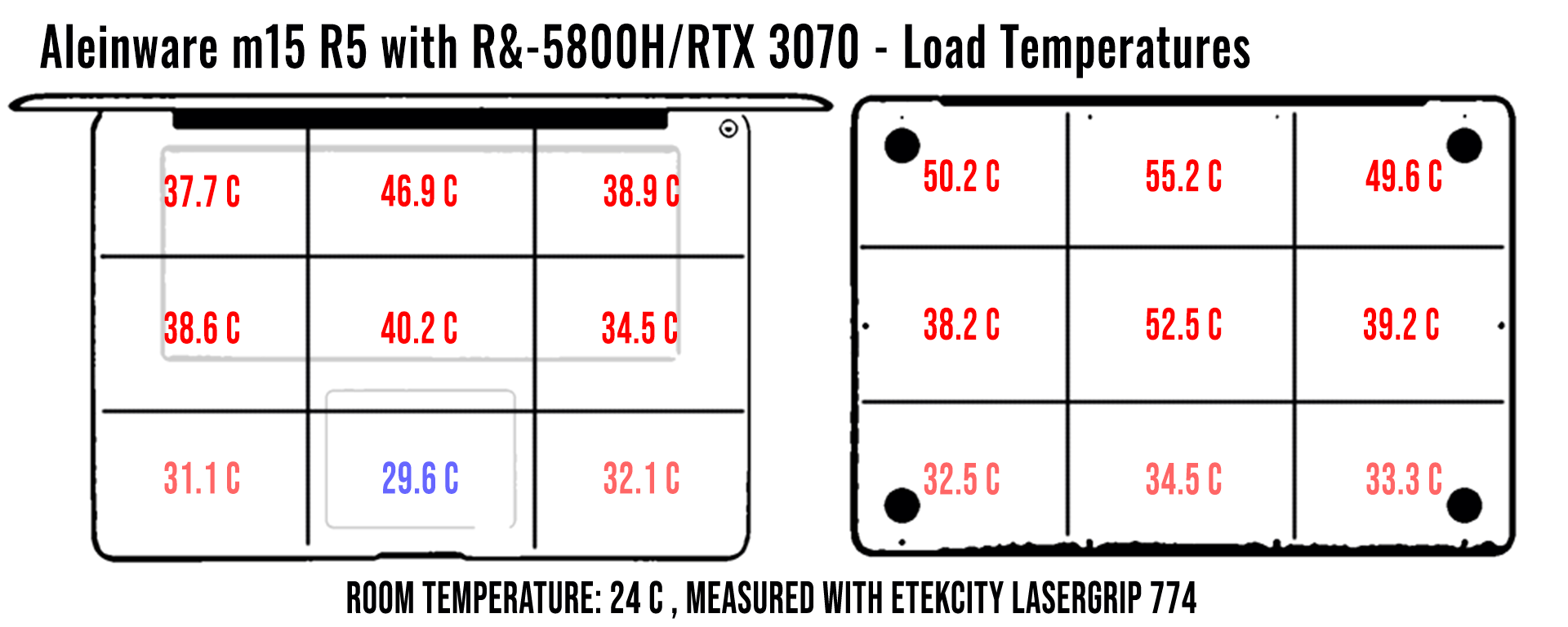Dell Alienware m15 R5 review (2021 model – Ryzen & RTX 3070 Laptop, QHD 240Hz screen)
Well, it wasn’t too long after I reviewed the Alienware M15 R4 that they announced and released the Alienware m15 R5 model. And crazily enough, there’s already an R6 model as well! I don’t have that one yet – this article is about the R5, which is Dell’s first Alienware model to have an AMD Ryzen CPU.
My first thought when hearing the announcement was “Great – better battery life!” As you might remember, I liked the r4, but was very disappointed in the battery life as it didn’t use Optimus and also had a screen that hogged the power. I also didn’t like the FHD panel options considering so many other models have QHD now.
But this Ryzen model has all of the boxes checked, on paper. A fast QHD screen with good color gamut, an excellent keyboard, and potentially good battery life. So when I first heard about it, of course, I wanted to order one.
But then a few weeks later, Dell announces the m15 r6 models, with the new Intel processors. And even more recently they even announced and released their new x series. To top it off, I looked deeper into the specs and saw that the GPU in the r5 is lower powered than the r4, and it has less of an IO selection.
What the heck is going on?
Well, I still got one in order to find out. The price was decent, so it was worth a look. I certainly found stuff to like, but there are several major concerns that I have about this model, that I think should be addressed before anyone considers making this model theirs. See below for my thoughts on my testing.
Specs as reviewed – Dell Alienware m15 R5
| Dell Alienware m15 r5 | |
| Screen | 15.6 inch, 2560 x 1440 px, IPS equivalent, 240 Hz, matte, Advanced Optimus |
| Processor | AMD Ryzen 7 5800H, octa-core 3.2 GHz (4.4 GHz boost) |
| Video | NVIDIA GeForce RTX 3070 with 8GB GDDR6 VRAM 115W + 10W dynamic boost |
| Memory | 16 GB DDR4-3200 (2×8 GB DIMMs upgradeable) |
| Storage | 512GB M.2 NVMe (Samsung PM991a) |
| Connectivity | Killer AX1650w Wifi 6 and Bluetooth 5.1 |
| Ports | 3x USB-A 3.2 gen2, 1x USB-C 3.2, HDMI 2.1B, mic/earphone, ethernet |
| Battery | 86 Wh, 240 W charger |
| Size | 356.2 mm or 14.02” (w) x 272.5 mm or 10.73” (d) x 22.85 mm or .9” (peak thickness) |
| Weight | 2.54 kg (5.6 lbs) as weighed |
| Extras | individually lit RGB keyboard with Cherry MX mechanical switches, HD webcam, 2W x 2 stereo speakers |
Design and construction
If you read my previous review on the r4, you’d know that I was perfectly happy with the overall build quality. I wish I could say that’s the case with the r5 – but regretfully, I just can’t. The fact is, it’s just not as good.
I mean, don’t get me wrong, it’s far from awful – it’s actually pretty decent. But after experiencing the r4 and also owning previous Alienware laptops, this r5 in my opinion doesn’t live up to the level of quality I would expect. Let me explain.
In some of my handling, I did notice some creaking in the casing. Particularly when lifting and lowering the lid, I feel like the bezel and hinge creaks a little bit every time. Also when lifting it by the corner while opening, I occasionally hear a creak. Finally, there’s a spot on the front edge, right below the trackpad that I can flex simply by pushing on it with a finger, causing a clicking noise.
As stated, it’s just not what I was expecting. And with those minor issues out of the way, the rest of the construction is pretty good. The entire laptop is made out of a magnesium alloy (pretty sure on this) and the aesthetic design is very similar to the r4. I like the black color Dell chose, and when you add backlighting to the black keys on black lighting, it actually looks very nice.
While closed, handling the laptop feels pretty normal for the most part. The only exception is if you handle it by the vent end (the back edge). Not only is it a sharp angle, which feels awkward, if you’re picking it up from there right after a long gaming session, you’re likely to hurt your fingers because of how hot it gets!
The lid has a smooth dark finish with a 15 embossed into the corner. It doesn’t have the soft-touch coating like the r4 model did, but that’s actually a good thing in my opinion. I thought that coating made scratches easier than without. The glowing Alienware logo adorns the center of the lid.
Lifting the lid is an easy one-finger ordeal, but as stated before, the lid isn’t as sturdy and flexes/creaks no matter where you adjust it. I blame the bezel because if I pinch it and the lid together and run my fingers along it, it makes a noise and feels a little cheap. This is especially so on the bottom part of the bezel, where simply pressing my finger to it makes me feel like they forgot to use adhesive or something.
Under the lid is a pretty standard keyboard layout with a small trackpad. More on those later. Above the keyboard are some passive intake vents and a power button located in the upper right corner. This power button glows and will change color depending on the battery status.
The screen will be covered in more detail later. Surrounding it is a thin plastic bezel. On the top and sides, the bezel is very thin, but there’s still enough room to squeeze in a proper webcam, which is also Windows Hello enabled. On the bottom part of the bezel, it’s significantly thicker, and there’s an Alienware logo centered in the vicinity.
For IO, starting on the left, we have a headphone/microphone jack and an ethernet port. On the right-hand side, there’s merely a pair of USB-A ports. Not a whole lot because the rest is on the back edge. There you’ll see a power socket, HDMI port, another USB-A port, and a single USB-C port. And that’s it, with lots of empty space between them.
It’s a decent amount of IO, but it’s very disappointing to see the lack of it compared to the previous revision. It’s clear they are turning the m15 into a more of a budget model and saving the added IO for their Aleinware x series model.
But if you take a look at those laptops, *ALL* the IO is on the rear, which is just plain weird to me. Well not all – the power socket is on the left corner and the headphone jack is in the right corner (also weird). Looking at the x series makes this IO layout look better in my opinion.
What’s missing from before is the Alienware Graphics Amplifier. This is actually explained by Dell as being absent due to the limited benefit of putting 3000 series graphics cards into the enclosure. I’ll take their word for it, but I’m sure there’s going to be a lot of people pissed about this – especially if they recently purchased an amplifier.
Also missing is the SD card reader, the MiniDP port, and the extra USB-A port on the left side. Kind of a bummer.
The front edge is smooth, also different from the r4. What’s missing is the speaker cutouts from the 4-way speakers on that model. Instead, they opted for downward-facing speakers, which is a strange move if you ask me.
Nothing special on the bottom. There’s plenty of ventilation cutouts and the feet are tall enough to allow air to be taken in. The honeycomb design is pretty unique to this brand and makes it look really nice in my opinion.
So to sum it up, not my favorite Alienware design. I could live with it if I had to, but at the price you pay, I don’t think that’s a fair argument. There are, however, a couple of features on this 55 that are much better than the r4, which I’m about to get to and more than makeup for the changes in design and build. So don’t get scared off just yet.
Keyboard and trackpad
Alienware offers two keyboard options with model, with and without Cherry MX mechanical switches. I chose to try the Cherry switches out and boy am I glad I did. I can sum it up in one word: fantastic!
This could very well be the best laptop keyboard I’ve ever typed on. Not only does it have a good keystroke depth, measuring at 1.8mm, but the pressure required to depress the keys is excellent and there’s ample feedback on the upstroke.
If I had to describe the experience, it’s similar to typing on the best scissor switches available, but the stability feels improved and there’s the added mechanical click to top it off. And the click isn’t even that loud, as it’s quieter than any of the other laptop mechanical keys I’ve seen before, like from the Razer Blade, Acer Triton, and the Overpowered 15”.
Of course, this can’t be the perfect keyboard. Why would they do that, right??? There’s one thing that will likely annoy you about the new Alienware laptops (r5, r6, x series included). For some stupid reason, they decided to remove the backlighting on the secondary functions… And to top it off, it’s dark grey lettering on black keys, so it’s impossible to see at night.
Fortunately, the keyboard layout is very normal, so finding most of the secondary functions is natural, provided you type a lot and just know where they are. But if you hunt and peck for your punctuation, you’re going to struggle to use this at night.
For me, it was the multimedia functions in the F row. I really struggled on which keys toggled the screen brightness and PrintScreen was also very difficult to find. The only fix I could think of was changing the colors of those keys to something other than the teal that I used on the entire keyboard. Cheesy but it worked.
The trackpad is the same size as it was on the last model: very small. It’s glass at least and actually tracks pretty well. It is a clickpad style so if you click the corners, you’ll get a right or left-click.
I wasn’t a fan of the trackpad on my r4 model because it was loose and too easy to tap and click. This isn’t the case with this one. However, I caution you to watch out for this as I think it’s still a potential QC issue, as other reviews have mentioned that this is still a problem.
It would have been nice to have a larger trackpad, but it’s just not feasible considering how much space is taken up by the ventilation systems. I don’t think hardcore gamers will complain about this, but if you plan on being really productive with a trackpad, you might want to look elsewhere.
Screen
The screen on this model is excellent. It’s a 2560 x 1440 px IPS panel made by LG, with a refresh rate of 240Hz. The image is sharp, even at extreme viewing angles, and my panel had little to no backlight bleed.
What makes this panel special is that it’s bright and has a very wide color gamut. The only thing that could be a little better is the blacks, which are kind of bright and result in a contrast ratio under 1000:1.
I took some measurements on my X-rite i1 Display Pro sensor and here’s what I got:
- Panel HardwareID: LG Phillips 156QHG (LGD0690);
- Coverage: 141% sRGB, 100% DCI-P3, 97% AdobeRGB;
- Measured gamma: 2.2;
- Max brightness in the middle of the screen: 375 cd/m2 on power;
- Contrast at max brightness: 902:1
- Native white point: 6670 K;
- Black on max brightness: 0.41 cd/m2.
Note that the screen was pretty well calibrated right out of the box, so no need to use a tool unless you’re planning on using this for professional work.
This is a great panel to pair with this hardware. To be honest, after trying out the Asus Zephyrus G15, I’ve been searching for a screen to match it. This panel actually outperforms the one on the G15 though, as it’s brighter and faster.
After using it for a couple of weeks, I’m still impressed with it and would certainly recommend this panel to be on any gaming laptop. Games just plain looked amazing and the fast refresh rate just made the whole experience smooth as butter. Big thumbs up to Alienware for finally choosing panels that make their models shine.
Hardware and performance
This model of the Alienware m15 is special because it’s Dell’s first Alienware to have an AMD processor. It comes with a Ryzen R7 5800H, which is an octa-core processor that can operate at 4.4GHz for extended periods.
Also included in this model is an Nvidia RTX 3070 Laptop, which includes 8GB of GDDR6 vram, more than enough for any game using QHD graphics. The TGP on this variant is 115W, with a dynamic boost up to +10W. This is yet another thing that is inferior to the r4, as that unit was able to achieve up to 144W according to my testing. Due to the lack of vapor chamber cooling, though, that’s not a possibility on this model.
Also bundled in this model is 16GB of RAM, which is dual channel and clocked at 3200Mhz. These modules are not soldered and can be upgraded if desired. Finally, an improvement over the r4 model. 🙂
The SSD is a Samsung PM991a 512GB, which is pretty decent and power efficient. See my CrystalDiskMark testing for the exact speeds I recorded. The drive is Pcie gen 3 x4, in case you were wondering. It occupies one of the two available bays on the motherboard.
Speaking of that, if that’s a necessity for you to have a second SSD, prepare yourself to have to order an additional part from Dell. Under the current configuration, there’s no way to add a second 80mm SSD without having an adapter. I suppose you could tape it in place, but I wouldn’t recommend that as a long-term solution. In fact, you can’t even replace the current SSD with an 80mm drive. The SSD that came with my laptop is half-size and has this custom bracket that fits it to the motherboard. So if you wanted to use two drives of your own, order yourself two parts.
I don’t know what Dell was thinking here. Seriously, the part needed must cost 50 cents, and it’s totally not worth pissing off your customers. Hopefully, they fix this in the near future. Somehow, I doubt they will though.
I took some synthetic benchmarks. There was no OC setting and the power profile didn’t seem to do anything, so I just left it on High Performance. Here were my results:
- 3DMark 13 – Fire Strike: 21677 (Graphics – 24253, Physics – 22981);
- 3DMark 13 – Time Spy: 10231 (Graphics – 9689, CPU – 8409);
- 3DMark 13 – Port Royal (RTX) Graphics: 5562;
- Uniengine Superposition – 1080p Extreme: 6018
- Uniengine Superposition – 1080p Medium: 17573;
- GeekBench 5: Single-Core: 1385, Multi-core: 7096;
- CineBench R15: OpenGL 132.53 fps, CPU 1857 cb, CPU Single Core 215 cb;
- CineBench R23: CPU 11454 pts, CPU Single Core 1357 pts;
And here are the results in the Cinebench R15 multi-core loop test, next to a couple of comparable platforms.
Good performance, but about 105 lower than other 5800H laptops that we’ve tested, and that’s because the CPU does not run at very high sustained power in this laptop.
I’ll get more into the thermals later, but for now, let’s just say you might want to disable boost on this CPU. So here are my results with boost disabled:
- 3DMark 13 – Fire Strike: 20849 (Graphics – 24307, Physics – 19877);
- 3DMark 13 – Time Spy: 9383 (Graphics – 9752, CPU – 7729);
- 3DMark 13 – Port Royal (RTX) Graphics: 5609;
- Uniengine Superposition – 1080p Extreme: 6032
- Uniengine Superposition – 1080p Medium: 17185;
- GeekBench 5: Single-Core: 1057, Multi-core: 6392;
- CineBench R15: OpenGL 111.13 fps, CPU 1724 cb, CPU Single Core 165 cb;
- CineBench R23: CPU 10379 pts, CPU Single Core 1014 pts;
So yes, these results are pretty good, boost on or off. But what’s odd is that there are no OC settings yet. I say yet, because I recently received an update that changed the OC module from NA to off. My frequencies haven’t changed, but perhaps this is a sign of an update coming?
Some results seemed low to me though, such as Port Royal. More on that below.
Here’s some of the testing I did with gaming. I did all testing with CPU boost on.
| FHD | QHD | |
| Battlefield V (DX 12, Ultra Preset, Ray-Tracing OFF) | 117 fps avg, 105 fps low | 98 fps avg, 93 fps low |
| Battlefield V (DX 12, Ultra Preset, Ray-Tracing ON) | 71 fps avg, 60 fps low | 52 fps avg, 46 fps low |
| The Witcher 3: Wild Hunt (DX 11, Ultra Preset, Haiworks On) | 91 fps avg, 86 fps low | 75 fps avg, 71 fps low |
| The Witcher 3: Wild Hunt (DX 11, Ultra Preset, Haiworks Off) | 109 fps avg, 104 fps low | 85 fps avg, 79 fps low |
| Horizon Zero Dawn (Ultra) | 95 fps avg, 85 fps low | 65 fps avg, 61 fps low |
| Cyberpunk (Ultra, Ray Tracing On, DLSS Auto) | 57 fps avg, low 50 fps | 53 fps avg, 45 fps low |
| Cyberpunk (Ultra, Ray Tracing On, DLSS off) | 39 fps avg, low 35 fps | 23 fps avg, 20 fps low |
| Cyberpunk (Ultra, Ray Tracing Off, DLSS off) | 76 fps avg, low 68 fps | 58 fps average, 45 fps low |
| Valheim (High Settings) | 75 fps avg, 67 fps low | 65 fps avg, 55 fps low |
These are good results. But if you look carefully, they aren’t all that much higher than what you’ll see in thinner 3070 laptops that operate at 80W+dynamic boost. For example, these results are only 5-10% better than the results I got on the Asus Zephyrus G15.
They are, however, significantly lower results than I got on the r4 version of the Alienware m15. In all cases, including synthetic benchmarks, the r4 outscored the r5 by 10-20%. I’ll elaborate on the pros and cons between models at the end, but if performance is important to you, the r4 clearly feels like the better buy here.
So what gives? Well, at first I was just going to chalk it off as being due to the lower power limit they put on the GPU. But a couple of days before I was wrapping up this review, Andrei pointed out a Reddit article that discusses a major concern. Turns out the vBios is only using 90% of the CUDA cores on this GPU. Wtf.
So what does this mean? Well, at first I didn’t have a clue, but as I was wrapping up this review Dell apparently made an announcement. Word has it, it was all a mistake and they will be updating and releasing a new vBios later this month. Unless they do it in the next day or two, my results above will have to be what I can report on. If that’s the case, expect a 5-10% improvement of what’s above if they fix the BIOS.
Some of the people on that Reddit thread were able to flash the r4 vBios and get better performance, clearly showing that the GPU is being crippled by this vBios. I wouldn’t recommend doing this yet, though – best to wait for the official update from Dell.
Advanced Optimus
The last thing I want to talk about is Advanced Optimus and I can say is it needs some major work. In the first two days of using this laptop, I really struggled with screen freezes and programs launching with the iGPU instead of the 3070.
I finally got fed up and just disabled it in Nvidia’s control panel. Switching to “Nvidia GPU only” solved all my freezing problems, which is great. But then, in that mode, it kind of kills your battery life. It’s easy enough to switch back to the iGPU when needed. The hard part is remembering.
Switching Advanced Optimus back on is hit or miss. I can’t even explain why, but sometimes the option to turn the auto graphics switching feature back on was completely greyed out. I eventually was able to get it back on, but after another freeze or two, I turned it back off. Too buggy…
I don’t know what to say about this, because the alternative is old Optimus, which is known to limit performance on the dGPU. And Optimus isn’t owned by Dell, so I can’t really blame them at this point. But other manufacturers such as Asus and Lenovo have opted not to use Advanced Optimus on some of their gaming models, and this might be why.
Noise, Heat, Connectivity, speakers, and others
The cooling system is yet another downgrade from the r4 to the r5. Instead of the vapor chamber system that was used before, we now have standard heatpipes. And on top of that, the motherboard is still inverted. Not a good idea.
For normal usage, the laptop stays pretty cool for a brief amount of time. With thermals set to Balanced, the fans stay off for the most part, but will start to kick on once the heat builds up. CPU temps will stick in the 70s when this happens.
But heat starts to get absorbed into the system over time, making the underbelly pretty warm. This can be fixed with a different fan profile, perhaps setting the offset to 10%. This will make the fans run permanently at 10% and then ramp up as normal.
In gaming, the weakness of this cooling solution becomes very apparent. That and the combination that this Ryzen CPU gets extremely hot while on Boost. For almost all of my gaming tests, the CPU frequently hits the thermal limits, hitting temperatures as high as 103C!
My main game to test was Horizon Zero Dawn, which freely uses both the CPU and GPU to a large extent without Dynamic boost taking over. The result with CPU boost enabled was average CPU temperatures of 100C and average GPU temps at 80C.
You’d think full fans would help, but it didn’t. Even at full blast, average CPU temps only dropped by a few tenths of a degree, while GPU temps fell to an average of 78C.
Since undervolting isn’t possible on AMD CPUs and Dell hasn’t unlocked any options to lower the TDP of the CPU, the only alternative is to completely disable Turbo Boost. There are guides on Youtube on how to do this, which requires a slight registry edit. I highly recommend doing this if you plan on buying this machine.
For the same game, my CPU temps dropped to an average of 87C and the GPU temps averaged 77C after disabling turbo boost. Thankfully, there was no significant effect on gaming performance either.
In fact, after rerunning some of my gaming tests, I didn’t notice any significant performance drop in disabling turbo boost at all. Maybe 1-4fps for some games at most but most there was zero change. So that’s good at least.
But still… I had this problem with the Asus G15, but I thought for sure that this laptop would have enough cooling to keep temps under control. It is thicker after all. But to my surprise, these temps are way worse. Did they forget to use thermal paste?
So now about the fans. When doing light tasks, the fans are never on. They pop on occasionally when doing something heavier, but quickly turn off when the temps stay cool. In a quiet room, I measured about 35dB from ear level when the fans would kick on.
Gaming is where the fans really pick up though and it doesn’t help if you have Boost on with the CPU. Expect noise levels to increase to 53dB because the CPU always hits 100C with boost on. Turning it off helps for many games, and I experienced some sessions where the fan noise would drop down to 50dB. If you’re the type to turn the fans all the way up when you game, it’s 65dB at ear level.
Any way you look at it, it’s a pretty loud cooling system. Had CPU temps been under better control, these fans would be much quieter.
I measured the surface temperatures while surfing the web/watching a show on Netflix, and then again while gaming. The temperatures were pretty warm for the normal stuff. For gaming, the temps got extremely hot though. I highly recommend using a lapdesk if gaming on your lap.
*Daily Use – streaming Netflix in EDGE for 30 minutes, Silent profile, fans at 0-35 dB
*Gaming – Cyberpunk for 30 minutes, fans at 50-53 dB
For this unit, there’s the Killer AX1650W module that provides a pretty good Wifi connection. I reached 378Mbps from a 30 ft distance from my router and never had a single dropped connection. I’ve seen better but this is still very good. It also provides Bluetooth 5.1.
The speakers are ok, but I wish they would have kept the 4-way speakers they had on the r4. The fact is those sounded better, mainly because they were front and bottom facing instead of just bottom facing like this unit. They were also 4W speakers, while these are only 2W each.
At best, expect 72dB of amplitude and bass frequencies as low as 140Hz before they start to fade. The sound is decent at least as the mids appear to be properly tuned(at least to me).
At the top of the screen is an HD webcam. This also has Windows Hello enabled, so it’ll work to unlock your PC as soon as you turn it on. Coupled with the power turning on when opening the lid, it’s literally a one finger action experience to get from a closed notebook to your desktop. I like it!
Battery life
The Alienware m15 R5 has the same 86Whr battery the R4 had, only this time Dell did it right and included Advanced Optimus for this configuration.
Here’s what I got on my laptop, with the screen set at 30% brightness, roughly 76 nits.
- 9.8 W (~8 h 47 min of use)– idle, Best Battery Mode, screen at 0%, Wi-Fi ON, backlighting off;
- 16.0 W (~5 h 37 min of use)– Word processing in Word with light internet use, Better Battery Mode, screen at 30%, Wi-Fi ON;
- 13.99 W (~6 h 9 min of use)– 1080p Youtube fullscreen in Chrome, Better Battery Mode, screen at 30%, Wi-Fi ON;
- 12.1 W (~7 h 9 min of use)– 1080p Disney+ fullscreen video in Chrome, Better Battery Mode, screen at 30%, Wi-Fi ON;
- 19.3 W (~4 h 38 min of use)– browsing in Chrome, Better Performance Mode, screen at 30%, Wi-Fi ON;
- 51.2 W (~1 h 23 min of use)– Gaming – Witcher 3, Maximum Performance Mode, 60fps, screen at 30%, Wi-Fi ON.
I’m so glad they decided to enable Optimus on this model, even though it’s a little buggy. The battery life is really good and it’s thanks to that and the Ryzen CPU, which operates at some pretty low voltages when the demands are low. Getting 5+ hours while writing this review was pretty good for a gaming laptop.
The power brick is 240W, which is good enough to supply the CPU and GPU. It’s pretty thin but wide and long, just like it was with the r4. It’s not the ideal charger I’d like to carry in my bag, and I certainly would have preferred something smaller, especially since they are limiting the TGP.
Price and availability
The model I purchased isn’t available on Amazon yet (might be at a later time when youțre reading this, though), but is available on dell.com. Prices for this model start at $1899, but be prepared to add another $100-200 if you want the QHD screen and Cherry MX switches.
You can also get other GPU options, like the 3050 starting at $1299 and the 3060 starting at $1599. If I were looking at the best value option, I would consider the 3060 with a QHD screen.
If the r5 isn’t your thing, perhaps the r4 is. In my opinion, it had better build quality. It also has a higher TGP, more I/O and better cooling. But what it’s missing is the battery life(unless you find an Optimus model), the Cherry switches, and the lack of a QHD option. Tough call, but if you’re interested, you can find some models here at Amazon.
Final thoughts
I had some high hopes for this model and feel a little let down. On paper, the Alienware m15 r5 eliminated 3 of the cons I had from the r4, which were terrible battery life, a scratch-prone lid, and soldered ram. While those are now gone, they have been merely replaced with some arguably worse problems.
The extremely high CPU temps out of the box was probably the worst offender to me. That is, until I discovered that the GPU is not using all of its CUDA cores. To me, that’s a shady practice, because I have to wonder if this is on purpose and meant to draw people towards the newly released x series laptops.
On top of that, the lower GPU TGP compared to the r4 is a real bummer. It’s probably this way because they no longer use a vapor chamber, but even that is kind of a strange move. Why did they remove it? There’s still hope that they can partially fix all this GPU mess with a future BIOS, but it’ll probably take time, and temps would probably be high (they are already 80C!)
The reduced IO is another thing that kind of threw me off. There’s so much space on the sides and back for IO, so I don’t see the excuse there. And the speakers got worse. Minor, yes, but seriously – why?
So at the end of the day, this is a decent gaming laptop. But the overall value just isn’t there anymore – especially when comparing it to the r4 model. I just plain think Dell screwed this one up.
But I can’t ignore some of the pros to this model. The Ryzen CPU is a nice one to have, as the battery life and performance are very good. The keyboard is phenomenal too! I seriously wish I could take this keyboard and put it on any other laptop model. Well, except that the keys aren’t fully backlit – but seriously, I’d probably tolerate it.
I can’t say I recommend this laptop, but if you’re hell-bent on getting a new Alienware, do a lot of research and see what the pros and cons are for each of the models available. Fact is, there have been four 15” Alienware models released since Jan 2021: the r4, r5, r6, and the x15 r1.
If you’re looking for alternatives though, there’s plenty of other options out there. If you think this performance was good enough but want something thinner, perhaps the Asus Zephyrus G15 is a better buy. Not only is it cheaper, but it’s also thinner, lighter, and has better speakers and cooling.
But if you’re looking for something a little more powerful, perhaps set your sights on something like the Lenovo Legion 5 Pro. It’s practically the exact same size and price, but has a 16” screen, a higher-powered GPU, and better cooling. I have one of those on hand right now, and I can already tell you that it has way better value. Stay tuned for my review on that one.
Hope this helps make an informed decision though. Negative or not, I just try to tell it how it is. I’ll have this unit for a little longer, so if you have any questions, please let me know.